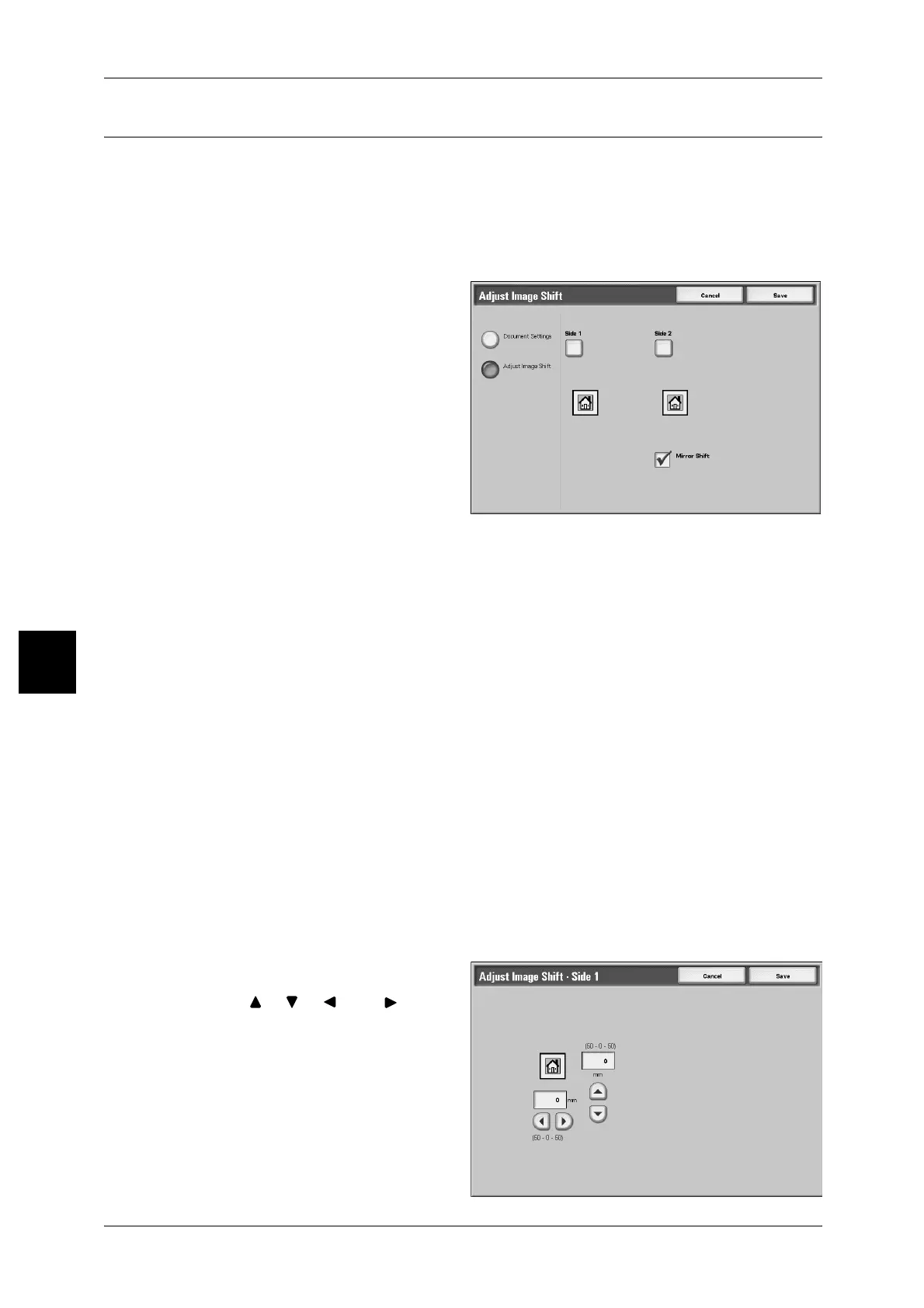5 Check Mailbox
204
Check Mailbox
5
Adjust Image Shift
This feature allows you to set a margin of white space on the top, bottom, left or right
of your copy. When making 2 sided copies, you can set the Image Shift for side 1 and
side 2 respectively.
Note • Copies may not be made correctly depending on the orientation of the document.
• If you set the [Adjust Image Shift] to a saved document, the copied result may look different
from the normal copied result.
1 Select [Adjust Image Shift].
2 Select an item.
Document Settings
Holds settings at the time of document preservation.
Adjust Image Shift
You can specify the Image Shift value.The document is copied with its image shifted to
the top, bottom, left or right within a range of 0-50mm, in 1mm increments.
Side 1
Displays the [Adjust Image Shift - Side 1] screen.
For more information, refer to "[Adjust Image Shift-Side 1] Screen" (P.204).
Side 2
Displays the [Adjust Image Shift - Side 2] screen.
For more information, refer to "[Adjust Image Shift-Side 1] Screen" (P.204).
Mirror Shift
When copying Side 2 with the same setting as Side 1, Select Mirror Shift.
[Adjust Image Shift-Side 1] Screen
You can specify the Image Shift value for Side 1.
1 Select [Side 1].
2 Use [ ], [ ], [ ] and [ ] to
specify the Image Shift value.
