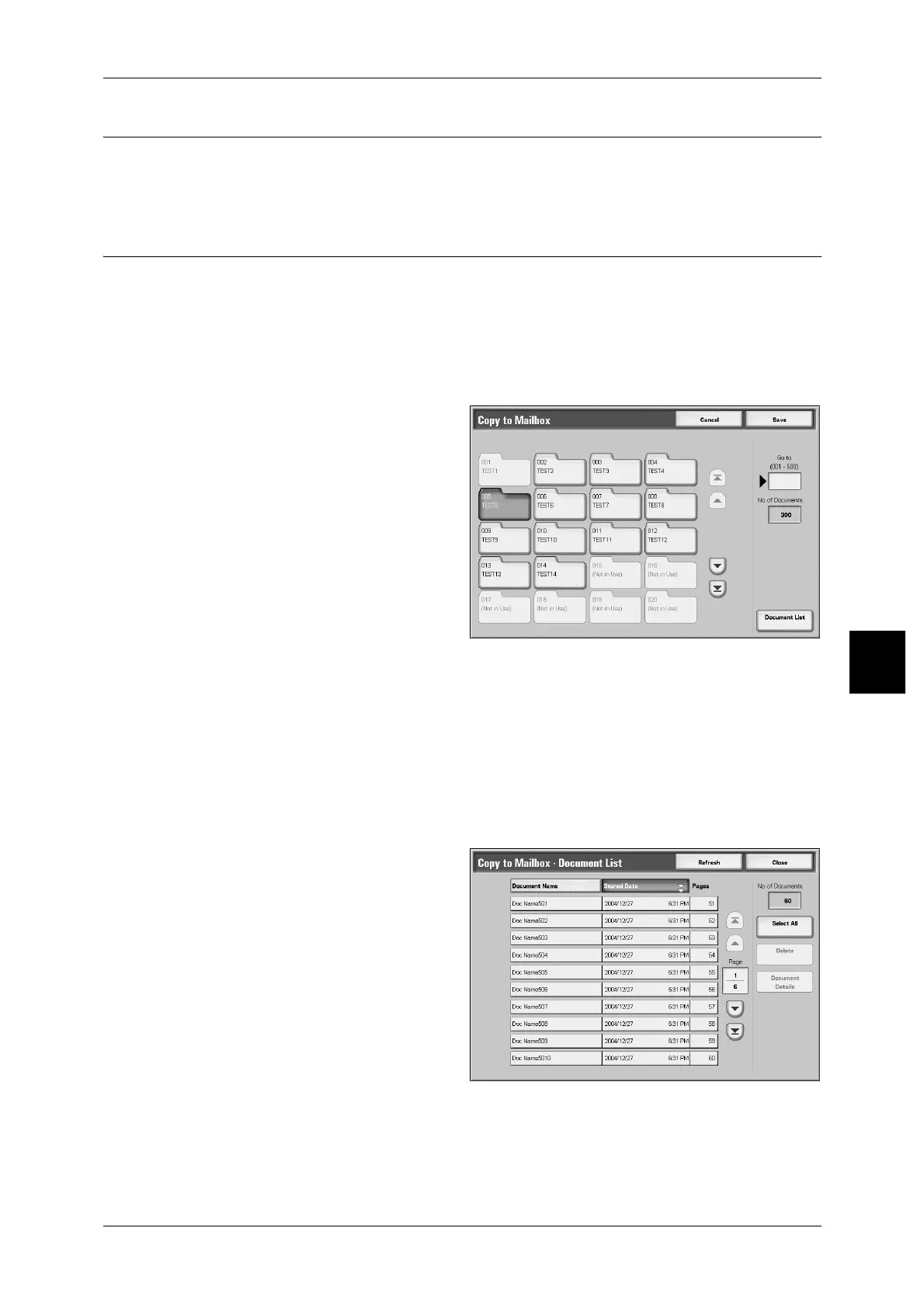Copying/Moving Copy & Print Documents
175
Check Mailbox
5
Print First Page Only
This feature allows you to print the first pages of mailbox documents for confirmation.
1 Select [Print First Page Only].
Copy
This feature allows you to copy documents from one mailbox to another.
Important • Even when a mailbox to which a document is copied is linked to a job flow, the copied
document itself will not be linked to the job flow.
Note • The [Stored Date] of a copied document will be updated to the date it is copied.
• A mailbox to which a document is copied must be a mailbox other than the one that currently
stores the document.
1 Select [Copy].
2 Select a mailbox to which a
document will be copied, and
select [Save].
Note • If a password is set for the
mailbox, the password entry
screen appears. Enter the
password, and select
[Confirm]. Ask your system
administrator for the
password.
• If the mailbox is full, the
document cannot be copied to
that mailbox.
Document List
The [Copy to Mailbox-Document List] screen is displayed.
For more information, refer to "[Copy to Mailbox - Document List] Screen" (P.175).
[Copy to Mailbox - Document List] Screen
This feature allows you to check or delete other documents stored in a mailbox to which
a document is copied.
Select All
Selects all documents stored in a mailbox to which a document is copied.
Delete
Deletes a selected document.
