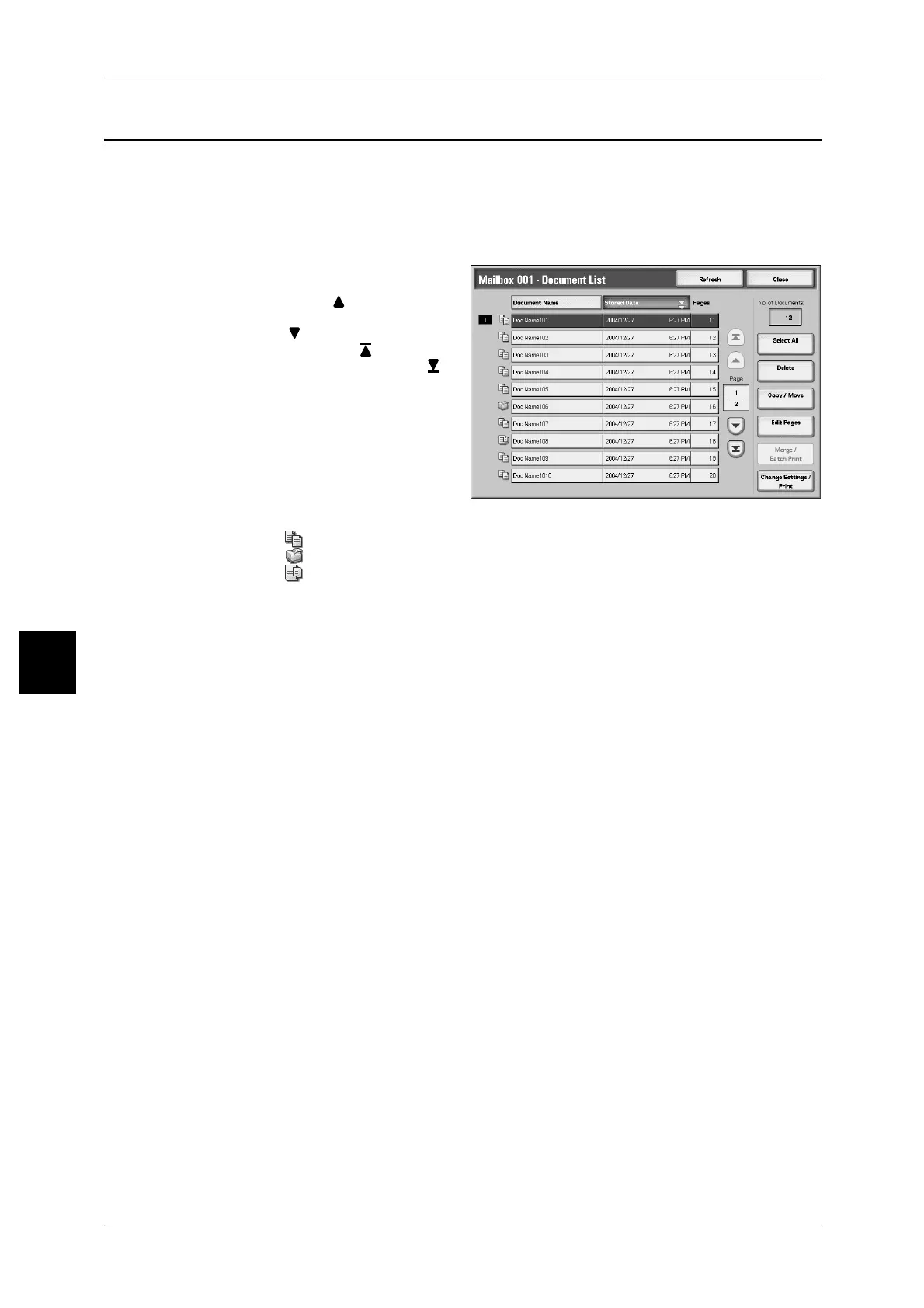5 Check Mailbox
172
Check Mailbox
5
Checking/Selecting Copy & Print Document
You can check or select box documents.
Note • Scanned documents are not displayed.
1 Select a box in the [Check Mailbox] screen.
2 Select a document.
Note • Select [ ] to display the
previous screen and select
[ ] to display the next screen.
Also, select [ ] to display the
head screen and select [ ] to
display the last screen.
• You can sort documents in
ascending or descending
order by pressing either
[Document Name] or [Stored
Date].
• To the left of the document
name is displayed an icon
showing the document contents.
: Copied document
: Printed document
: Edited document
Refresh
Updated information is displayed.
No. of Documents
The number of documents saved is displayed.
Select All
All documents in the box are selected. Selection will be canceled if the button is
selected again.
Delete
Box documents are deleted.
Refer to "Deleting Copy & Print Document" (P.173).
Document Details
You can check box documents.
Refer to "Copying/Moving Copy & Print Documents" (P.174).
Edit Pages
You can edit box documents.
Refer to "Editing Copy & Print Documents" (P.177).
Merge/Batch Print
You can merge multiple box documents, and batch print them.
Refer to "Merging/Batch Printing Copy & Print Documents" (P.181).
Change Settings/Print
You can change the document settings before printing them.
Refer to "Printing Copy & Print Jobs Documents" (P.196).
