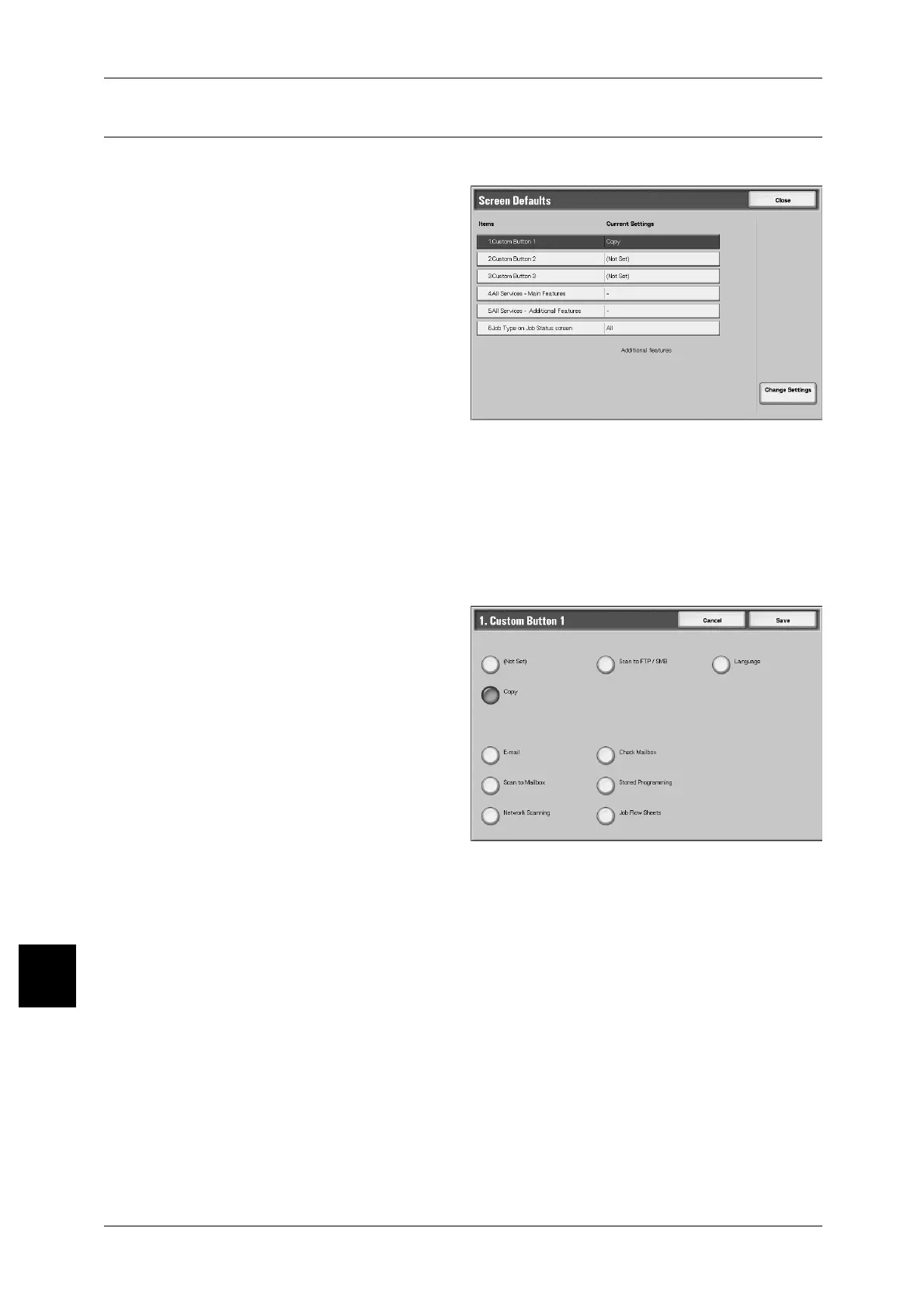10 Setups
304
Setups
10
Screen Defaults
Set the initial screen display when the power is turned on.
1 Select [Screen Defaults].
2 Select the item to be set or
changed, and select [Change
Settings].
3 Set the setting value.
4 Select [Save].
Custom Buttons 1 to 3
You can assign features such as copy or scan to the custom buttons on the control
panel: Custom 1 to Custom 3.
To leave a feature unassigned, select [Not Set].
The following describes the procedure for assigning Custom Button 1. The procedures
for assigning Custom Button 2 and 3 are the same.
Note • Copy is assigned to Custom Button 1 as default.
1 Select [Custom Button 1], and
select [Change Settings].
2 Select the feature to be assigned.
