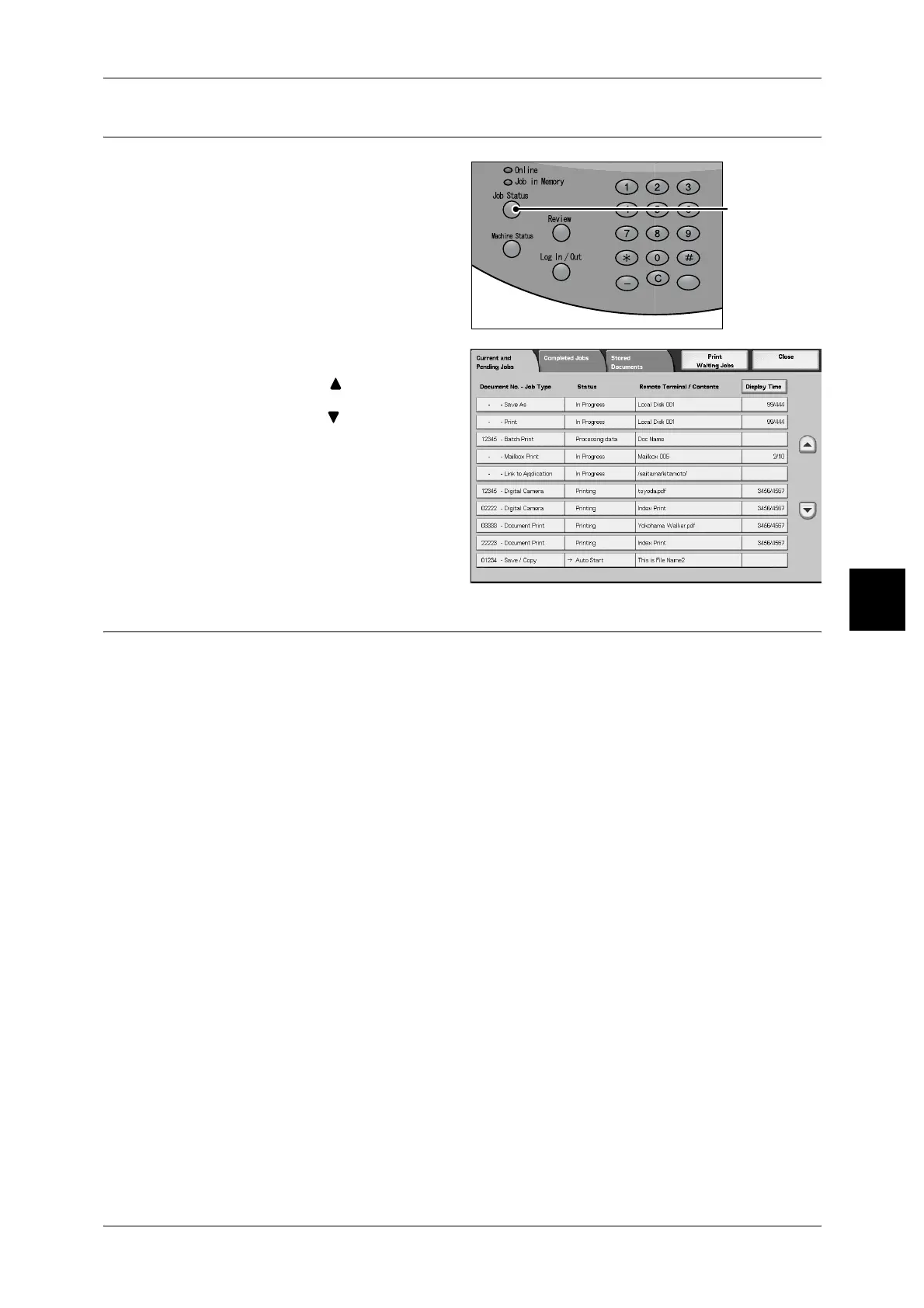Scanning Procedure
129
Scan
4
Step 4 Confirming the Scan Job in the Job Status
1
Press the <Job Status> button.
2 Check job status.
Note • Select [ ] button to display
the previous screen and
select [ ] button to display
the next screen.
Step 5 Saving the Scanned Data
When scanning to mailbox, you import the document that is stored on the machine’s
mailbox into your computer. Importing can be done in the following ways:
Importing from an Application
Network scan driver is used.
For more information, refer to "Importing from a TWAIN Compatible Application" (P.259).
Importing Using Mailbox Viewer 2
Fuji Xerox’s application software, Mailbox Viewer 2 is used.
For more information, refer to "Importing from Mailbox Viewer2" (P.261).
Importing Using CentreWare Internet Services
CentreWare Internet Services is used.
For more information, refer to "Importing Scanned Data" (P.259).
Importing Using WebDAV
WebDAV is used.
For more information, refer to "Importing Using WebDAV Protocol" (P.265).
<Job Status>
button
