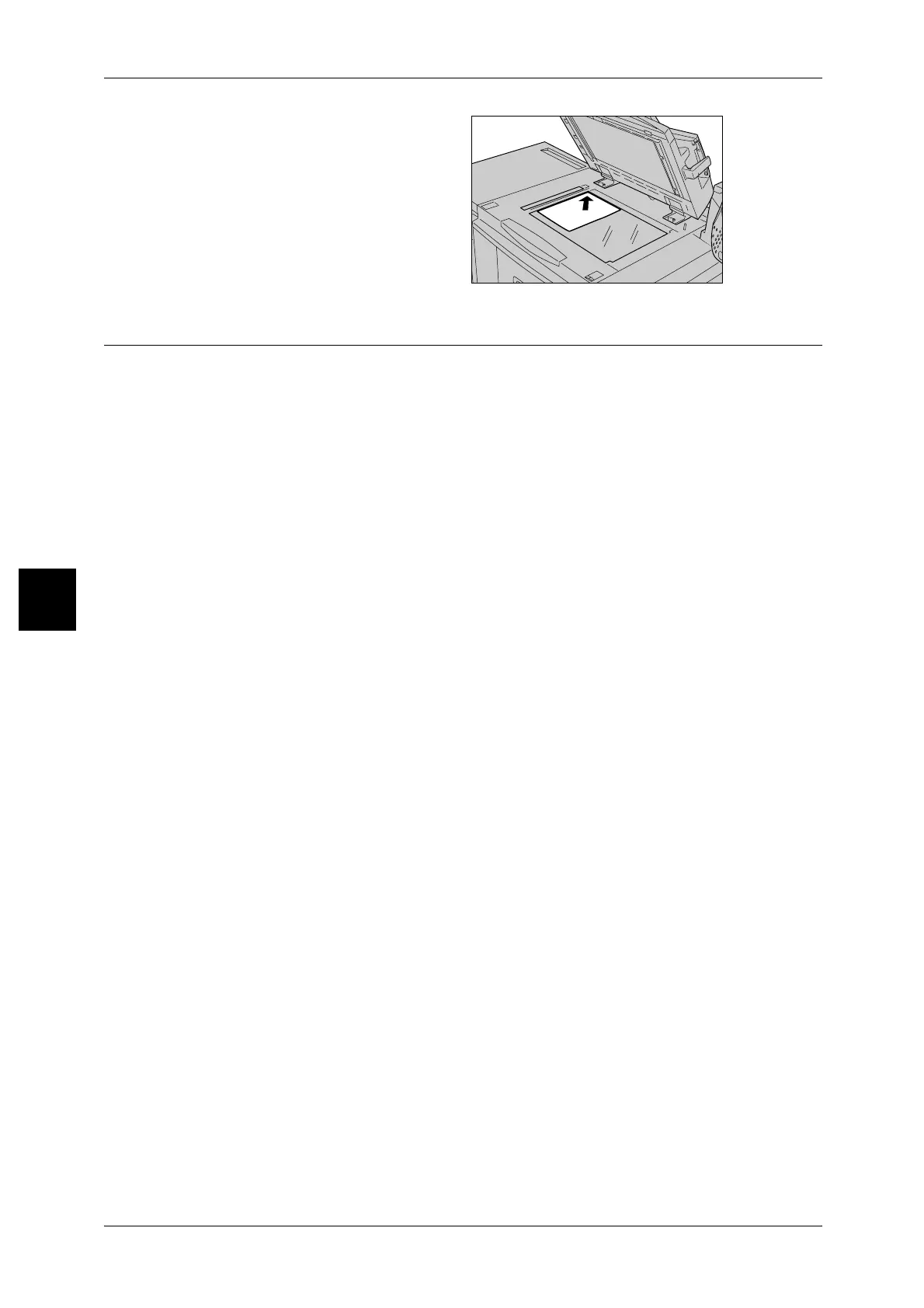4 Scan
126
Scan
4
2 Place the document face down,
and align it against the inside left
corner of the document glass.
3 Close the document cover.
Step 2 Selecting Features
You can select features from the [Basic Scanning] tab.
From the [Menu] tab, you can select from 4 scan modes: E-mail, Scan to Mailbox, Job
Template, and Scan to FTP/SMB.
E-mail
Scans a document and sends the scanned data as an e-mail attachment.
Scan to Mailbox
Scans a document and saves the scanned data to the machine’s mailbox.
Create a Mailbox in advance. For information about Mailbox creation, refer to "Mailbox" (P.371)
Job Template
Scans a document after specifying the file (job template) set with scanning conditions,
information about the transfer destination server and other information.
Note • CentreWare Scan Service (optional) is required to use this feature.
Scan to FTP/SMB
Scans a document and sends the scanned data to a network computer via the FTP or
SMB protocols.
For information about each of these modes, refer to the sections listed below.
E-mail........................................................................................................................................131
Scan to Mailbox ........................................................................................................................138
Job Templates ...........................................................................................................................140
Scan to FTP/SMB .....................................................................................................................142
Note • Features displayed may vary depending on the model you are using.
• When using the Auditron mode, a UserID and password might be required. Ask the machine
administrator for the UserID and password.
• The machine’s network settings must be configured in order to use the scan features. For
information about network settings, refer to the Network Administrator Guide.
