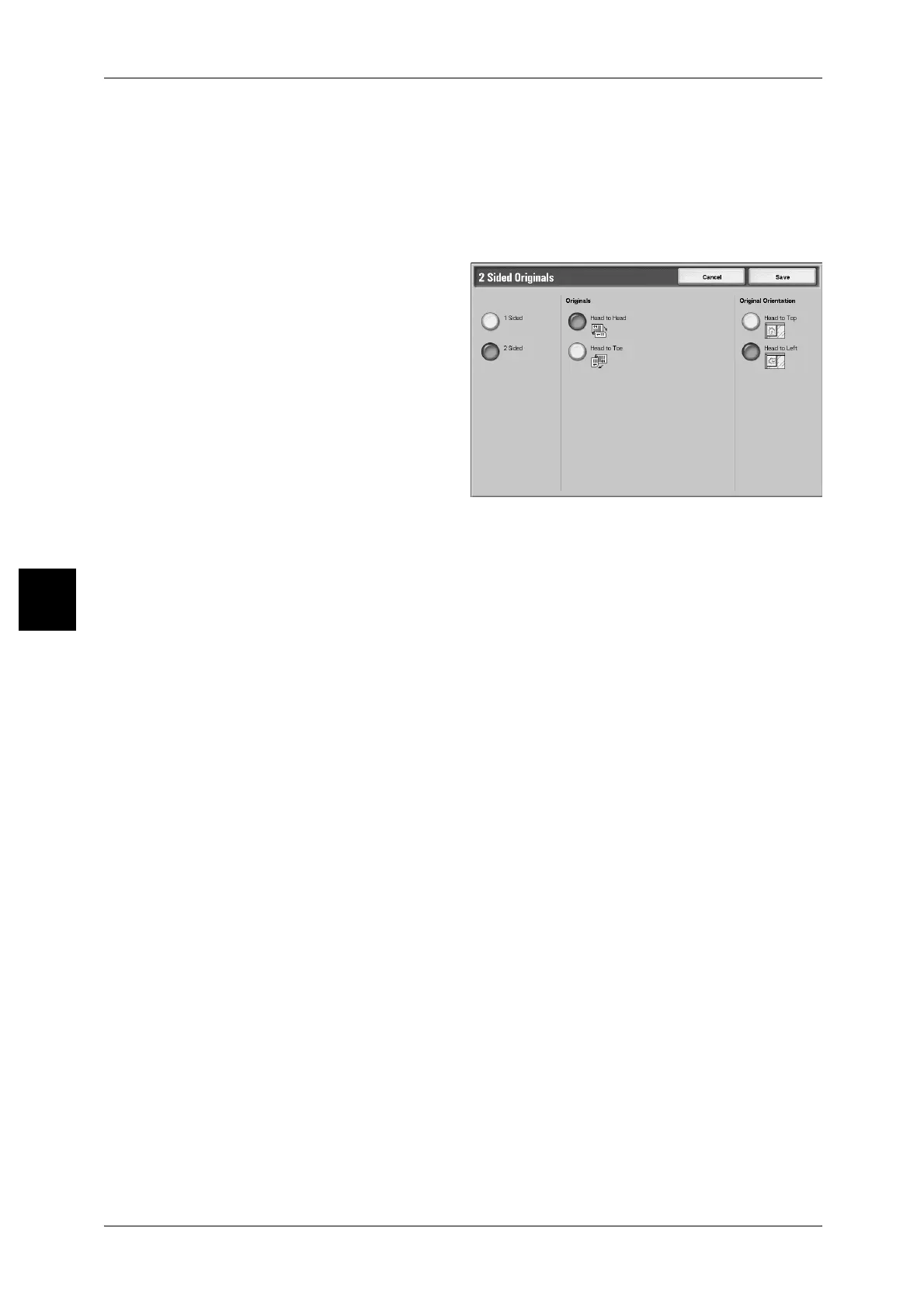4 Scan
148
Scan
4
More...
The [2 Sided Originals] screen is displayed.
For more information, refer to "[2 Sided Originals] Screen" (P.148).
[2 Sided Originals] Screen
You can specify the originals and the document’s orientation.
1 Select any item.
Originals
Displayed when [2 Sided] is selected.
z
Head to Head
Selected when both sides of a 2 sided document are in the same position.
z
Head to Toe
Selected when both sides of a 2 sided document are in opposite positions.
Original Orientation
To scan using the document feeder, the orientation must be set to indicate the top of
the document.
Note • If the [Original Orientation] differs from the actual document orientation, then the machine
may mistakenly detect the head of the document.
z
Head to Top
Select this when placing the top of the document facing the inner side of the
document glass or Document Feeder.
z
Head to Left
Select this when placing the top of the document facing the left side of the document
glass or Document Feeder. When the document is placed or loaded to face the left
side (text horizontal), be sure to select [Head to Left].
