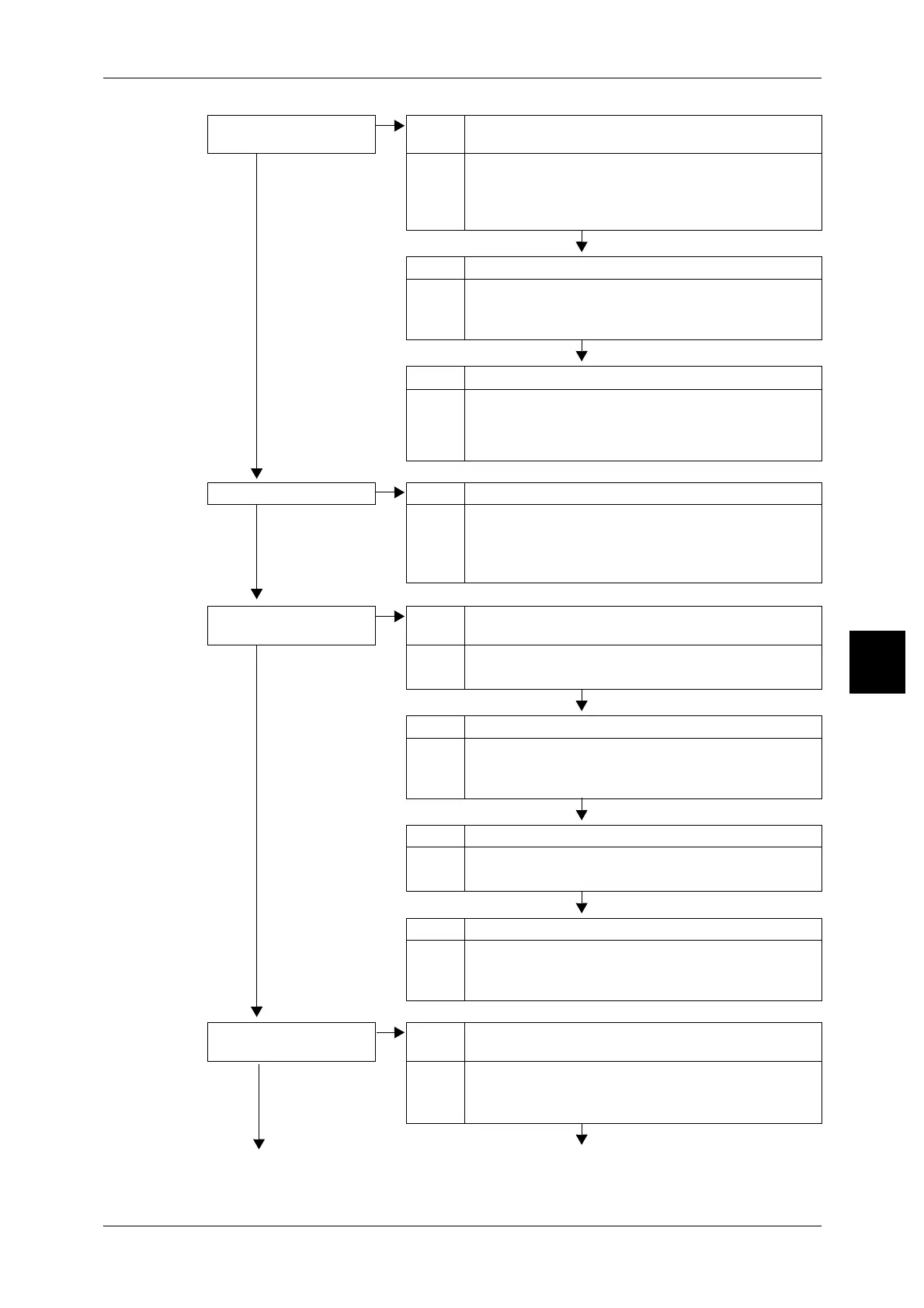Trouble during Copy
487
Problem Solving
15
Part of the image is
missing on the copy
Cause The paper is damp.
No
Action If the paper is damp, either some parts of the copy are not
shown or the copy is smudged and unclear. Replace with
paper from a new ream.
Refer to "Loading Paper" (P.271).
Cause Paper with folds or wrinkles has been set in the paper tray.
Action Remove the defective paper and replace with paper from a
new ream.
Refer to "Loading Paper" (P.271).
Cause The document is pasted together or folded in.
Action It is possible that the folded in or pasted part of the
document is not touching the document glass. Place a
bunch of white sheets on the document to hold the
document down flat against the document glass.
Stripes appear in the copy Cause The document enlargement ratio is too large.
No
Action Stripes sometimes appear in copies at some enlargement
ratios. Adjust the copy enlargement ratio.
Refer to "Reducing/Enlarging (Making Enlarged/Reduced
Copies)" (P.64).
Images on the copy are
skewed
Cause The document is not loaded correctly.
No
Action Load the document correctly.
Refer to "Step 1 Loading Documents" (P.54).
Cause The document guides are in an incorrect position.
Action Load the document correctly, and align the document
guides with the edges of the document.
Refer to "Step 1 Loading Documents" (P.54).
Cause The paper tray is not set properly.
Action Firmly push in the tray as far as possible to set it properly.
Refer to "Loading Paper in Trays 1 to 2" (P.271).
Cause The paper guide for Tray 5 (bypass tray) is misaligned.
Action Load the paper correctly, and align the paper guide with the
edge of the paper.
Refer to "Loading Paper in Tray 5 (Bypass)" (P.273).
Copies are not made at the
desired size
Cause The document glass or the document cover is dirty.
No
Action Clean the document glass or the document cover.
Refer to "Cleaning the Document Cover and Document
Glass" (P.468).
