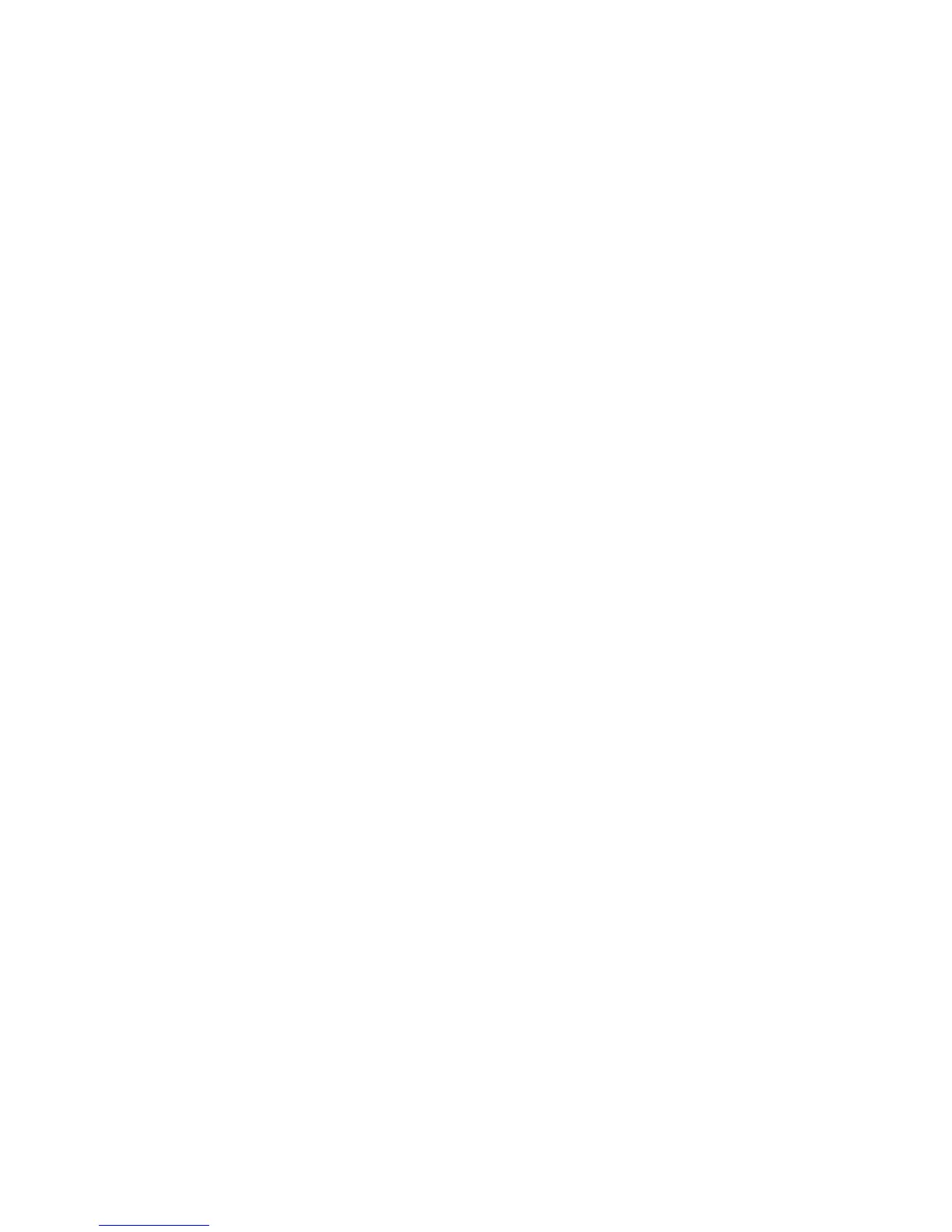USING THE DEBUG LOG
B064 Series/B140 Series/G126 5-178 SM
Please keep the following important points in mind when you are doing this setting:
• Note that the number entries for Keys 1 to 5 are the same for the Copy, Printer,
Scanner, and Web memory modules.
• The initial settings are all zero.
• These settings remain in effect until you change them. Be sure to check all the
settings, especially the settings for Keys 6 to 10. To switch off a key setting,
enter a zero for that key.
• You can select any number of keys from 1 to 10 (or all) by entering the
corresponding 4-digit numbers from the table.
• You cannot mix settings for the groups (COPY, PRINTER, etc.) for 006~010. For
example, if you want to create a PRINTER debug log you must select the
settings from the 9 available selections for the “PRINTER” column only.
• One area of the disk is reserved to store the debug log. The size of this area is
limited to 4 MB.
5.8.2 RETRIEVING THE DEBUG LOG FROM THE HDD
Retrieve the debug log by copying it from the hard disk to an SD card.
1. Insert the SD card into the service slot of the copier.
2. Enter the SP mode and execute SP5857-009 (Copy HDD to SD Card (Latest 4
MB)) to write the debugging data to the SD card.
3. After you return to the service center, use a card reader to copy the file and
send it for analysis to Ricoh by email, or just send the SD card by mail.
