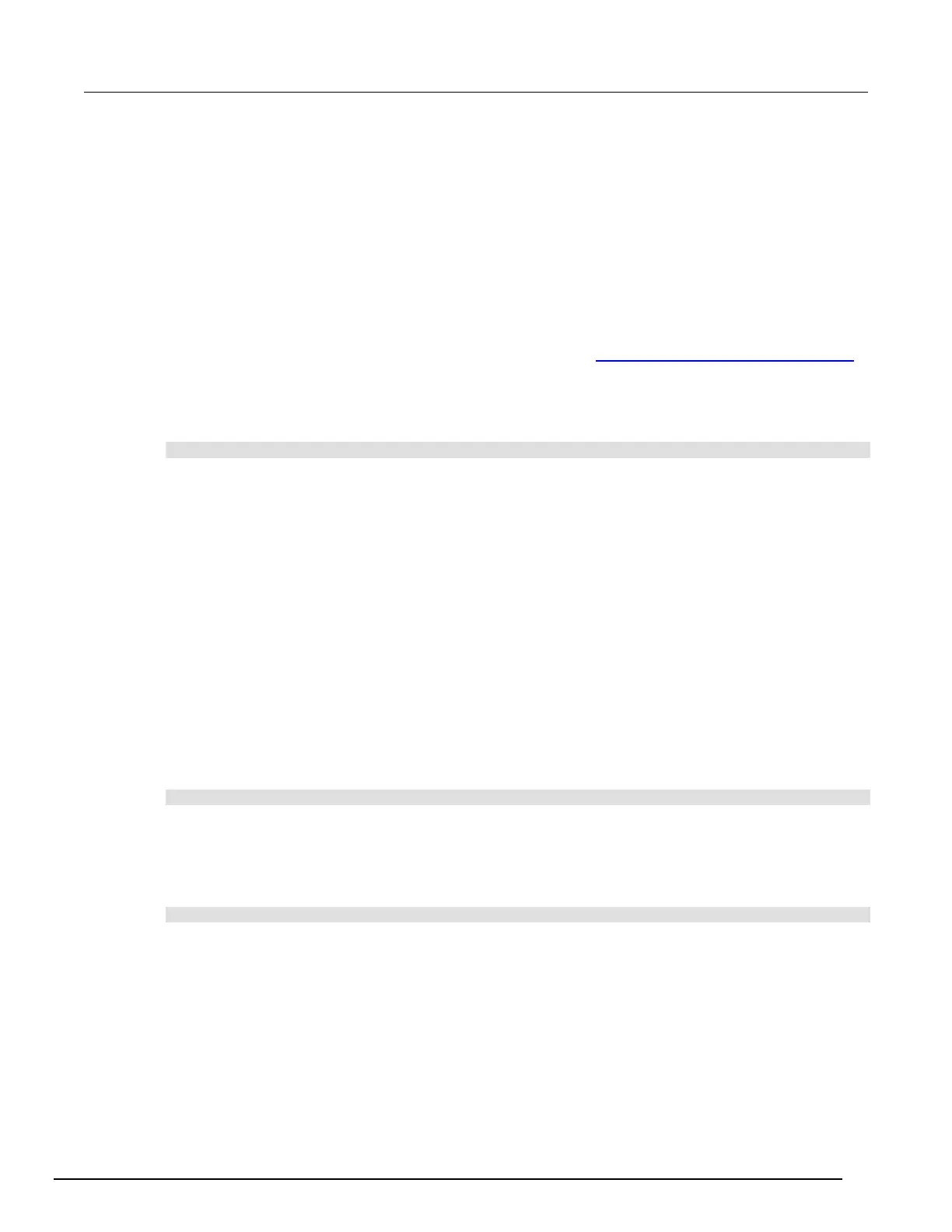Interactive SourceMeter® Instrument Reference Manual Section 2:
2461-901-01 A/November 2015 2-139
Delete a user setup
To remove a user setup from internal memory or the USB flash drive from the front panel:
1. Press the MENU key.
2. Under Scripts, select Manage. The MANAGE SCRIPTS window is displayed.
3. Under Internal Scripts or USB Scripts, select the name of the script.
4. Select Delete. A confirmation message is displayed.
5. Select OK.
To delete a user setup from internal memory using SCPI commands:
You must overwrite an existing setup with the new setup. See Save a user setup to internal memory
(on page 2-137).
To delete a user setup from internal memory using TSP commands:
To delete the setup, send the command:
script.delete("setupName")
Where setupName is the name of the script that will be deleted.
Recall a user setup
You can recall setups from internal nonvolatile memory or a USB flash drive. When you recall a
setup, you run a script that restores the instrument to the settings that are saved in that script.
To recall a saved setup from the front panel:
1. Press the MENU key.
2. Under Scripts, select Run.
3. In the Available Scripts list, select the script you want to recall. USB scripts have the prefix
usb1/.
4. Select Run Selected.
To recall a user setup from internal memory using SCPI commands:
Send the command:
*RCL <n>
Where <n> is an integer from 0 to 4 that represents the saved script.
To recall a saved setup using TSP commands:
Send the command:
setupName()
Where setupName is the name of the script that contains the setup that was saved with
createconfigscript().
