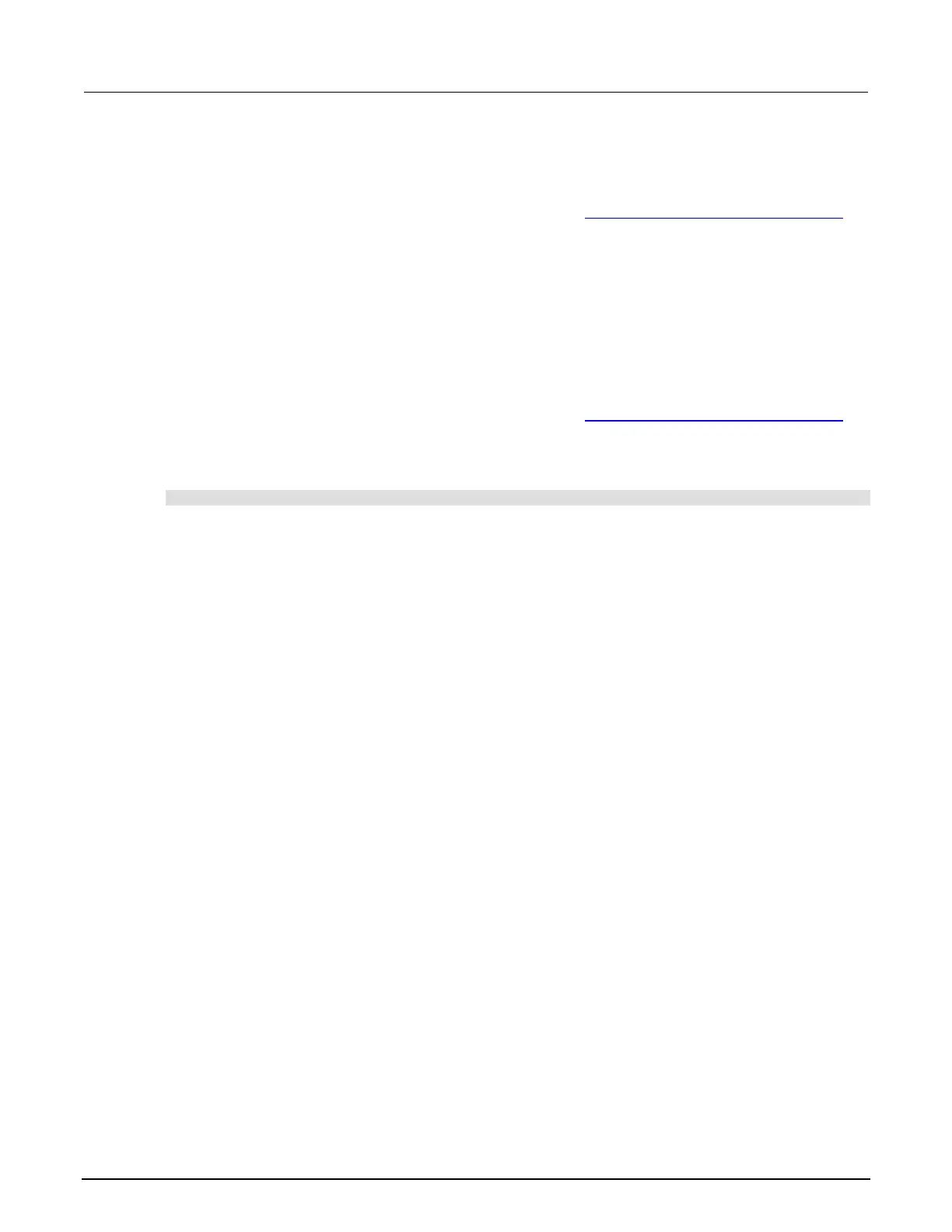2: General operation Model 2461 Interactive SourceMeter® Instrument
2-138 2461-901-01 A/November 2015
Save a user setup to a USB flash drive
From the front panel:
1. Save the user setup to internal memory, as described in Save a user setup to internal memory
(on page 2-137).
2. Insert the USB flash drive into the USB port on the front panel.
3. Press the MENU key.
4. Under Scripts, select Manage. The MANAGE SCRIPTS window is displayed.
5. In the Internal Scripts list, select the script you want to copy to the USB flash drive.
6. Select >. The file is transferred to the USB flash drive, and the corresponding filename is
displayed in the USB Scripts box.
Using TSP commands:
1. Save the user setup to internal memory, as described in Save a user setup to internal memory
(on page 2-137).
2. Insert the USB flash drive into the USB port on the front panel.
3. Send the command:
setupName.save("/usb1/USBSetupName")
Where setupName is the name of the user setup and USBSetupName is the name of the file on
the USB flash drive. You can use the same name for setupName and USBSetupName.
Copy a user setup
To copy a user setup from an external USB flash drive to the instrument from the front panel:
1. Insert the USB flash drive into the USB port on the front panel.
2. Press the MENU key.
3. Under Scripts, select Manage. The MANAGE SCRIPTS window is displayed.
4. In the USB Scripts list, select the script you want to copy from the USB flash drive.
5. Select <. The file is transferred to the USB flash drive, and the corresponding filename is
displayed in the Internal Scripts box.
