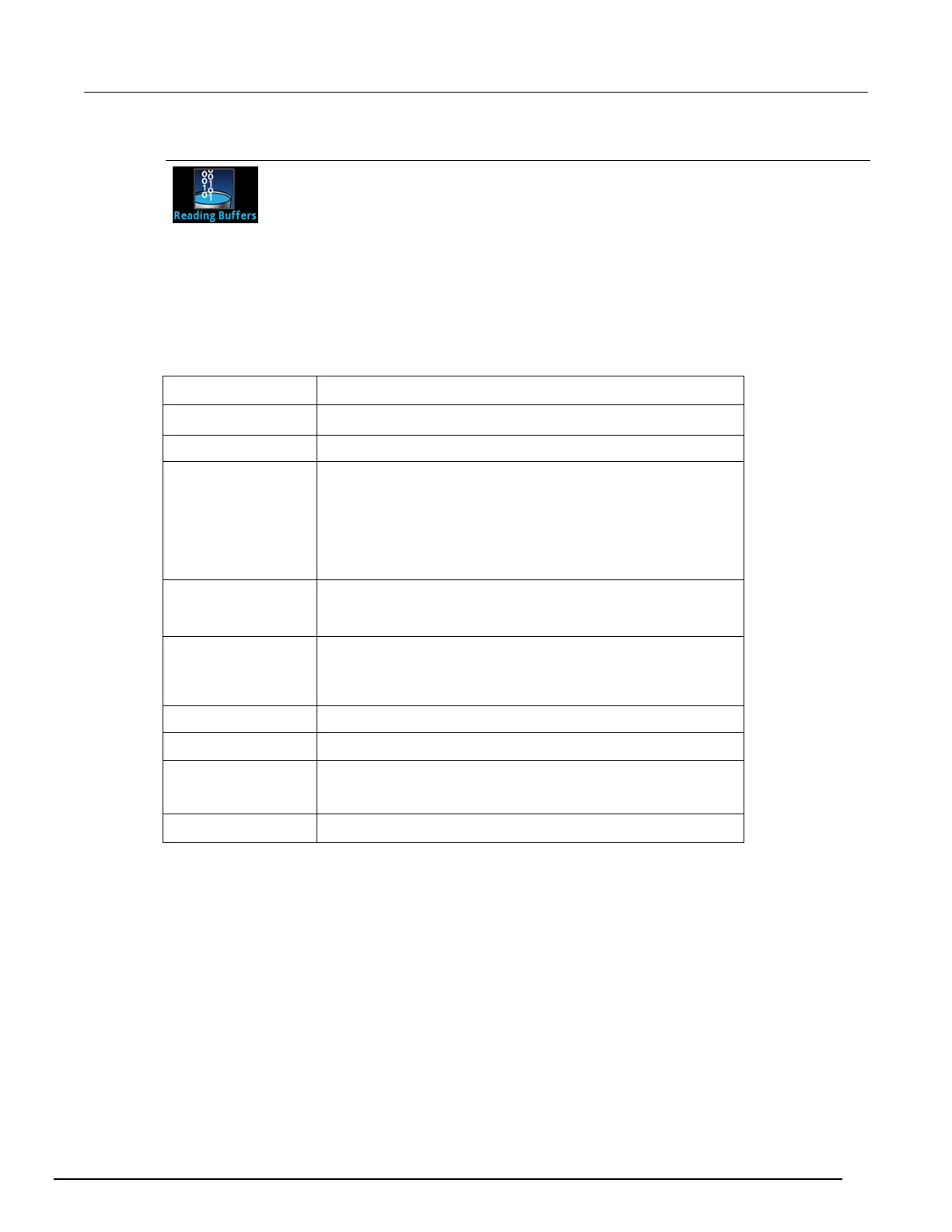Interactive SourceMeter® Instrument Reference Manual Section 2:
2461-901-01 A/November 2015 2-31
Measure Reading Buffers menu
The Reading Buffers menu allows you to view the list of existing reading buffers
and select one to be the active buffer. You can also create, save, delete, resize, and
clear buffers from this screen.
To create a new reading buffer, select New. The new buffer is automatically set to be the active
buffer.
To adjust settings for a specific buffer, select the buffer. The Settings screen for that buffer is
displayed. A brief description of the options is provided in the following table.
Setting Description
Buffer
Selects an existing buffer to configure.
New
Creates a new buffer that you name and configure.
Style
When creating a new buffer, specifies the style of buffer to create.
Standard: Store readings with full accuracy with formatting,
maximum 6,875,000 readings Compact: Store readings with
reduced accuracy (6.5 digits) with no formatting information, 1 μs
accurate timestamp, maximum 27,500,000 readings
Full: Store the same information as standard, plus additional
Capacity
Sets the maximum number of readings that the buffer can store.
Note that when you resize a buffer, the readings contained in that
buffer are cleared.
Fill Mode
Continuous: Fills the buffer continuously and overwrites old data
when the buffer is full.
Once: Stops collecting data when the buffer is full (no data is
Clear
Clears data from the selected buffer.
Make Active
Makes the selected buffer the active reading buffer.
Save to USB
Saves the buffer to a .csv file, which can be opened by a
spreadsheet program. A USB flash drive must be present in the
front-panel USB port before you select Save to USB.
Delete
Deletes the selected buffer.
Views menu
The menus under Views in the main menu allow you to select, configure, and view data from
measure operations on the Model 2461. The following topics describe the settings that are available
on these interactive screens.
