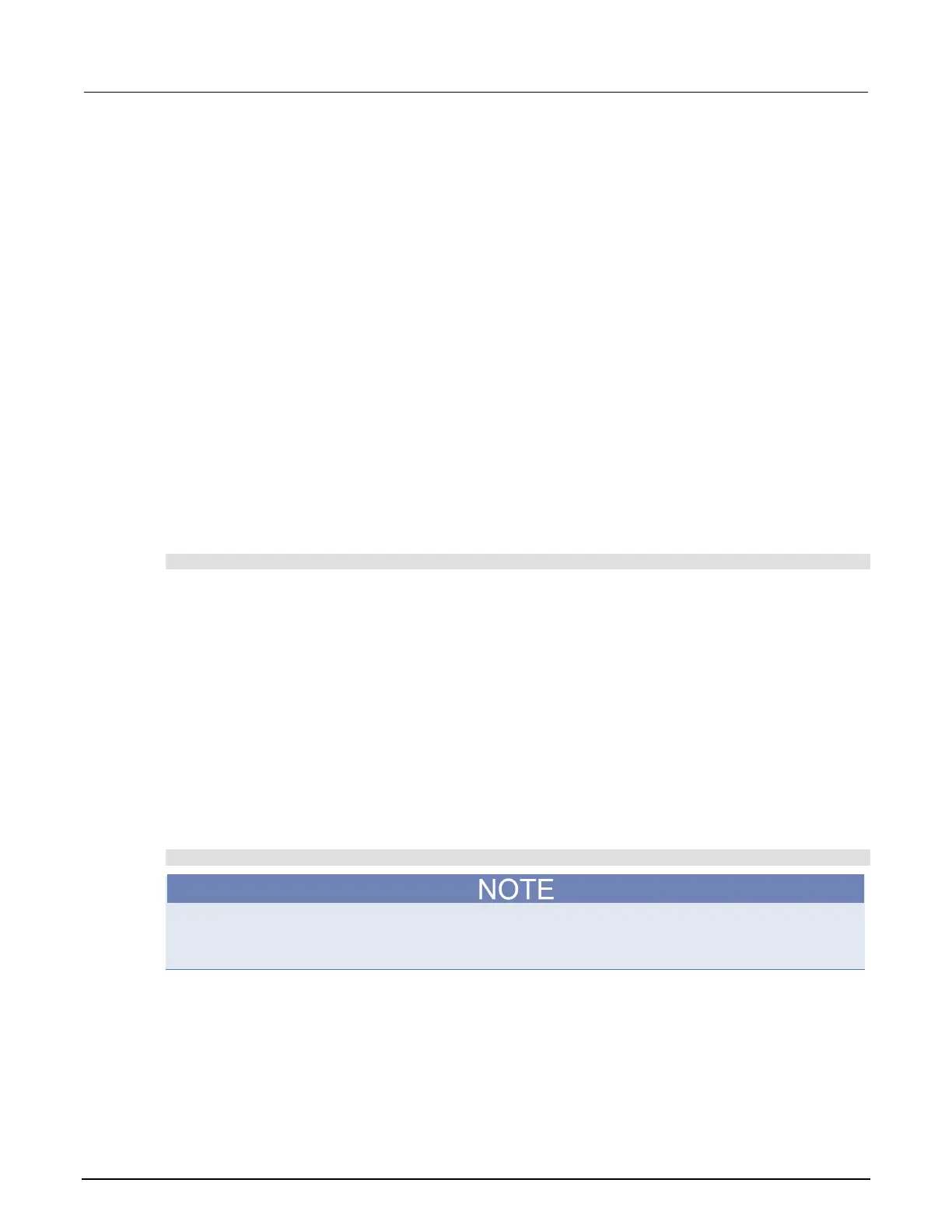2: General operation Model 2461 Interactive SourceMeter® Instrument
2-140 2461-901-01 A/November 2015
Define the setup used when power is turned on
You can select a configuration to be used when power is turned on.
From the front panel:
1. Set the instrument to the settings that you want it to have each time the power is turned on.
2. Press the MENU key to open the main menu. Under Scripts, select Create Setup. The CREATE
SETUP window is displayed.
3. Select Create. A keyboard is displayed.
4. Enter the name of the new script, and then select ENTER on the keyboard to save it.
5. The instrument saves all present system settings to the script and displays a confirmation
message. Click OK.
6. Press the EXIT key to return to the main menu.
7. Under Scripts, select Run. The RUN SCRIPTS window opens.
8. Select the script you just created.
9. Select Copy to Power Up.
10. Click OK on the confirmation message.
Using a SCPI command:
Send the command:
:SYSTem:POSetup <name>
Where <name> is:
• RST: Use the *RST defaults.
• SAV0: Use the setup stored at memory location 0
• SAV1: Use the setup stored at memory location 1
• SAV2: Use the setup stored at memory location 2
• SAV3: Use the setup stored at memory location 3
• SAV4: Use the setup stored at memory location 4
Using a TSP command:
Save the script that you want to use as the power-on default to be autoexec. For example, to save
the commands that are presently in the instrument to be the power-on defaults, send the command:
createconfigscript("autoexec")
If an autoexec script already exists, you must delete it by sending the
script.delete("autoexec") command. Performing a system reset does not delete the
autoexec script.
