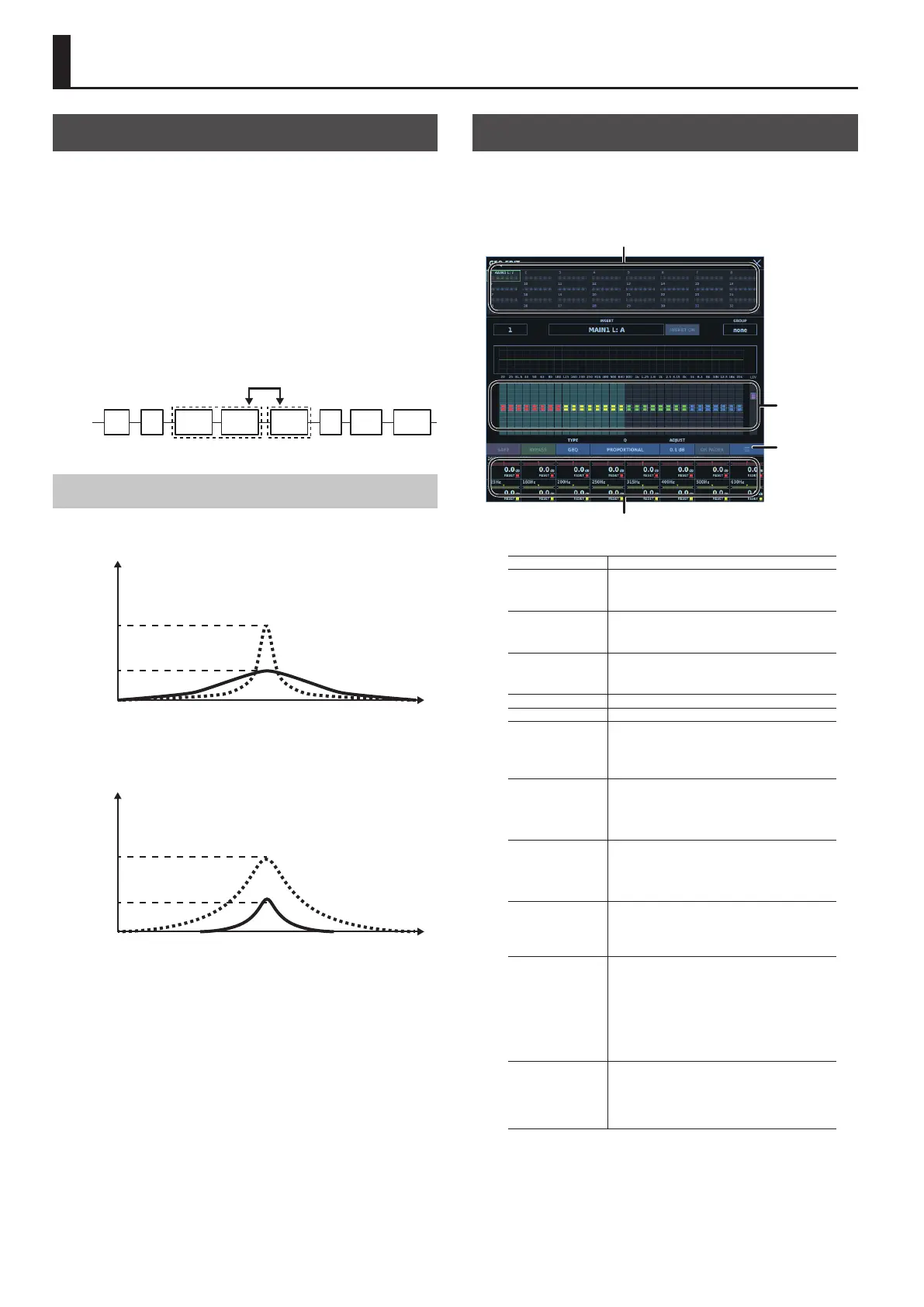158
GEQ
About GEQs
This M-5000 is equipped with 32 GEQ (graphic equalizer) systems
(monaural). Any one of them can be congured as
5 31-band GEQ (proportional Q)
5 31-band GEQ (constant Q)
5 8-band PEQ
These are ways in which you can use the systems.
You can insert the 31-band GEQ or 8-band PEQ into input channels
and output buses. There are two types of locations where you can
insert them: INSERT A (before Dynamics and EQ) and INSERT B (after
Dynamics and EQ).
HPF
LPF
FADER
DYN 1 DELAY
DYN 2
INS
A
4-BAND
EQ
INS
B
DYN/EQ
or
EQ/DYN
Proportional Q and Constant Q
When a GEQ is set to Proportional Q, larger amounts of boost or cut
result in greater Q.
Frequency
Boost / Cut
When a GEQ is set to Constant Q, Q is unchanging irrespective of
the amounts of boost or cut.
Frequency
Boost / Cut
GEQ EDIT window (GEQ)
In the GEQ EDIT window, you make settings for GEQ input and
output, parameters, and other such values. Some parts displayed in
the window dier depending on whether you're using the system
as a GEQ or a PEQ.
GEQ SEL 1-32
Parameter area
GEQ
OVERVIEW
MORE
GEQ SEL 1-32 Selects the GEQ to work with (1-32).
INSERT
Selects the input channel/output bus for
insertion.
0“Inserting a GEQ” (p. 159)
GROUP
Selects the GEQ group.
GEQs set to the same GEQ group have the same
settings.
GEQ OVERVIEW
Displays the 31-band GEQ values and GEQ level.
Tapping this selects a range to manipulate using
faders or knobs.
SAFE Excludes the GEQ from scene recall.
BYPASS Bypass
TYPE
Selects GEQ or PEQ.
The window display changes when this is set to
PEQ.
0“GEQ EDIT Window (PEQ)” (p. 163)
Q
Selects Q for the GEQ.
5 PROPORTIONAL (larger boost/cut amounts
yield greater Q)
5 CONSTANT (constant Q)
ADJUST
Selects from among the following as the
operational amount for GEQs.
5 0.1 dB steps
5 0.5 dB steps
ON FADER
When this is on, you can use the faders to operate
the GEQ.
0“Operating a GEQ Using the Faders
(GEQ ON FADER)” (p. 160)
MORE
A popup for performing the following operations
is displayed.
5 RESET
0“Returning GEQ Settings to Their Default
Values” (p. 161)
5 MAKE GRP
0“Making a GEQ Group” (p. 161)
Parameter area
The range selected using GEQ OVERVIEW is
displayed. You can use the knob section on the
top panel to perform operations.
0“Operating a GEQ Using the Knob Section”
(p. 159)
