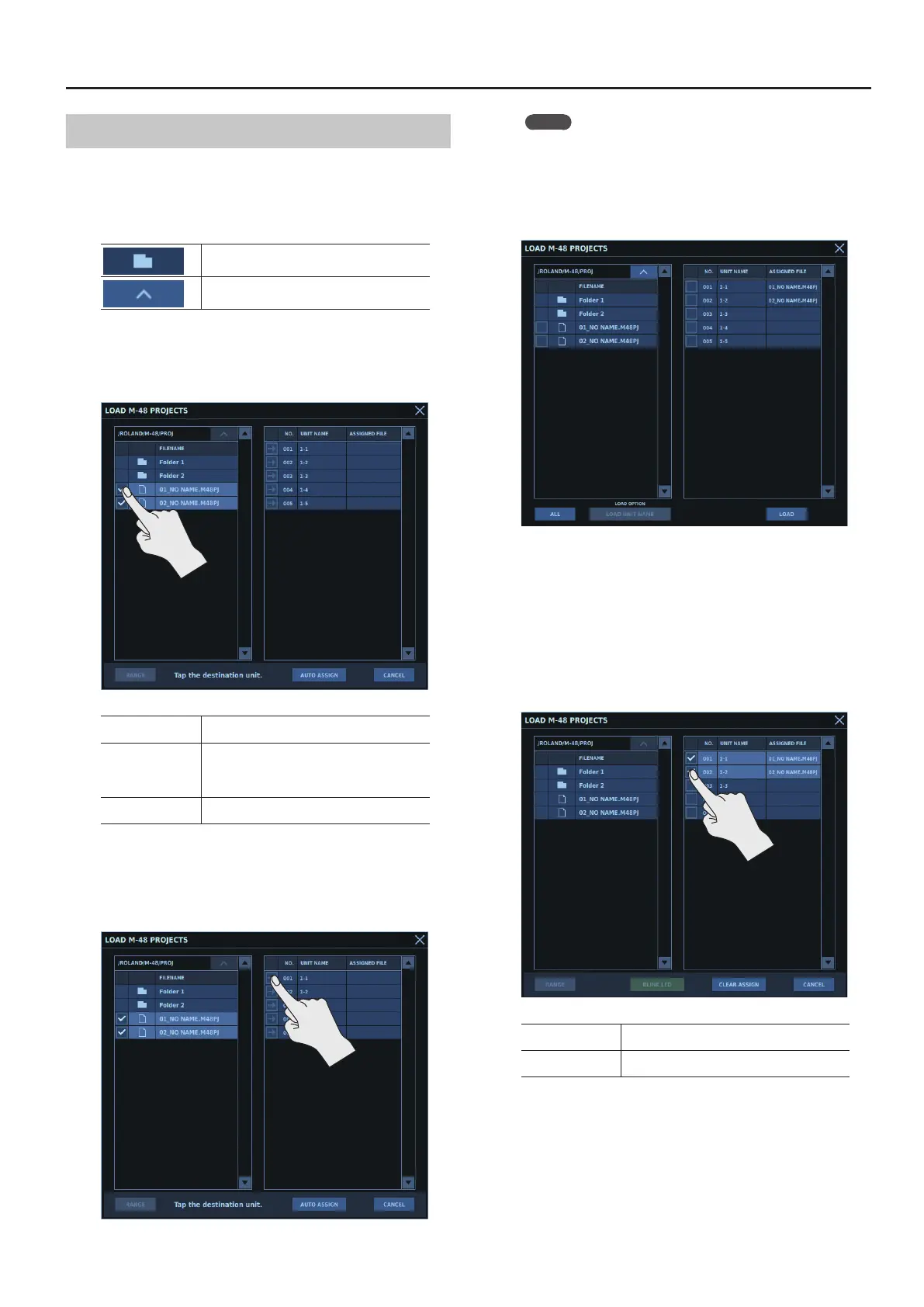M-48 Control
221
Loading M-48 Projects
1. Display the LOAD M-48 PROJECTS window.
2. At the M-48 project le list, go to the folder containing the
le you want to load.
Moves one level below the current folder.
Moves up one level.
3. At the M-48 project le list, turn on <CHECKBOX> for the
project les you want to load.
You can select multiple M-48 project les.
RANGE
This selects all items from the initially selected
item as the start point to the item selected next.
AUTO ASSIGN
M-48 project les saved with le names in the
following format are automatically assigned to
M-48 units that have the same unit names.
“unit-number_unit-name.M48PJ”
CANCEL
This cancels the operation and clears any
selections.
4. At the M-48 list, tap <CHECKBOX> for the M-48 units
where you want to assign the M-48 project les.
When multiple M-48 project les have been selected, tap
<CHECKBOX> for the rst M-48 unit you want to specify.
MEMO
When you want to execute automatic assignment from the le
names of the M-48 project les, tap <AUTO ASSIGN>.
M-48 project les saved with le names in the following format
are automatically assigned to M-48 units that have the same
unit names.
“unit-number_unit-name.M48PJ”
The M-48 project les are assigned to the M-48 units.
Check the ASSIGNED FILE column to conrm the assigned M-48
project les.
(The M-48 project les are not yet loaded into the M-48 units at this
time.)
5. To clear an assignment for an M-48 project le, turn on
<CHECKBOX> on the M-48 list.
You can select multiple M-48 units.
RANGE
This selects all items from the initially selected
item as the start point to the item selected next.
CANCEL
This cancels the operation and clears any
selections.
6. Tap <CLEAR ASSIGN>.
The assignments of M-48 project le to the M-48 units selected in
step 5 are cleared.
