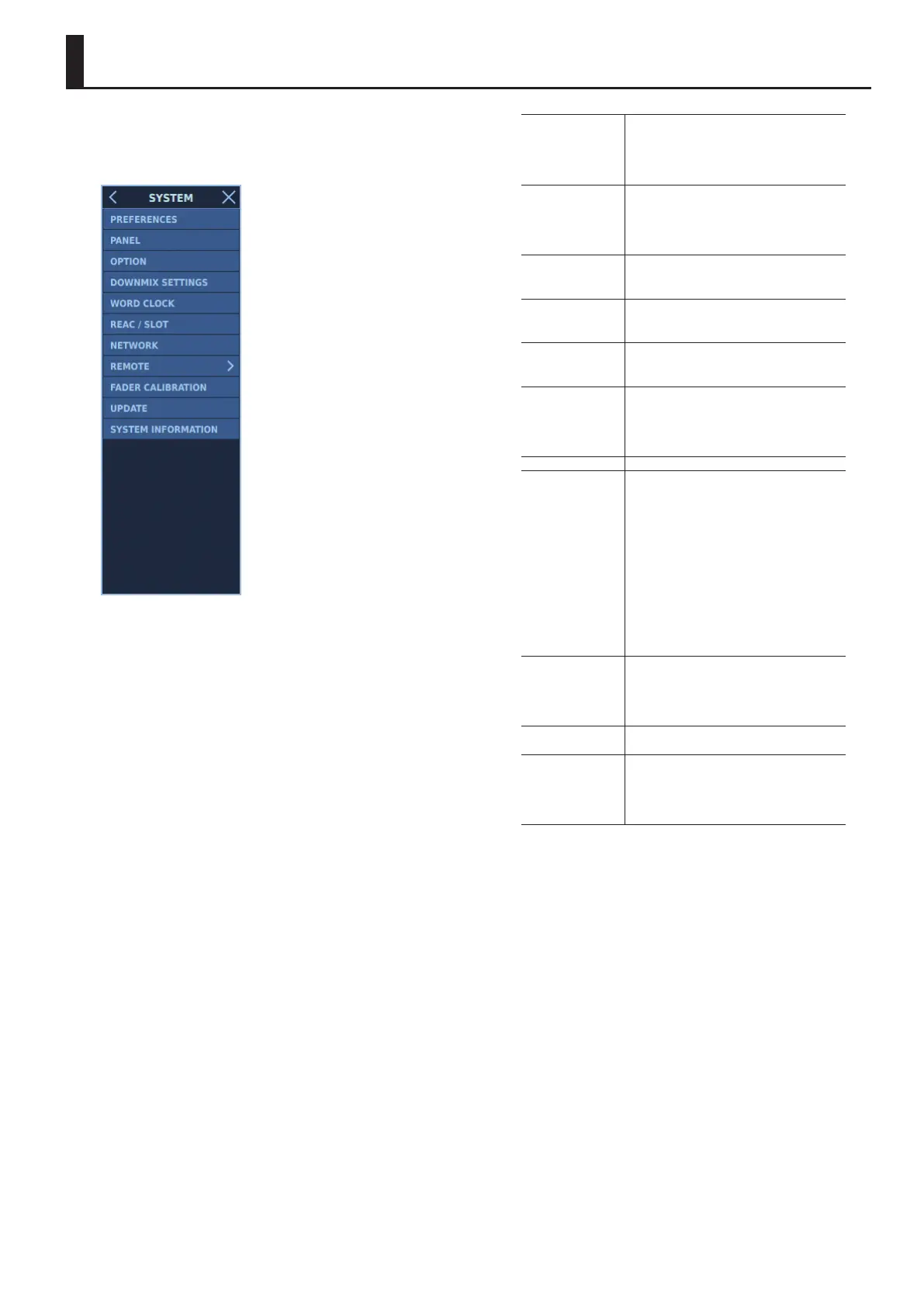237
SYSTEM Window
In the SYSTEM window, you can display screens for changing the
M-5000’s system settings.
To display the SYSTEM window, go to the MENU window and tap
<SYSTEM>.
PREFERENCES
Displays the PREFERENCES window.
Here you can change your preferences for the
user interface.
0“Changing the Preferences for the User
Interface” (p. 238)
PANEL
Displays the PANEL window.
Here you can adjust the brightness and touch
sensitivity of the top panel.
0“Adjusting the Brightness of the Top Panel
and Touch Sensitivity” (p. 239)
OPTION
Displays the OPTION window.
Here you make settings for other options.
0“Other Options” (p. 240)
DOWNMIX SETTINGS
Displays the DOWNMIX SETTINGS window.
Here you make settings for downmixing.
0“Downmix Settings” (p. 241)
WORD CLOCK
Displays the WORD CLOCK window.
Here you make settings for the word clock.
0“Settings for the Word Clock” (p. 242)
REAC / SLOT
Displays the REAC / SLOT window.
Here you make settings for the REAC ports and
expansion slots.
0“REAC Applications and EXPANSION SLOT
Settings” (p. 243)
NETWORK Displays the NETWORK window.
REMOTE
Displays the REMOTE window.
The REMOTE window displays the following
information.
5 MIDI
Displays the MIDI window.
0“MIDI” (p. 248)
5 RS-232C
Displays the RS-232C window.
0“RS-232C” (p. 249)
5 GPI/O / FOOT SW
Displays the GPI/O / FOOT SW window.
0“GP I/O and Foot Switches” (p. 250)
FADER CALIBRATION
Displays the FADER CALIBRATION window.
Here you adjust for deviation between the fader
positions and the index markings on the top
panel.
0“Fader Calibration” (p. 261)
UPDATE
Updates the M-5000.
0“Updating the Unit” (p. 262)
SYSTEM
INFORMATION
Displays the SYSTEM INFORMATION window.
Here you can view information about the
M-5000.
0“Viewing the Information about the Unit”
(p. 263)
