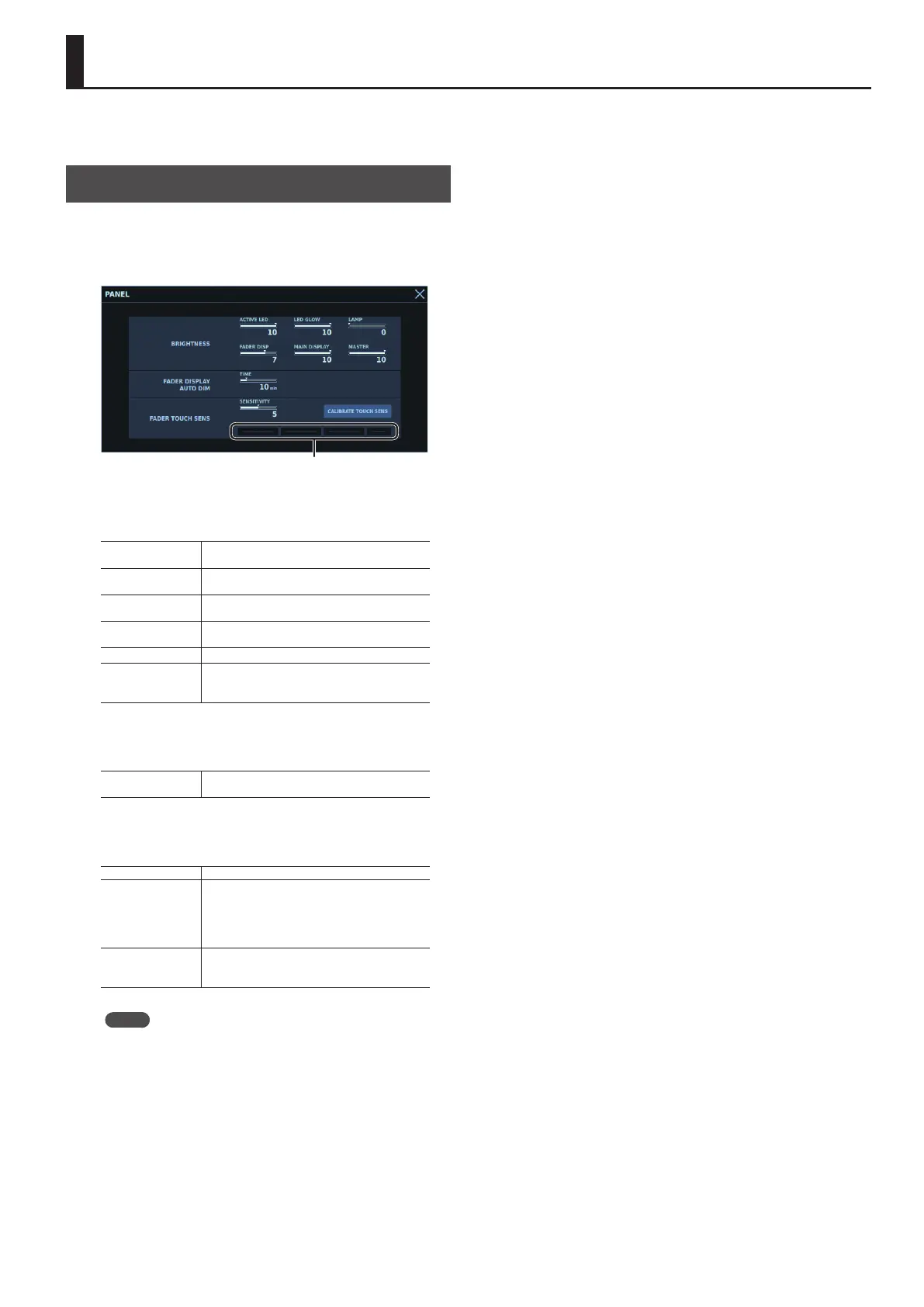239
Adjusting the Brightness of the Top Panel and Touch Sensitivity
In the PANEL window, you can adjust the brightness of the lamps,
LEDs, and displays, and the touch sensitivity of the faders.
PANEL Window
To display the PANEL window, go to the SYSTEM window and tap
<PANEL>.
Tap the parameter you want to work with, then use the selected
knob to manipulate it.
TOUCH INDICATOR
BRIGHTNESS
ACTIVE LED
Adjusts the brightness of active LEDs for panel
buttons, meters, etc.
LED GLOW
Adjusts the brightness of inactive LEDs for panel
buttons, meters, etc.
LAMP
Adjusts the brightness of a lamp connected to
the LAMP connector.
FADER DISP
Adjusts the brightness of the fader bank display
and user-assignable display.
MAIN DISPLAY Adjusts the brightness of the touch display.
MASTER
Adjusts the relative brightness of all settings
(ACTIVE LED, LED GLOW, LAMP, FADER DISP, and
MAIN DISPLAY).
FADER DISPLAY AUTO DIM
TIME
Adjusts the time to start dimming the fader bank
display and user-assignable display.
FADER TOUCH SENS
SENSITIVITY Adjusts the touch sensitivity of the faders.
CALIBRATE TOUCH
SENS
Changes the detected touch sensitivity of
the faders when their touch sensitivity is
malfunctioning.
Never touch the faders while calibration is in
progress.
TOUCH INDICATOR
Makes faders light up when a touch is detected.
Adjust SENSITIVITY until you achieve the
intended touch detection.
Memo
Depending on the environment where the M-5000 is used, fader
touch sense may fail to function eectively, leading to incorrect
fader operation (especially during times of high humidity).
At such times, press <CALIBRATE TOUCH SENS>.
If the condition is not improved, set TOUCH SENS to 0 (zero) to
turn o touch sense.
