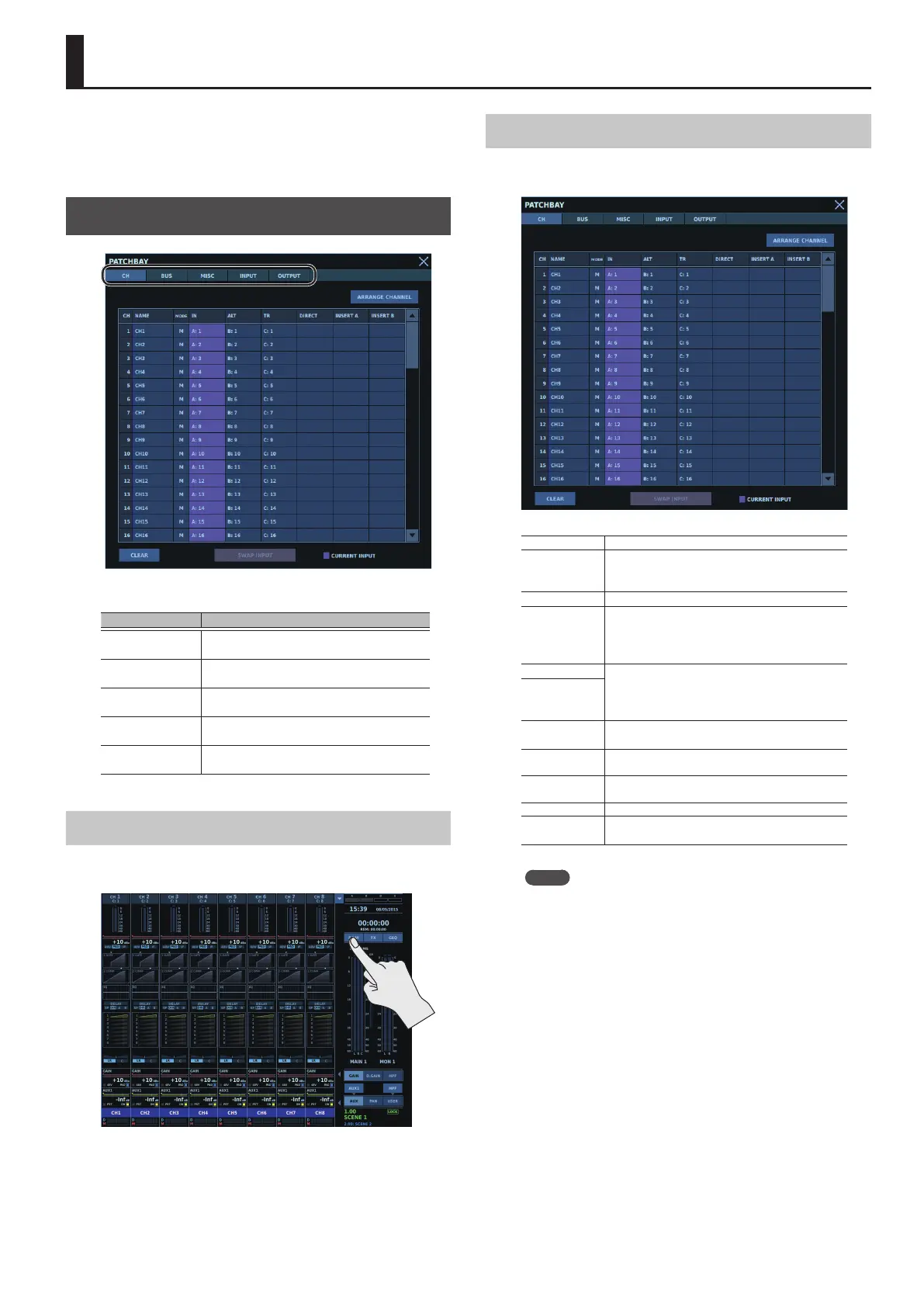89
Patchbays
After establishing the mixer conguration, you can then route your
inputs and outputs in the patchbays.
Patchbay operations are carried out mainly in the PATCHBAY
window.
PATCHBAY Window
In the PATCHBAY window, ve tabs are displayed.
Tab Function
CH
Displays the PATCHBAY window CH tab.
0“PATCHBAY Window CH Tab” (p. 89)
BUS
Displays the PATCHBAY window BUS tab.
0“PATCHBAY Window BUS Tab” (p. 90)
MISC
Displays the PATCHBAY window MISC tab.
0“PATCHBAY Window MISC Tab” (p. 90)
INPUT
Displays the PATCHBAY window INPUT tab.
0“PATCHBAY Window INPUT Tab” (p. 91)
OUTPUT
Displays the PATCHBAY window OUTPUT tab.
0“PATCHBAY Window OUTPUT Tab” (p. 91)
Displaying the PATCHBAY Window
To display the PATCHBAY window, go to the HOME screen sidebar
and tap <P.BAY>.
PATCHBAY Window CH Tab
In the PATCHBAY window CH tab, you make patchbay settings for
input channels.
CH Displays the input channel number.
NAME
Channel name/channel color
Double-tap or long tap, then set the channel name/
channel color.
MODE Display the monaural/stereo setting.
IN
Input connector
Tap and specify an input connector.
Currently specied input connectors among IN, ALT,
and TR are displayed in purple.
ALT
Alternate input connector
Tap and specify an input connector.
Currently specied input connectors among IN, ALT,
and TR are displayed in purple.
TR
DIRECT
Input channel direct out
Tap and specify an output connector.
INSERT A
Inserts an eect/GEQ/external eect processor at
the INSERT A point (post lter).
INSERT B
Inserts an eect/GEQ/external eect processor at
the INSERT B point (pre fader).
CLEAR Deletes the patchbay settings for all input channels.
SWAP INPUT
Uses alternate input connectors.
0“Using Alternate Input Connectors” (p. 93)
Memo
For information on how to work with the popover for making
patchbay settings, refer to “Popover for Making Patchbay
Settings” (p. 92).
For information on how to use alternate input connectors, refer
to
“Using Alternate Input Connectors” (p. 93)
