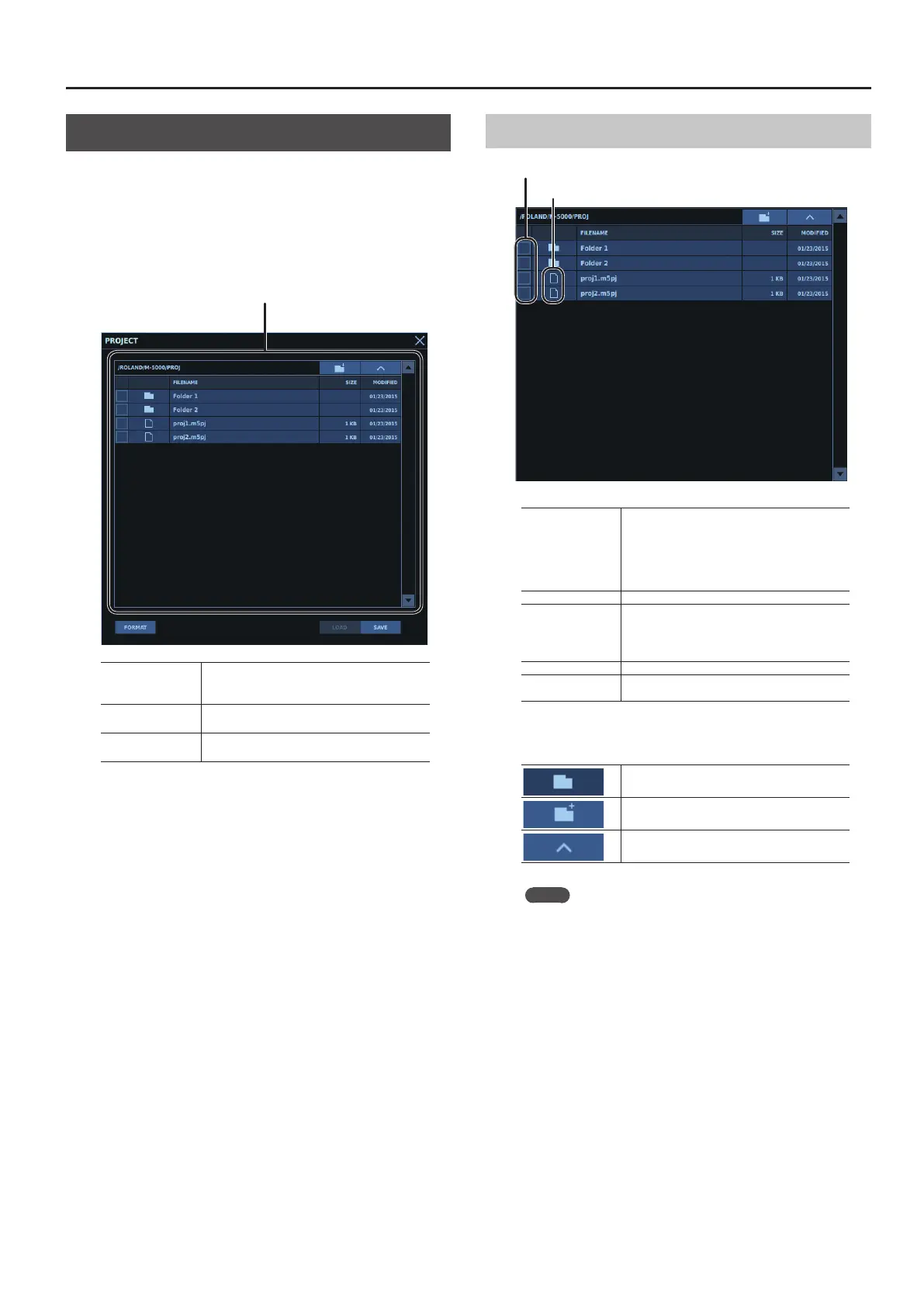Projects
231
PROJECT Window
You use the PROJECT window to work with project les. To
display the PROJECT window, go to the SETUP window and tap
<PROJECT>.
0“SETUP Window” (p. 225)
The PROJECT window displays the contents of the USB ash drive
connected to the USB MEMORY connector on the top panel.
Project le list
FORMAT
Formats the USB ash drive.
0“Formatting a USB Flash Drive on the M-5000”
(p. 233)
LOAD
Loads a project le.
0“Loading a Project File” (p. 232)
SAVE
Saves a project le.
0“Saving a Project File” (p. 232)
Project File List
ICON
CHECKBOX
CHECKBOX
Turning on the checkbox lets you move and
delete project les.
0“Selecting and Moving Multiple List Items”
(p. 69)
0“Selecting and Deleting Multiple List Items”
(p. 70)
ICON Tapping this lets you select the project le.
FILENAME
Names of the project les
Long-tapping or double-tapping this lets you
change the name.
0“Entering Text” (p. 71)
SIZE Sizes of the project les
MODIFIED
Date and time when the project le was last
edited
You can move to the desired directory by tapping the following
icons.
Moves one level below the current folder.
Creates a new folder at the current level.
Moves up one level.
Memo
You can tap the header of the FILENAME, SIZE or MODIFIED
column to sort folders and les.
