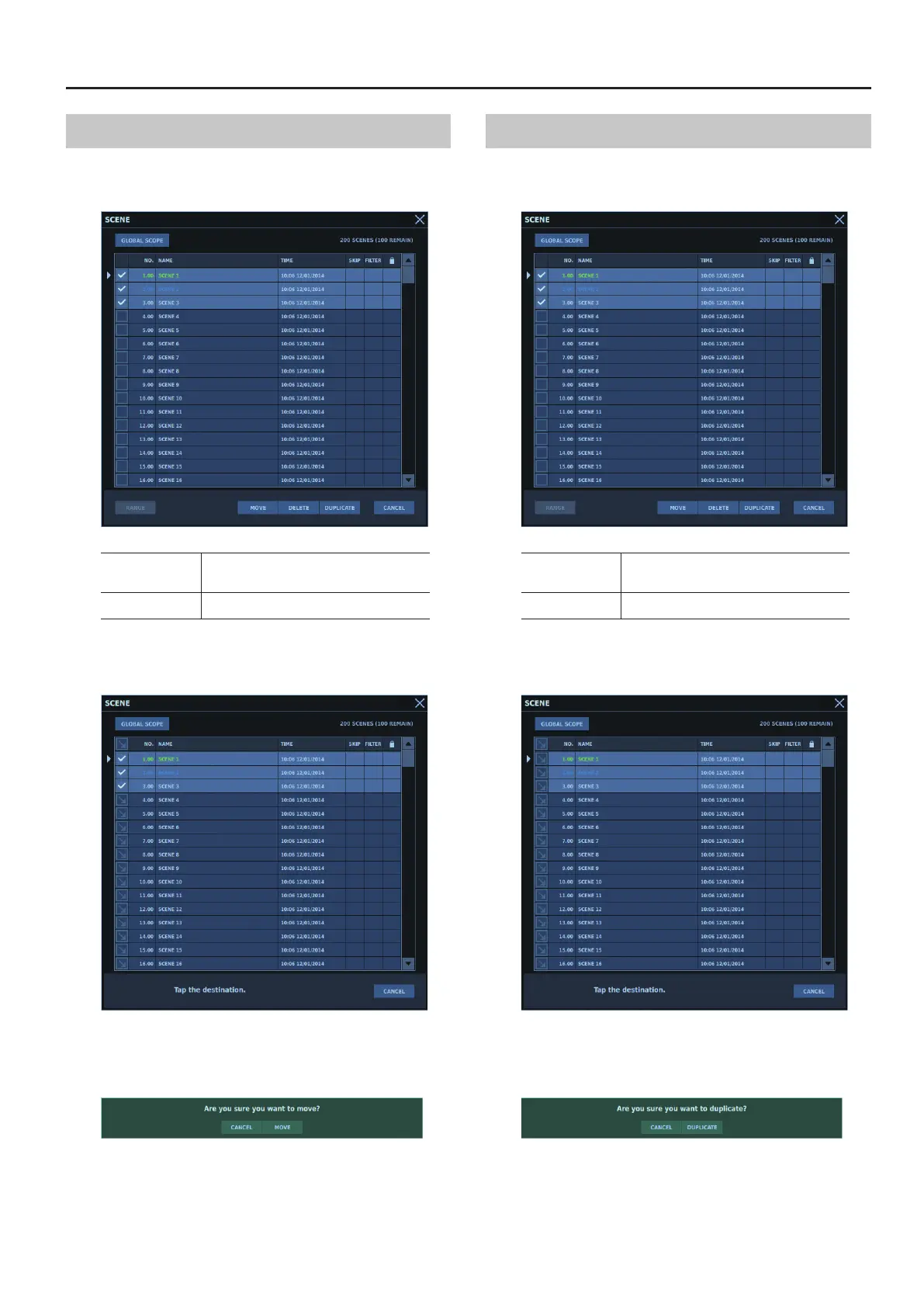Touch Display Operations
69
Selecting and Moving Multiple List Items
1. For each list element you want to move, select its
<CHECKBOX> to turn it on.
RANGE
This selects all items in the range from the
rst-selected item as the start point to the next-
selected item.
CANCEL
This cancels the operation and clears any
selections.
2. Tap <MOVE>.
A window for selecting the location to move to is displayed.
3. Tap the <CHECKBOX> for the location you want to move
to.
A popup prompting you to conrm the operation is displayed.
4. Tap <MOVE>.
The elements you selected in step 1 are moved.
Selecting and Duplicating Multiple List Items
1. For each list element you want to duplicate, select its
<CHECKBOX> to turn it on.
RANGE
This selects all items in the range from the
rst-selected item as the start point to the next-
selected item.
CANCEL
This cancels the operation and clears any
selections.
2. Tap <DUPLICATE>.
A window for selecting the location for the duplicates is displayed.
3. Tap <CHECKBOX> for the location where you want to
place the duplicates.
A popup prompting you to conrm the operation is displayed.
4. Tap <DUPLICATE>.
The elements you selected in step 1 are duplicated.
