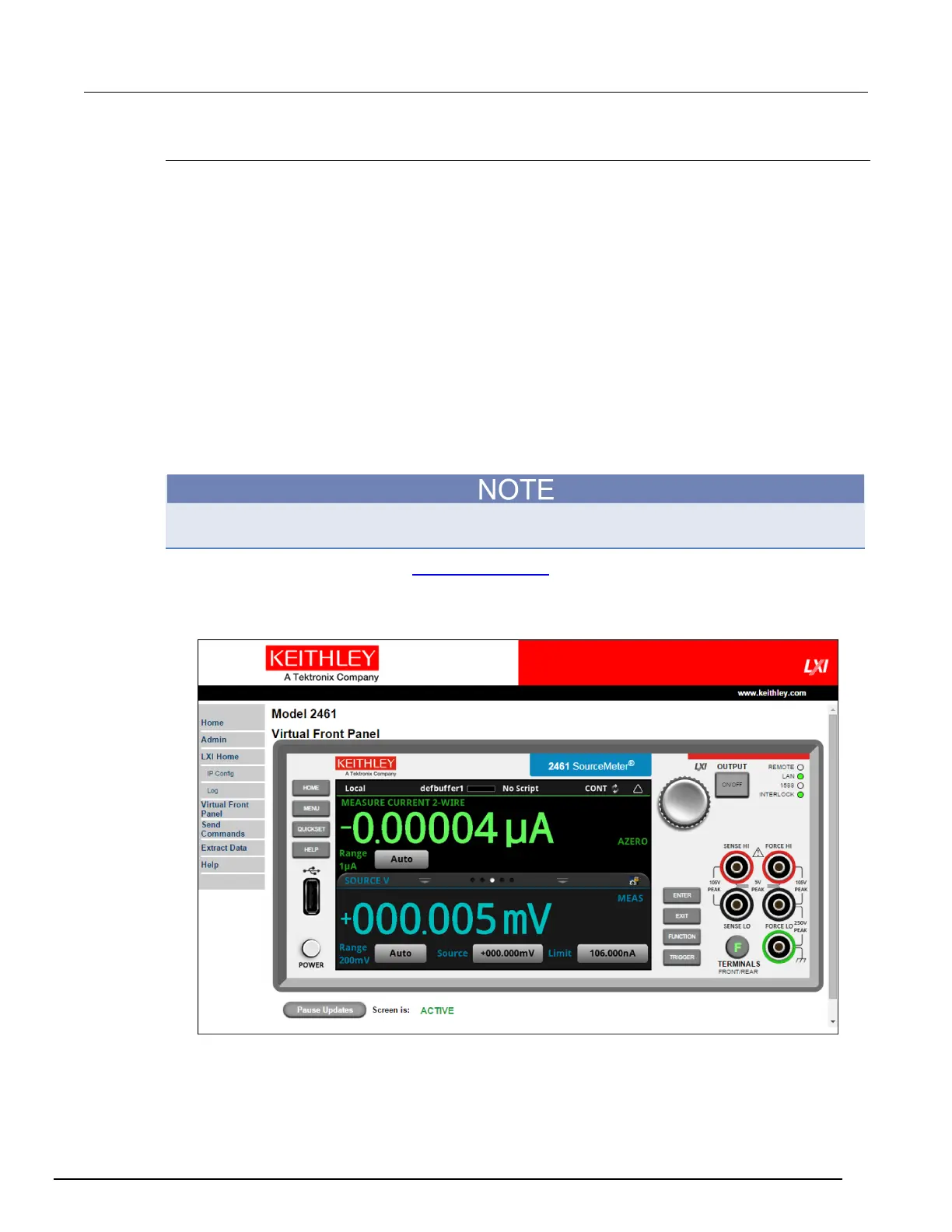Interactive SourceMeter® Instrument Reference Manual Section 2:
2461-901-01 A/November 2015 2-77
Using the Model 2461 virtual front panel
The Virtual Front Panel page allows you to control the instrument from a computer as if you were
using the front panel. You can operate the instrument using a mouse to select options.
The virtual front panel operates the same as the actual front panel, with the following exceptions:
• The navigation control cannot be turned.
• To scroll up or down on a screen, hold the left mouse button down and swipe up or down.
• To scroll right or left, hold the left mouse button down and swipe left or right. You can also click
the dots on the bar above the swipe screens to move from screen to screen.
• You cannot use pinch and zoom on the graph screen.
Pause Updates allows you to stop updates from the instrument. You can use this to freeze data on
the screen. Click Resume Updates to start updating again.
To use the virtual front panel, you can use any of the standard web browsers. If you are using
Microsoft Internet Explorer, it must be version 9 or above. Earlier versions will not allow the swipe
motion to work.
Using graphing through the virtual front panel requires significant system resources and may slow
instrument operation.
For information on the options, see Screen descriptions (on page 2-12).
See the following figure.
Figure 55: Model 2461 Virtual Front Panel
