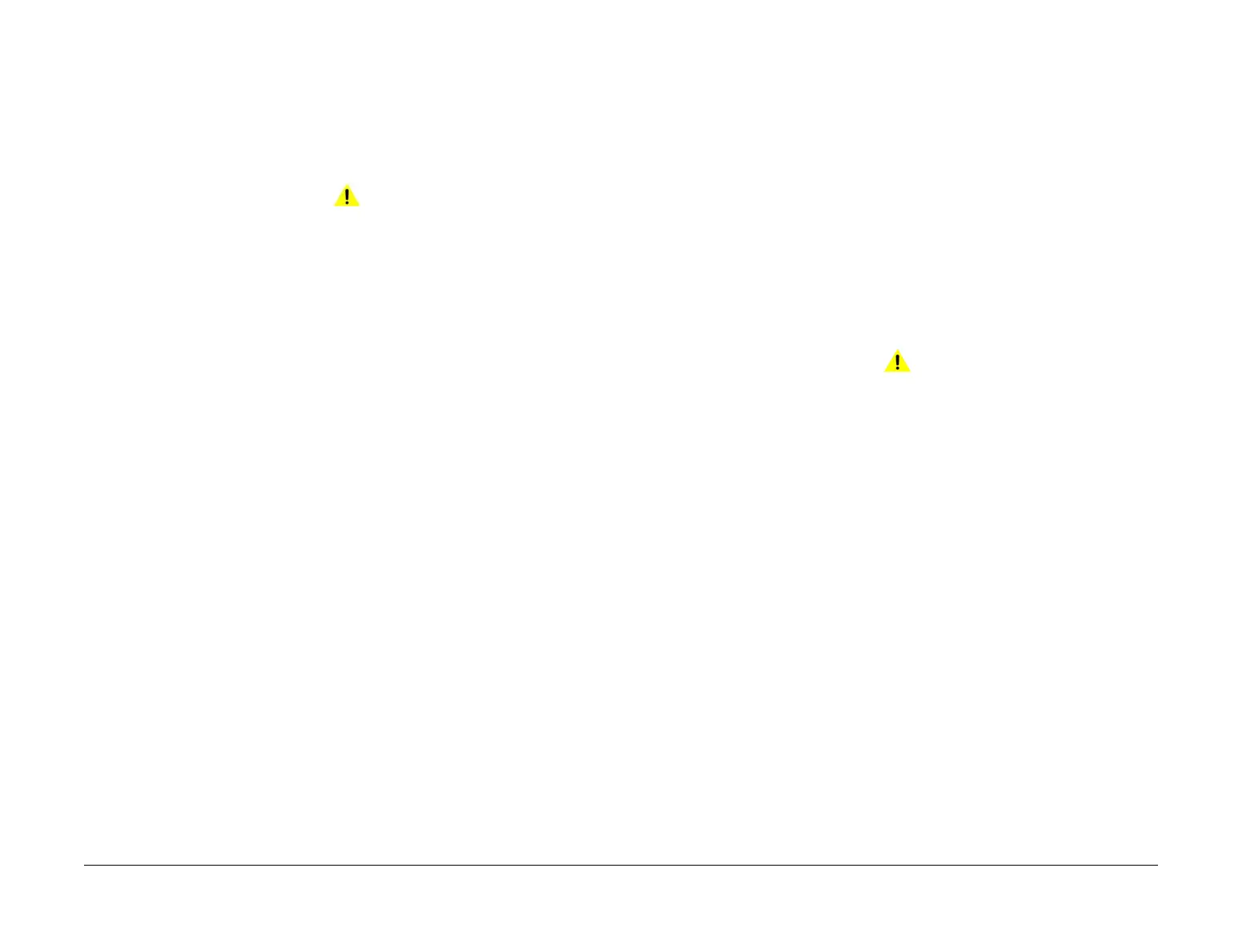April 2017
2-474
Xerox® VersaLink® B7025/B7030/B7035 Multifunction Printer
073-212, 074-101, 103, 900
Launch Issue
Status Indicator RAPs
073-212 Tray 3 Paper Size Sensor Fault RAP
BSD-ON: BSD 7.5 Tray 3 Paper Size Sensing (3TM)
BSD-ON: BSD 7.17 Tray 3 Paper Size Sensing (TTM)
073-212 Abnormal output AD value from tray 3 paper size sensor was detected.
Procedure
WARNING
Ensure that the electricity to the machine is switched off while performing tasks that do
not need electricity. Refer to GP 10. Disconnect the power cord. Electricity can cause
death or injury. Moving parts can cause injury.
Perform the steps that follow:
1. Load the correct paper in tray 3.
2. Ensure that the customer is programming the job correctly.
3. Perform the relevant procedure:
• 3TM Checkout
• TTM Checkout
3TM Checkout
Perform the steps that follow:
1. Remove tray 3. Check underneath the tray for damage to the link mechanism. Also check
the actuator at the rear of tray 3. If necessary, install a new tray assembly, PL 70.10 Item
1.
2. Enter dC140 Analog Monitor, code 073-200. Check the tray 3 size sensor, PL 70.22 Item
9.
3. Check the wiring between the tray 3 size sensor and P/J549 on the 3TM PWB.
4. Reload the software, GP 4.
5. If the fault persists, install new components as necessary:
• Tray 3 size sensor, PL 70.22 Item 9.
• 3TM PWB, PL 70.23 Item 5.
TTM Checkout
Perform the steps that follow:
1. Remove tray 3. Check the actuator at the rear of tray 3. If necessary, install a new tray
assembly, PL 70.66 Item 1.
2. Enter dC140 Analog Monitor, code 073-200. Check the tray 3 size sensor, PL 70.80 Item
1.
3. Check the wiring between the tray 3 size sensor and P/J549 on the TTM PWB.
4. Reload the software, GP 4.
5. If the fault persists, install new components as necessary:
• Tray 3 size sensor, PL 70.80 Item 1.
• TTM PWB, PL 70.90 Item 1.
074-101, 103, 900 Tray 4 Misfeed RAP
BSD-ON: BSD 7.12 Tray 4 Paper Stacking (3TM)
BSD-ON: BSD 8.4 Tray Module Paper Transportation (3TM)
BSD-ON: BSD 8.10 Tray Module Paper Transportation (TTM) (2 of 2)
074-101 Paper does not actuate the tray 4 feed out sensor within the specified time after tray 2
feed start.
074-103 The tray 4 feed out sensor detected remaining paper.
074-900 The tray 4 feed out sensor detected remaining paper.
Initial Actions
Check the condition of the paper in tray 4. Refer to GP 15 Paper and Media Size Specifications
Procedure
WARNING
Ensure that the electricity to the machine is switched off while performing tasks that do
not need electricity. Refer to GP 10. Disconnect the power cord. Electricity can cause
death or injury. Moving parts can cause injury.
Refer to the procedures that follow as necessary:
• GP 6 How to Check a Motor.
• GP 7 How to Check a Sensor.
Perform the steps that follow:
1. Check for obstructions in the paper path.
2. Check the tray 4 feed roll, nudger roll and retard roll, PL 80.25 for foreign substances or
wear. Clean or install new components as necessary.
3. Perform the relevant procedure:
• 3TM Checkout
• TTM Checkout
3TM Checkout
Perform the steps that follow:
1. Check the tray 4 takeaway roll, PL 70.22 Item 13 for foreign substances or wear. Clean or
install new components as necessary.
2. Enter dC330, code 074-103. Check the tray 4 feed out sensor PL 70.22 Item 10.
3. Enter dC330, code 074-001. Check the tray 4 feed/lift motor, PL 80.20 Item 4.
4. Enter dC330, code 077-033. Check the takeaway motor, PL 70.23 Item 4.
5. Check the drive gears, PL 80.20 for wear or damage.
6. If the fault persists, install new components as necessary:
•3TM PWB, PL 70.23 Item 5.
• ESS PWB, PL 3.10 Item 6.
