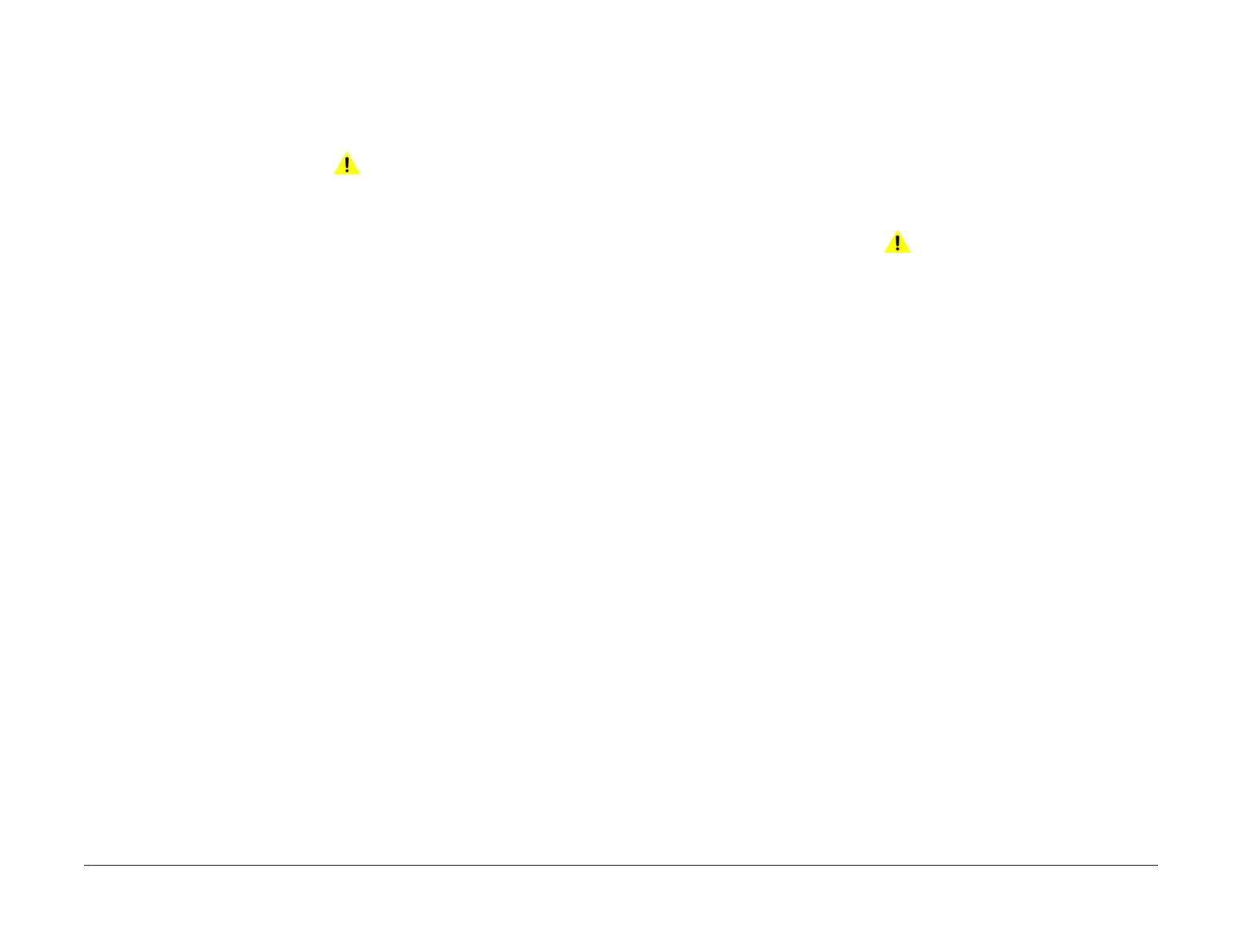April 2017
2-503
Xerox® VersaLink® B7025/B7030/B7035 Multifunction Printer
116-210, 116-211, 116-212 to 116-311
Status Indicator RAPs
Launch Issue
116-210, 116-211 Media Reader Error RAP
116-210 Fatal error of reader.
116-211 Connection cable disconnected.
Procedure
WARNING
Ensure that the electricity to the machine is switched off while performing tasks that do
not need electricity. Refer to GP 10. Disconnect the power cord. Electricity can cause
death or injury. Moving parts can cause injury.
Perform the steps that follow:
1. Switch off, then switch on the machine, GP 10.
2. Ensure that all connectors on the drive PWB, PL 1.10 Item 3 and the ESS PWB, PL 3.10
Item 6 are securely connected. Ensure all surface mounted modules on both PWBs are
securely connected.
3. Reload the software, GP 4.
4. If the fault persists, install a new ESS PWB, PL 3.10 Item 6.
116-212 to 116-311 ESS Error RAP
116-212 MediaLib internal logic error has occurred.
116-220 The downloader software that processes downloads within the ESS failed to initialize
during transition into download mode.
116-310 An error was detected when the ESS font ROM DIMM #2 was checked.
116-311 A fail is detected during a check of ESS font ROM DIMM #3.
Procedure
WARNING
Ensure that the electricity to the machine is switched off while performing tasks that do
not need electricity. Refer to GP 10. Disconnect the power cord. Electricity can cause
death or injury. Moving parts can cause injury.
Perform the steps that follow:
1. Switch off, then switch on the machine, GP 10.
2. Ensure that all connectors on the drive PWB, PL 1.10 Item 3 and the ESS PWB, PL 3.10
Item 6 are securely connected. Ensure all surface mounted modules on both PWBs are
securely connected.
3. Reload the software, GP 4.
4. Perform the OF2 Special Boot Modes RAP.
