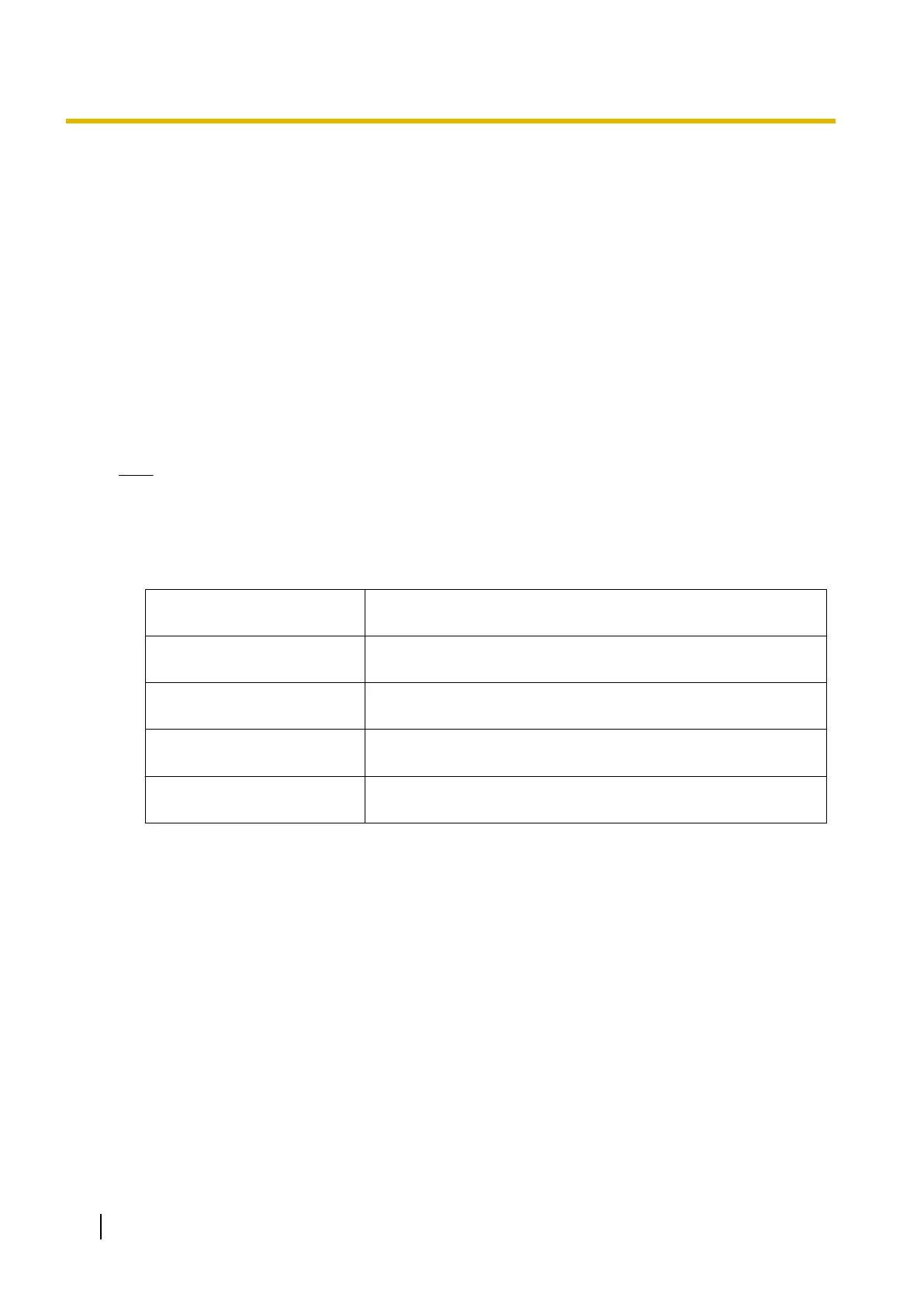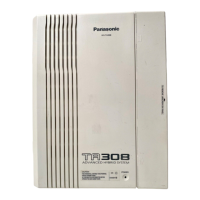1.2.2.1 Editing and Printing Terminal Labels in Off-line Mode
Follow the procedure below to print key label sheets for use with your system’s extensions and DSS consoles.
1. In On-line mode, export PBX system data to your PC, and then open the exported data in Off-line mode.
a. In On-line mode, use the File Transfer PBX to PC utility to save your system’s data and settings to your
PC. For details, see 7.2.2 Utility—File—File Transfer PBX to PC.
b. Use the Programme Launcher to open the system data in Off-line mode. For details, see Opening an
Existing System Data File in 1.2.2 PC Programming Using Off-line Mode.
2. In Off-line mode, export the key settings to a CSV file.
a. After logging in to Off-line Web Maintenance Console, access the screen from which key settings will
be exported:
– For extensions: Setup ® PBX Configuration ® Extension ® Wired Extension ® Flexible
Button
– For DSS consoles: Setup ® PBX Configuration ® Extension ® DSS Console
b. Click Export, specify a location to save the flexible key settings data, and then click OK.
Note
The Export button is available only when in Off-line mode.
3. Open the exported CSV data in the Terminal Label Print utility, and then edit the label settings as necessary.
a. In the Programme Launcher, click Terminal Label Print.
b. Select Open. Specify the exported CSV file in the dialogue that is displayed, and then click OK.
c. Edit the following settings as necessary:
Label Specifies the label that will be printed next to the corresponding
button. (Max. 20 characters)
Colour of Font Specifies the colour used for the label text for the corresponding
button. Click Choose to select a colour.
Colour of Background Specifies the colour used for the label background for the
corresponding button. Click Choose to select a colour.
Font Size Specifies the size of the font on the label for the corresponding
button. (Size value range: 4–15)
Telephone Type Specifies the model number of the telephone to determine the size
and shape of the label template.
4. Once the settings have been configured, click Key Label Print on the settings screen. Follow the Key
Label Print Wizard to print the key labels or to output the data as a PDF file.
30 PC Programming Manual
1.2.2 PC Programming Using Off-line Mode
