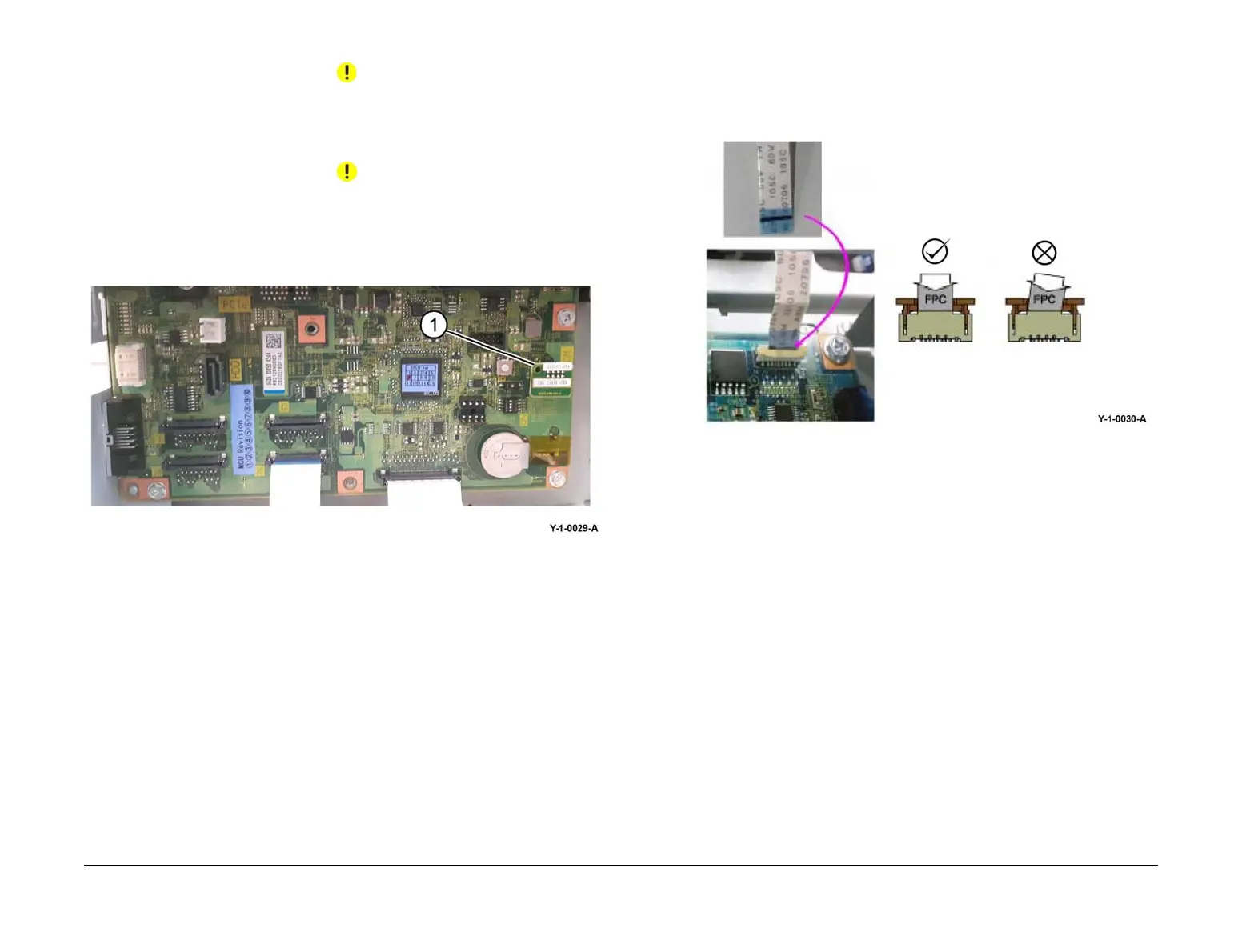April 2017
4-17
Xerox® VersaLink® B7025/B7030/B7035 Multifunction Printer
REP 3.1
Repairs and Adjustments
Launch Issue
Replacement
CAUTION
Take care not to insert the harness at an angle as this could damage the PWB.
1. The replacement is the reverse of the removal procedure.
2. If a new ESS PWB is to be installed:
CAUTION
Take care when removing and reinstalling the SEEPROM. The pins are easily damaged.
a. Remove the SEEPROM (1) from the old ESS PWB, then install it onto the new ESS
PWB, Figure 13.
Figure 13 SEEPROM
b. Remove the SD card from the old ESS PWB, then install it onto the new ESS PWB.
3. Be aware of that when connecting the FFC cable and the ribbon cable:
a. When connecting the ribbon cable, insert it straight into the connector housing until it
locks.
b. Ensure that the cable is connected securely at both ends.
4. Be aware that when connecting the FFC LED cable, Figure 14:
a. The black lines serve as a guide for whether the FFC LED cable is inserted correctly.
Insert the connector so that the back lines are parallel.
NOTE: The black lines remain visible even after the FFC connector is inserted.
Figure 14 FFC LED cable
5. Ensure that the device ID and billing data is correct, perform dC132.
6. Check the machines current software level against the software level recorded prior to
installation of the new ESS PWB. If necessary, reload the software, GP 4.
