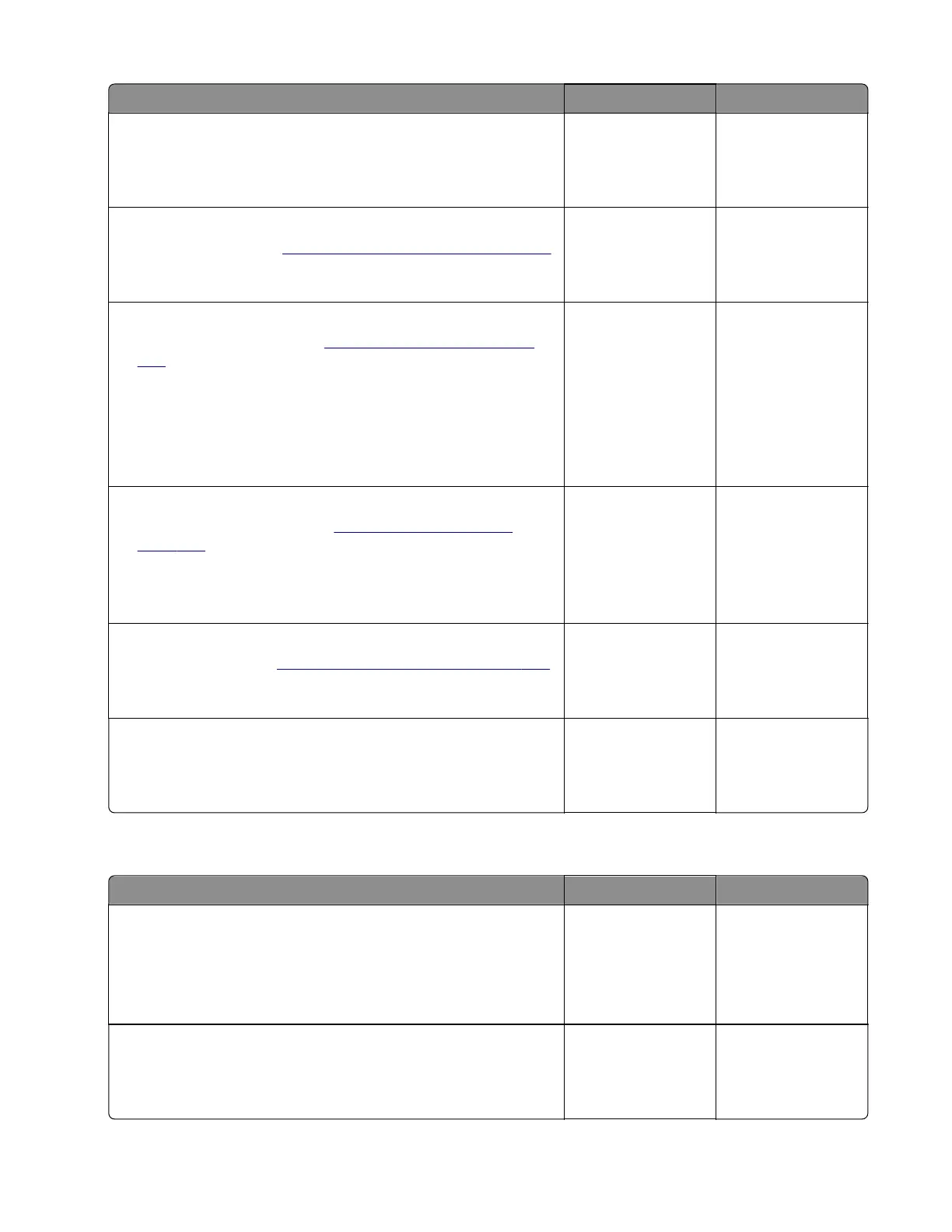Action Yes No
Step 5
Reseat the cable.
Does the problem remain?
Go to step 6. The problem is
solved.
Step 6
Replace the sensor. See
“Sensor (input) removal” on page 440.
Does the problem remain?
Go to step 7. The problem is
solved.
Step 7
a Remove the rear door. See “Rear door removal” on page
449.
b Enter the Diagnostics menu, and then navigate to:
Printer diagnostics and adjustments > Motor tests
c Select the motor (Duplex), and then touch Start.
Does the motor run?
Go to step 10. Go to step 8.
Step 8
a Remove the right cover. See “Right cover removal” on
page 420.
b Reseat the motor cable J27 on the controller board.
Does the problem remain?
Go to step 9. The problem is
solved.
Step 9
Replace the motor. See
“Motor (duplex) removal” on page 450.
Does the problem remain?
Go to step 10. The problem is
solved.
Step 10
Perform a print test.
Does the problem remain?
Contact the next
level of support.
The problem is
solved.
Sensor (input) early-leaving jam (during duplex print) service check
Action Yes No
Step 1
Check the duplex path area for jammed paper and obstructions.
Note: Make sure that all paper fragments are removed.
Is the duplex path area free of jammed paper and obstructions?
Go to step 3. Go to step 2.
Step 2
Remove the jammed paper and obstructions.
Does the problem remain?
Go to step 3. The problem is
solved.
4064
Diagnostics and troubleshooting
113
