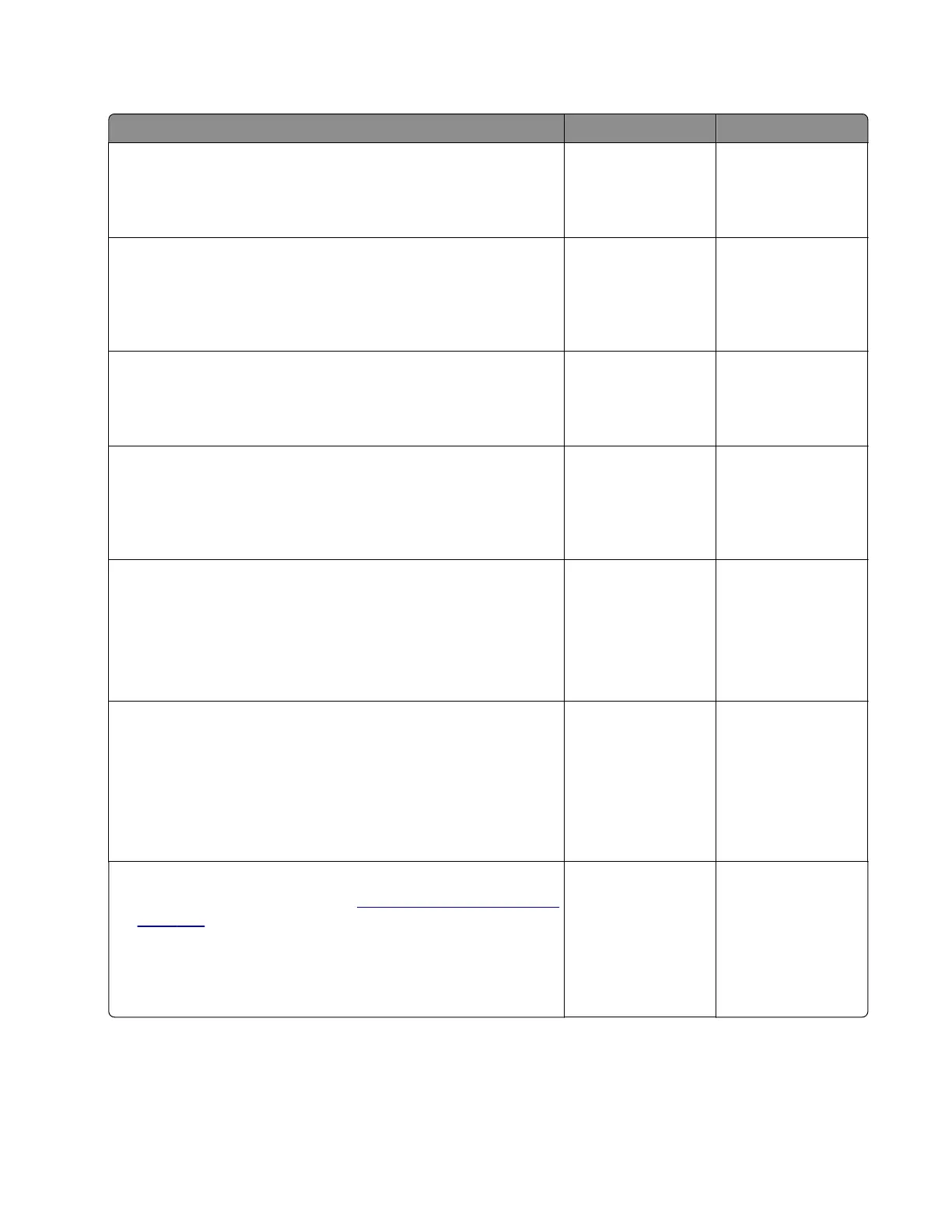SHPF left staple throat jam service check
Action Yes No
Step 1
Make sure that all the optional bins are properly installed.
Does the problem remain?
Go to step 2. The problem is
solved.
Step 2
Clean all the optional bin doors, and then check the paper path
and bins for paper fragments and partially fed paper.
Is the paper path free of paper fragments and partially fed paper?
Go to step 4. Go to step 3.
Step 3
Remove the paper fragments and partially fed paper.
Does the problem remain?
Go to step 4. The problem is
solved.
Step 4
Clear the optional bin paper path rollers of any dirt and
contamination.
Does the problem remain?
Go to step 5. The problem is
solved.
Step 5
a Enter the Diagnostics menu, and then navigate to:
Output bin quick feed > Feed to all bins
b To uc h Single or Continuous.
Does the problem remain?
Go to step 6. The problem is
solved.
Step 6
a Enter the Diagnostics menu, and then navigate to:
Output device adjustments/tests > Output device sensor
tests > Staple, hole punch finisher
b Find the sensor (Stapler throat, left).
Does the sensor status change while toggling the sensor?
Go to step 10. Go to step 7.
Step 7
a Remove the left staple unit. See “Left staple unit removal” on
page 709.
b Reseat the cable on the sensor (SHPF staple throat paper
present) and on the SHPF controller board.
Does the problem remain?
Go to step 8. The problem is
solved.
4064
Diagnostics and troubleshooting
272
