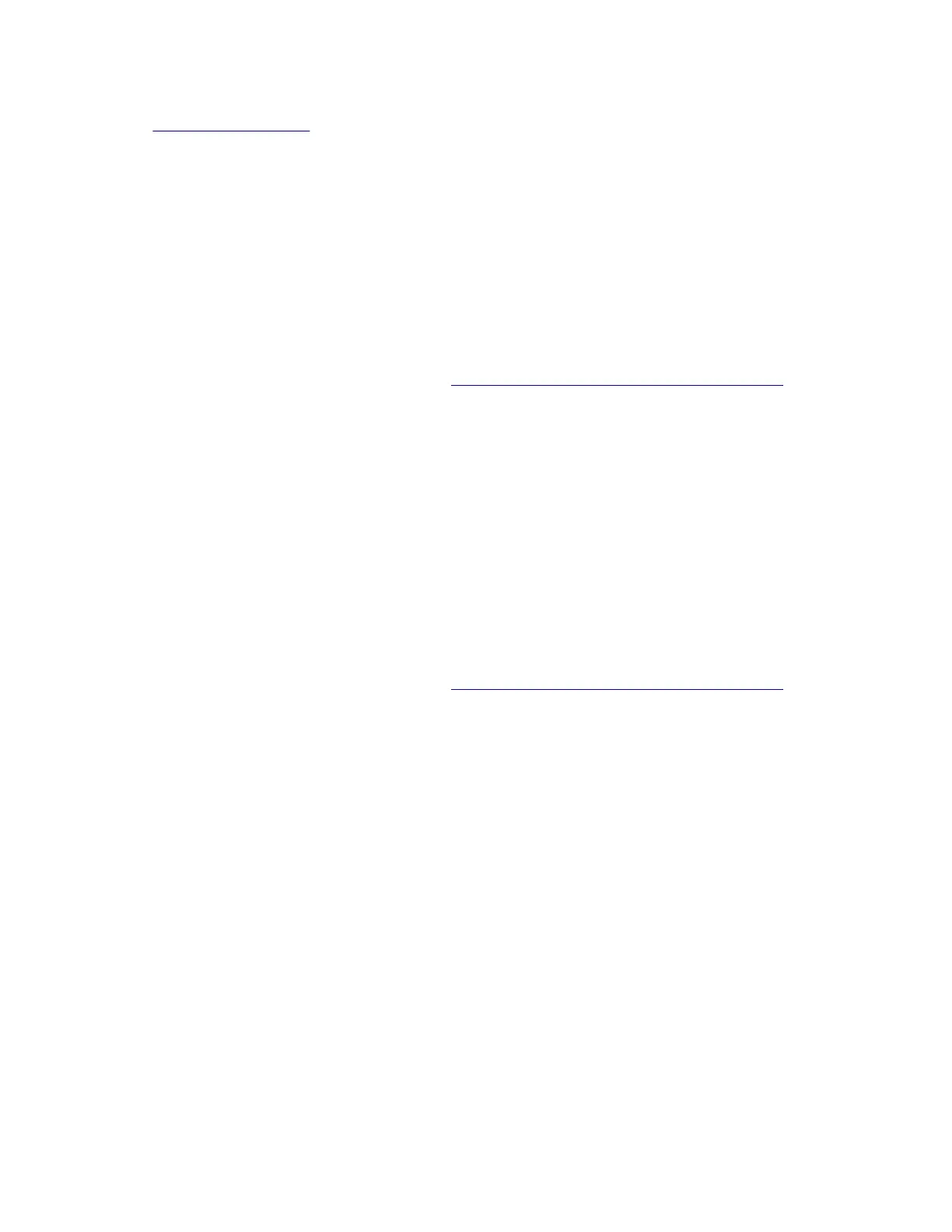Using USButil
1 Go to support.lexmark.com, and then download USButil.
2 Extract, and then drag and drop the
firmware
file
onto the USButil icon.
3 A command prompt window appears briefly.
Note: Make sure to disconnect other USB devices when using USButil.
Backing up eSF solutions and settings
Note: Export the eSF solutions and settings from the printer before replacing the controller board.
Exporting eSF solutions and settings file
1
Reset the printer into Invalid engine mode. See “Entering invalid engine mode” on page 389.
2 Open a web browser, and then type the printer IP address.
Note: If the web page cannot be accessed or an error occurs when starting the printer into Invalid engine
mode, then data backup is not an option. Inform the customer that the data cannot be saved.
3 Navigate to Settings > Solutions > Embedded Solutions.
4 From the Embedded Solutions page, select the applications that you want to export.
5 Click Export.
Note: The size limit of the export
file
is 128 KB.
Importing eSF solutions and settings
file
After replacing the controller board, import back to the printer the eSF solutions and settings that were exported.
1 Reset the printer into Invalid engine mode. See “Entering invalid engine mode” on page 389.
2 Open a web browser, and then type the printer IP address.
Note: If the web page cannot be accessed or an error occurs when starting the printer into Invalid engine
mode, then data backup is not an option. Inform the customer that the data cannot be saved.
3 Navigate to Settings > Solutions > Embedded Solutions.
4 From the Embedded Solutions page, select the applications that you want to import.
5 Click Import.
Disconnecting ribbon cables
Warning—Potential Damage: The ribbon cable and its socket may get damaged if it is not properly
disconnected. When disconnecting the cable, hold its connector and press its tab before unplugging it.
4064
Parts removal
400
