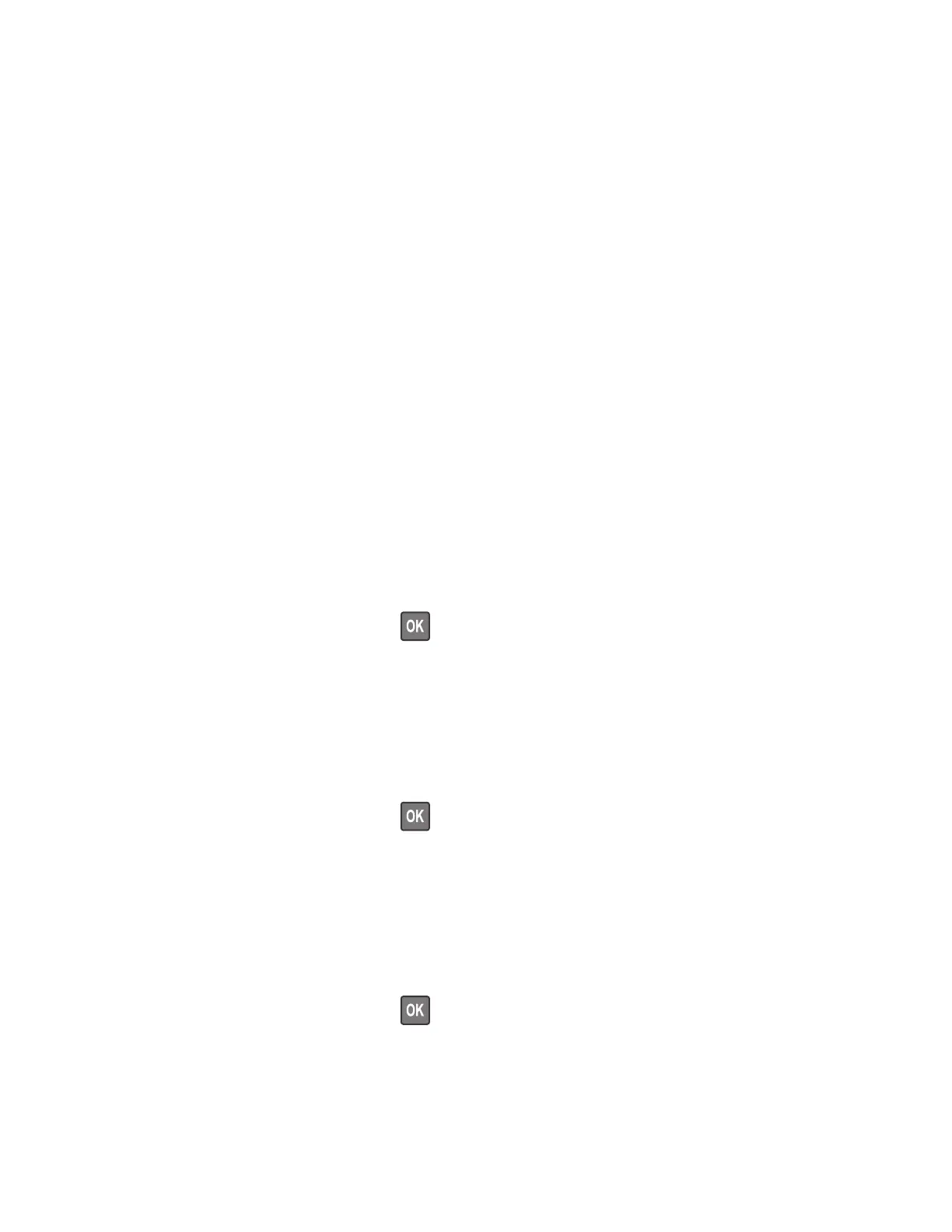Diagnostics menu
Entering the Diagnostics menu
The Diagnostics menu contains tests that are used to help isolate issues with the printer. To access some of
these tests, avoid POST tests that run at POR. Some POST tests can generate errors that prevent a diagnostic
test from running.
Do either of the following:
• To access the Diagnostics menu from the home screen, press * * 3 6 on the control panel. This method is
preferable.
• To access the Diagnostics menu without running the POST tests:
1 Press and hold the 3 and 6 buttons while turning on the printer.
2 Release the buttons when the splash screen appears.
Reports
Device Settings
This report lists all the current printer settings.
Enter the Diagnostics menu, and then navigate to:
Reports > Device > Device Settings
For non-touch-screen printer models, press
to navigate through the settings.
Installed Licenses
This setting lists all the installed licenses and their feature data.
Enter the Diagnostics menu, and then navigate to:
Reports > Licenses > Installed Licenses
For non-touch-screen printer models, press
to navigate through the settings.
Advanced Print Quality Samples
This setting prints a list of the printer settings and sample pages to check print quality.
Enter the Diagnostics menu, and then navigate to:
Advanced Print Quality Samples
For non-touch-screen printer models, press
to navigate through the settings.
4064
Service menus
379
