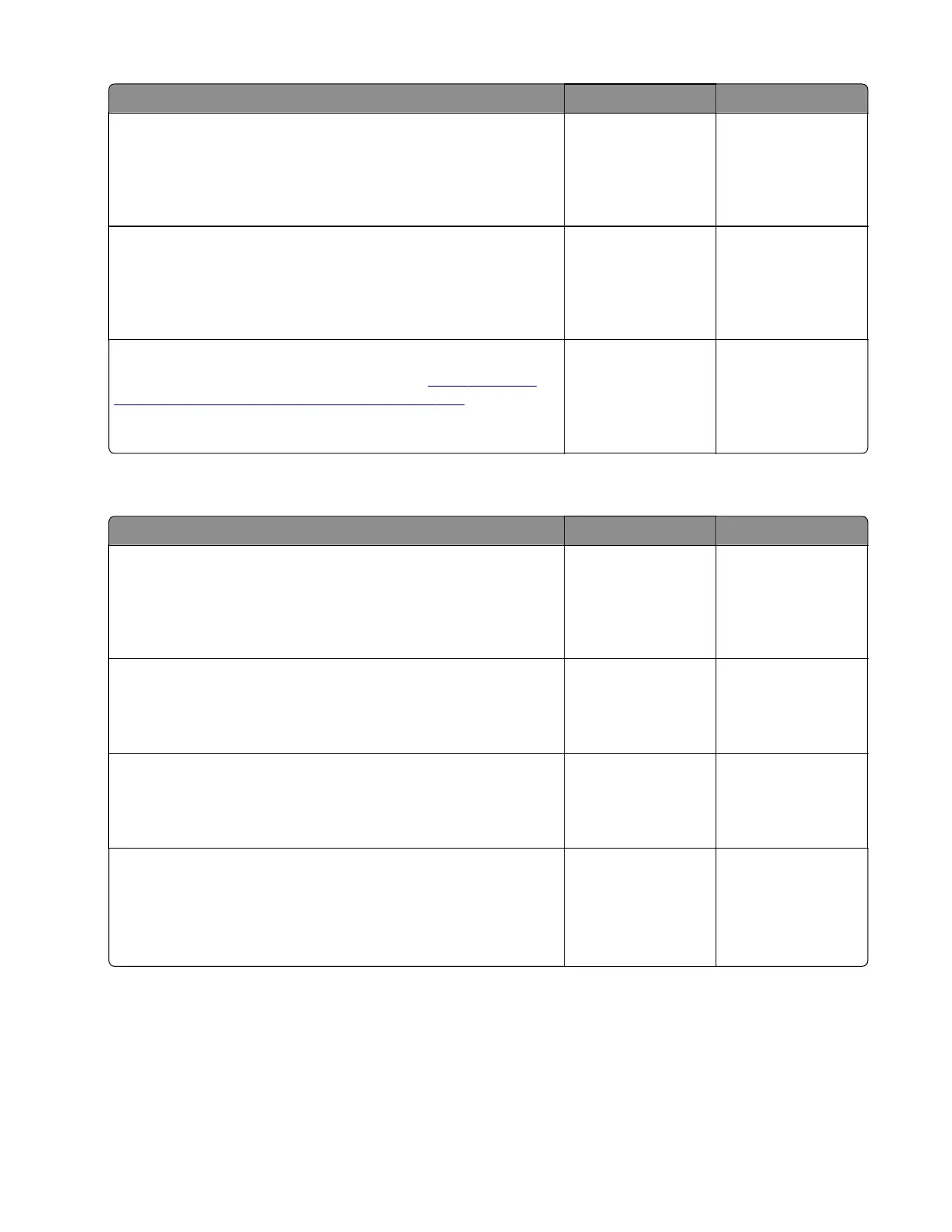Action Yes No
Step 21
Make sure that the aected source tray controller board is properly
installed. Reseat all the cables on the controller board.
Does the problem remain?
Go to step 22. The problem is
solved.
Step 22
Check the source tray controller board and its connector pins for
damage.
Are the tray controller board and its connectors free of damage?
Contact the next
level of support.
The problem is
solved.
Step 23
Replace the source tray controller board. See
“250‑ and 550-
sheet tray controller board removal” on page 506.
Does the problem remain?
Contact the next
level of support.
The problem is
solved.
250‑ and 550‑sheet tray transport drive jam service check
Action Yes No
Step 1
Check the paper path and trays for paper fragments and partially
fed paper.
Is the paper path free of paper fragments and partially fed paper?
Go to step 3. Go to step 2.
Step 2
Remove the paper fragments and partially fed paper.
Does the problem remain?
Go to step 3. The problem is
solved.
Step 3
Make sure that all the trays and tray inserts are properly installed.
Does the problem remain?
Go to step 4. The problem is
solved.
Step 4
Enter the Diagnostics menu, and then navigate to:
Input tray quick print >select source tray > Single
Does the problem remain?
Go to step 5. The problem is
solved.
4064
Diagnostics and troubleshooting
150