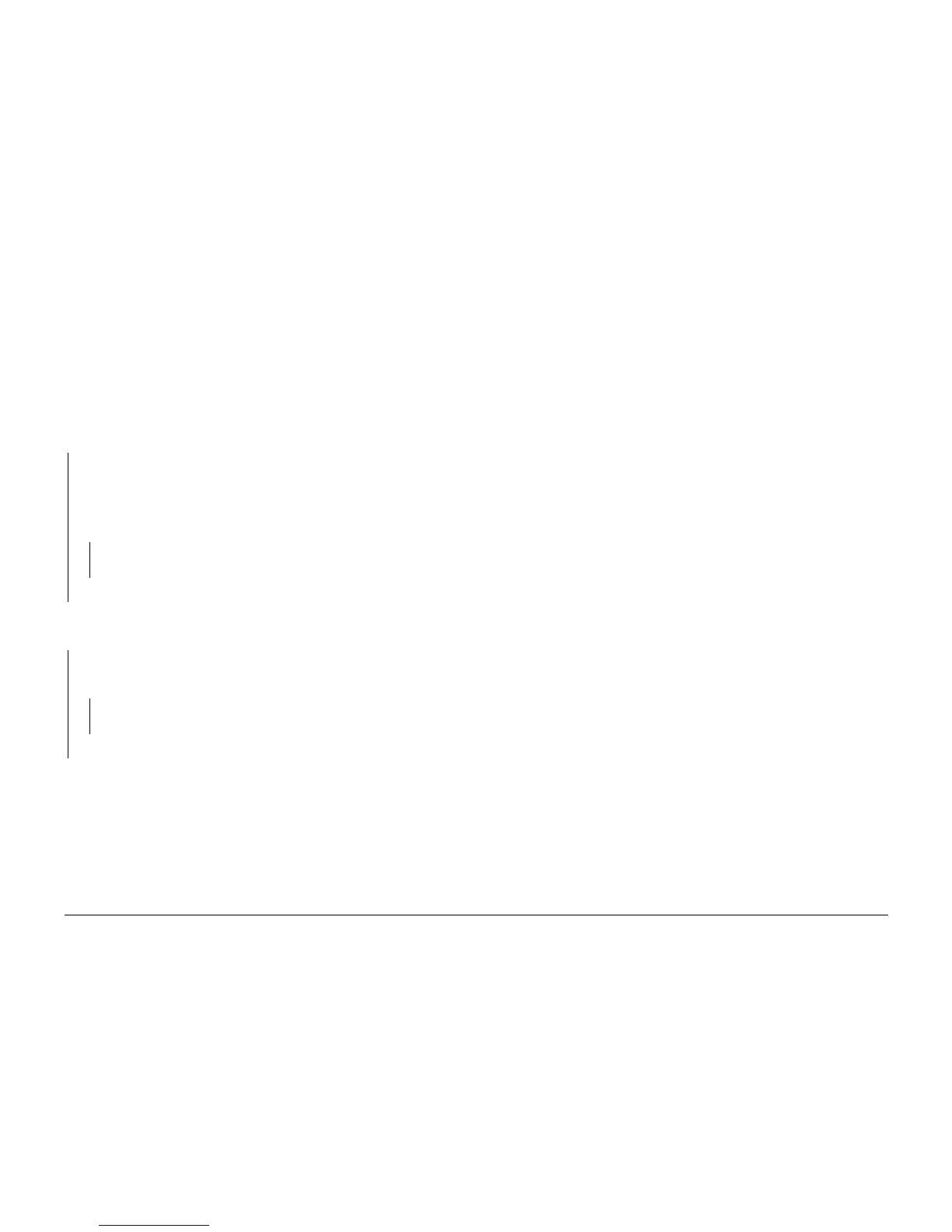10/00
2-156
Phaser 790/DocuColor 2006
009-700
Initial Issue
Status Indicator RAPs
009-700 Toner Cartridge Detached RAP
Control Logic does not detect the presence of one or more Dry Ink cartridges.
Initial Actions
If the fault is reported for a single cartridge, check the outboard end of the cartridge for dirt or
debris. If the fault is displayed for all cartridges, continue with this RAP.
Procedure
NOTE: The output of the Cartridge Sensor is high when blocked and low when unblocked.
Access the Digital Output Test (GP 2). Enter code 75. Press the Item/Enter button. Access the
Digital Input Test (GP 2). Enter code 67. Press the Item/Enter button. The display is 1.
YN
CAUTION
Do not allow the UI PWB to come in contact with the metal frame of the machine.
Remove the Top Cover but keep the UI connected to the ESS. Disconnect J 87.
Access the Digital Output Test (GP 2). Enter code 75. Press the Item/Enter button.
Access the Digital Input Test (GP 2). Enter code 67. Press the Item/Enter button. The
display is 1.
YN
Go to Flag 2. Check for a short circuit. If the wire is OK, replace the MCU PWB (PL
11.2).
Replace the Cartridge Sensor (PL 6.1).
Remove a Dry Ink cartridge. Turn the Rotary Assembly until the space for the missing cartridge
is under the sensor (approximately 15 degrees past vertical). Enter code 75. Press the Item/
Enter button. The display is 0.
YN
Remove the Top Cover but keep the UI connected to the ESS. Disconnect J 87.
Access the Digital Output Test (GP 2). Enter code 75. Press the Item/Enter button.
There is + VDC from J 87 pin 1 to J 87 pin 3.
YN
Go to Flag 1. Check for an open circuit. If the wires are OK, replace the MCU PWB
(PL 11.2).
Replace the Cartridge Sensor (PL 6.1).
The problem appears to be intermittent. Check for correct mounting of the sensor. Go to Figure
1. Check for loose or damaged connections. If the wires are OK, go to the 009-701 RAP.