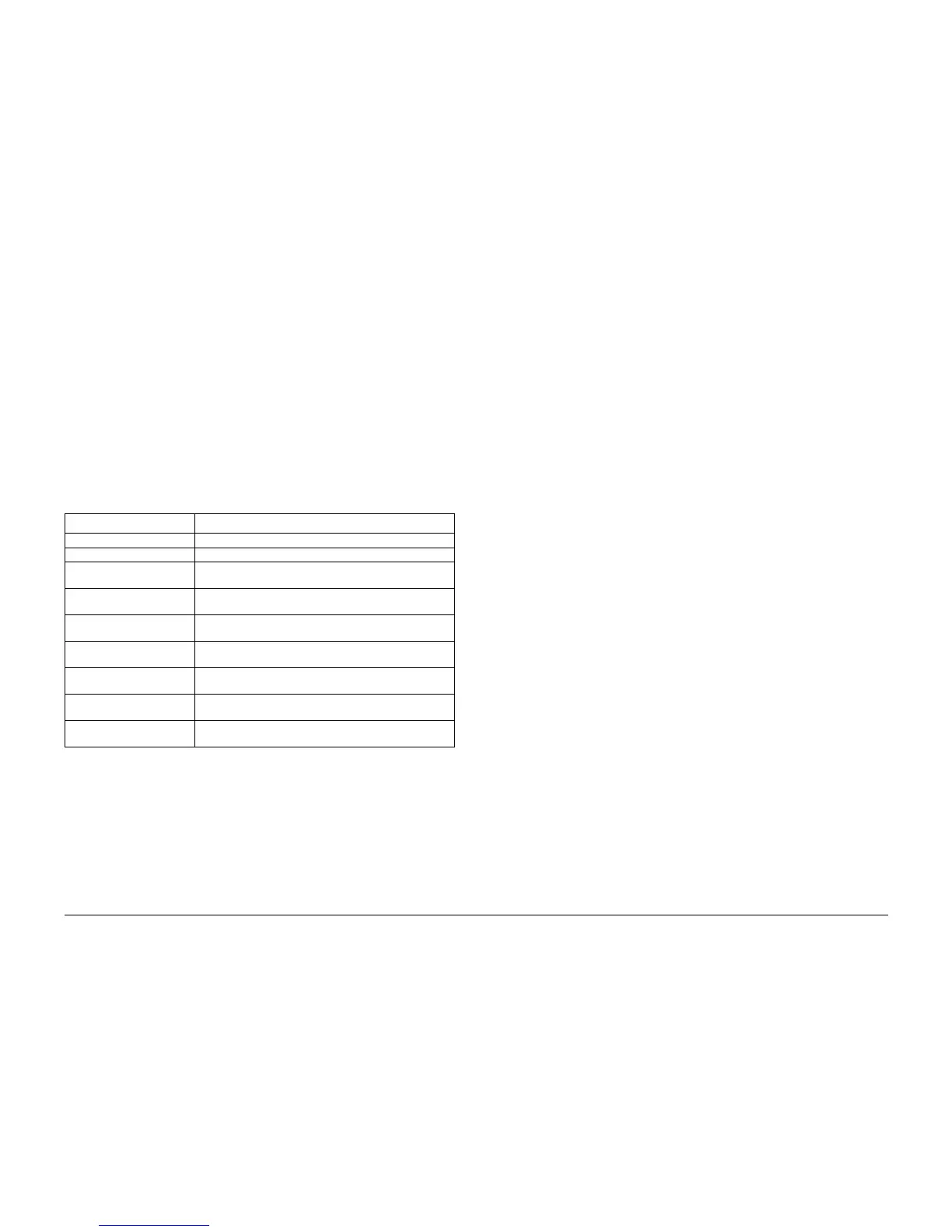03/01
6-17
Phaser 790/DocuColor 2006
GP 15
General Procedures and Information
GP 15 Printing Internal Test Patterns (IOT)
The purpose is to print the built-in test patterns.
Procedure
1. Enter the Diagnostics Mode (GP 1).
2. Press the Menu button until PATTERN PRINTING is displayed.
3. Press the Item Enter button.
4. Load the appropriate paper into Paper Tray 1.
5. Use the Up and Down arrow buttons to scroll through the menu of test patterns (Table 1).
6. Press the Item Enter button to select a test pattern to print.
7. The machine will enter a PROCESSING JOB FROM TRAY 1 mode and deliver the test
pattern.
Menu Options
Table 1 displays the menu of test patterns available.
Table 1 Menu of Test Patterns
Test Patterns Details
GRID IOT Prints an IOT built-in grid pattern on 8.5 x 11 inch (A4) paper
GRID ESS Prints an ESS built-in grid pattern on 11 x 17 inch (A3) paper
C 20% Prints an entire 11 x 17 inch (A3) page filled with cyan dry
ink at 20% density
M 20% Prints an entire 11 x 17 inch (A3) page filled with magenta
dry ink at 20% density
Y 20% Prints an entire 11 x 17 inch (A3) page filled with yellow dry
ink at 20% density
K 20% Prints an entire 11 x 17 inch (A3) page filled with black dry
ink at 20% density
CMY 20% Prints an entire 11 x 17 inch (A3) page filled with cyan,
magenta, and yellow dry ink at 20% density respectively
GRADATION Prints a solid pattern of densities from 0% to 100% for cyan,
magenta, yellow, and black dry ink respectively
NIP Prints a rectangular pattern filled entirely in 100% black dry
ink to use in adjusting the Fuser Nip (ADJ 10.1)