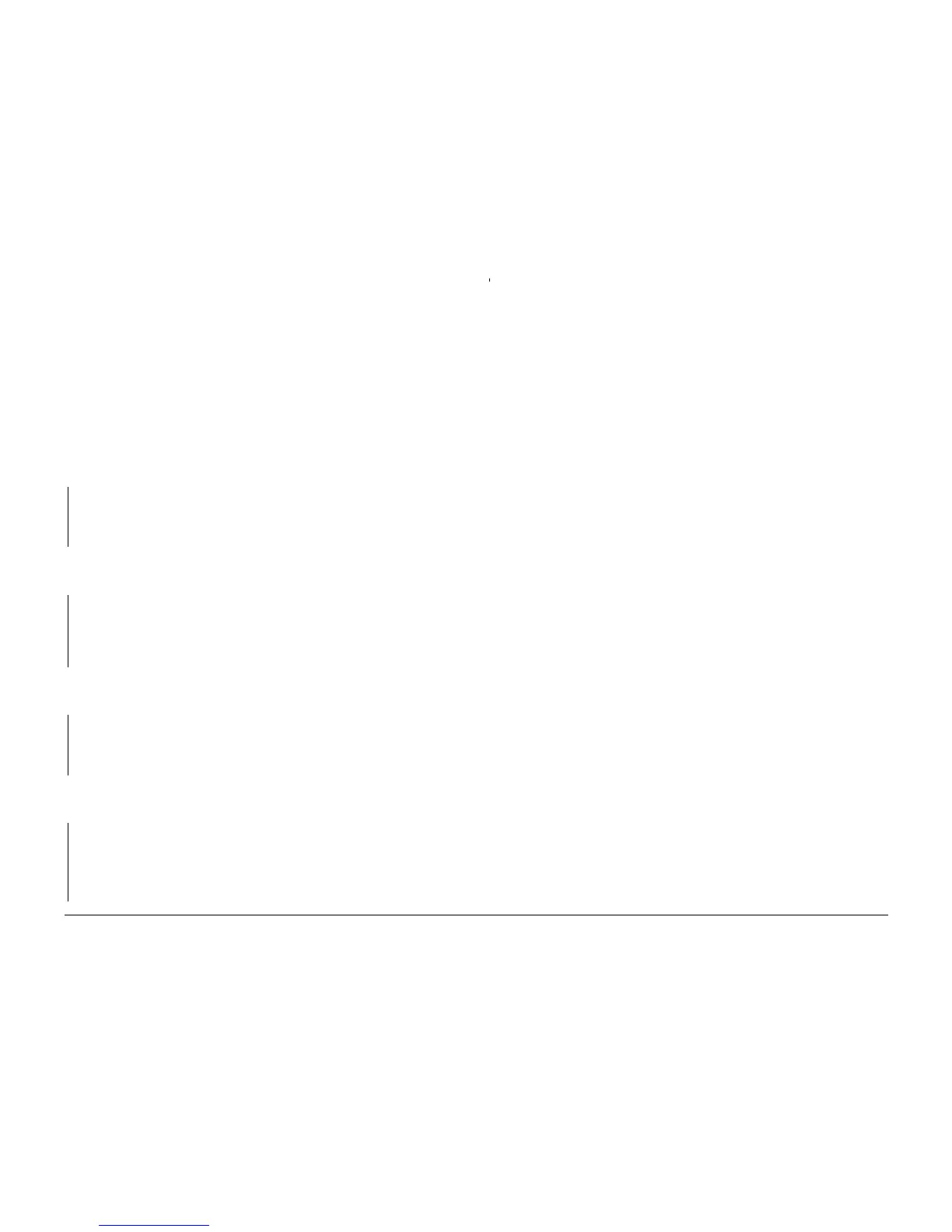10/00
2-184
Phaser 790/DocuColor 2006
010-703
Initial Issue
Status Indicator RAPs
010-703 Faulty Fuser Exit Sensor RAP
One of the following conditions exists or was detected:
• The Fuser Exit Sensor did not detect paper within a specified period of time after the Regi
Clutch was energized.
• The Fuser Exit Sensor did not detect the absence of paper within a specified period of
time after it detected the presence of paper (sensor actuated too long).
Initial Actions
Check the actuators for both Fuser Exit Sensors. Ensure that they move freely and are not
damaged.
Procedure
Access the Digital Input (DI) test from the Control Panel. Enter code [25]. Press the Item/Enter
button. The Display is 1.
YN
Go to Flag 2 and Flag 8. Check for a short circuit to ground. Repair or replace the Main
Harness (PL 11.1), the Fuser Harness (PL 8.5), or the Temperature Sensor (PL 8.2)
(which includes a portion of the wiring for the Fuser Exit Sensors) as required. If the wiring
is OK, replace the MCU PWB (PL 11.2).
Open Area 5. Actuate the Front Fuser Exit Sensor by handcranking paper onto the actuator.
Close Area 5. Close Area 5. Access the Digital Input (DI) test from the Control Panel. Enter
code [25]. Press the Item/Enter button. The Display is 0.
YN
Go to Flag 1, Flag 3, and Flag 4. Check for an open circuit or a short circuit to ground.
Repair or replace the Main Harness (PL 11.1), the Fuser Harness (PL 8.5), or the Temper-
ature Sensor (PL 8.2) (which includes a portion of the wiring for the Fuser Exit Sensors)
as required. If the wiring is OK, replace the Front Fuser Exit Sensor (PL 8.2). If the prob-
lem persists, replace the MCU PWB (PL 11.2).
Open Area 5. Remove paper from the Front Fuser Sensor actuator. Close Area 5. Access the
Digital Input (DI) test from the Control Panel. Enter code [4B]. Press the Item/Enter button.
The Display is 1.
YN
Go to Flag 5 and Flag 7. Check for a short circuit to ground. Repair or replace the Main
Harness (PL 11.1), the Fuser Harness (PL 8.5), or the Temperature Sensor (PL 8.2)
(which includes a portion of the wiring for the Fuser Exit Sensors) as required. If the wiring
is OK, replace the MCU PWB (PL 11.2).
Open Area 5. Actuate the Front Fuser Exit Sensor by handcranking paper onto the actuator.
Close Area 5. Close Area 5. Access the Digital Input (DI) test from the Control Panel. Enter
code [4B]. Press the Item/Enter button. The Display is 0.
YN
Go to Flag 6. Check for an open circuit or a short circuit to ground. Repair or replace the
Main Harness (PL 11.1), the Fuser Harness (PL 8.5), or the Temperature Sensor (PL 8.2)
(which includes a portion of the wiring for the Fuser Exit Sensors) as required. If the wiring
is OK, replace the Rear Fuser Exit Sensor (PL 8.2). If the problem persists, replace the
MCU PWB (PL 11.2).
The problem may be intermittent. Go to Figure 1. Check for loose or damaged connections or
damaged wires. If the wiring is OK, replace the Front Fuser Exit Sensor (PL 8.2). If the prob-
lem continues, replace the Rear Fuser Exit Sensor (PL 8.2). If the problem still persists,
replace the MCU PWB (PL 11.2).
A
A