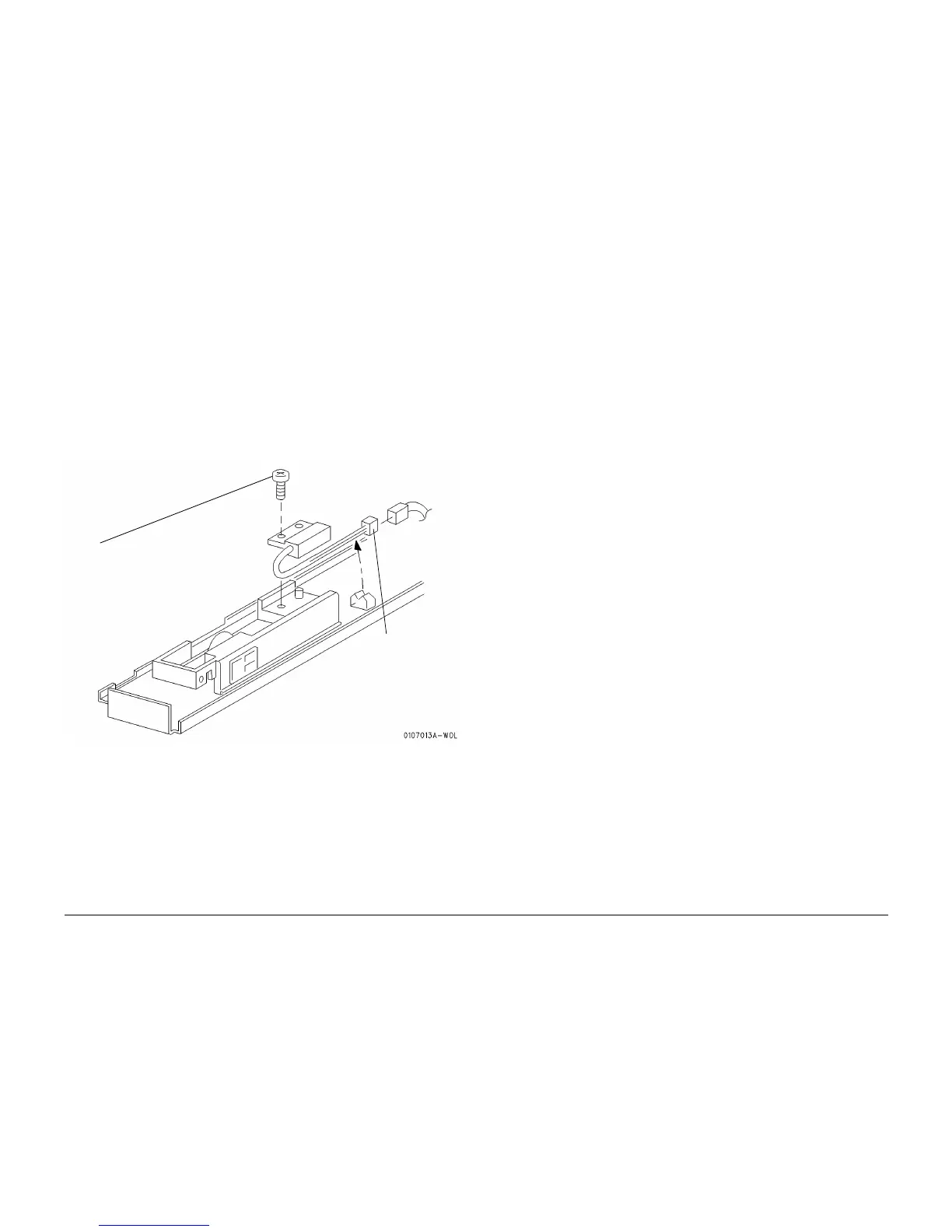10/00
4-55
Phaser 790/DocuColor 2006
REP 7.5, REP 7.6
Repairs and Adjustments
Initial Issue
REP 7.5 Low Paper Sensor
Parts List on PL 3.1
Removal
WARNING
To avoid personal injury or shock, do not perform repair activities with the power switch
on or electrical power applied to the machine.
1. Switch off the machine power and disconnect the machine Power Cord.
2. Remove the Tray 1 Assembly. (REP 7.6)
3. Remove the Front Mid Cover (REP 14.2) or the Duplex Tray Assembly (REP 8.27).
4. Remove the Sensor Bracket. (REP 7.2)
5. Remove the Low Paper Sensor from the No Paper Sensor Assembly. (Figure 1)
Figure 1 Removing the Low Paper Sensor
Replacement
1. Perform the procedure for removal in reverse.
NOTE: Install the sensor so that the positioning boss on the No Paper Sensor Assembly is
aligned with the positioning hole of the Low Paper Sensor.
REP 7.6 Tray 1 Assembly / Paper Tray Assembly / Oversize
Tray Assembly
Parts List on PL 2.1, PL 13.1, PL 14.3
Removal
1. Remove the Tray 1 Assembly, Paper Tray Assembly, or Oversize Tray Assembly, typically
in the following manner:
a. While pulling the paper tray straight out of the machine, lift the front of the tray to
remove it from the machine.
Replacement
1. Perform the procedure for removal in reverse.
1
Disconnect the
connector and
release the wires
from the clip
2
Remove the screw and
the Low Paper Sensor