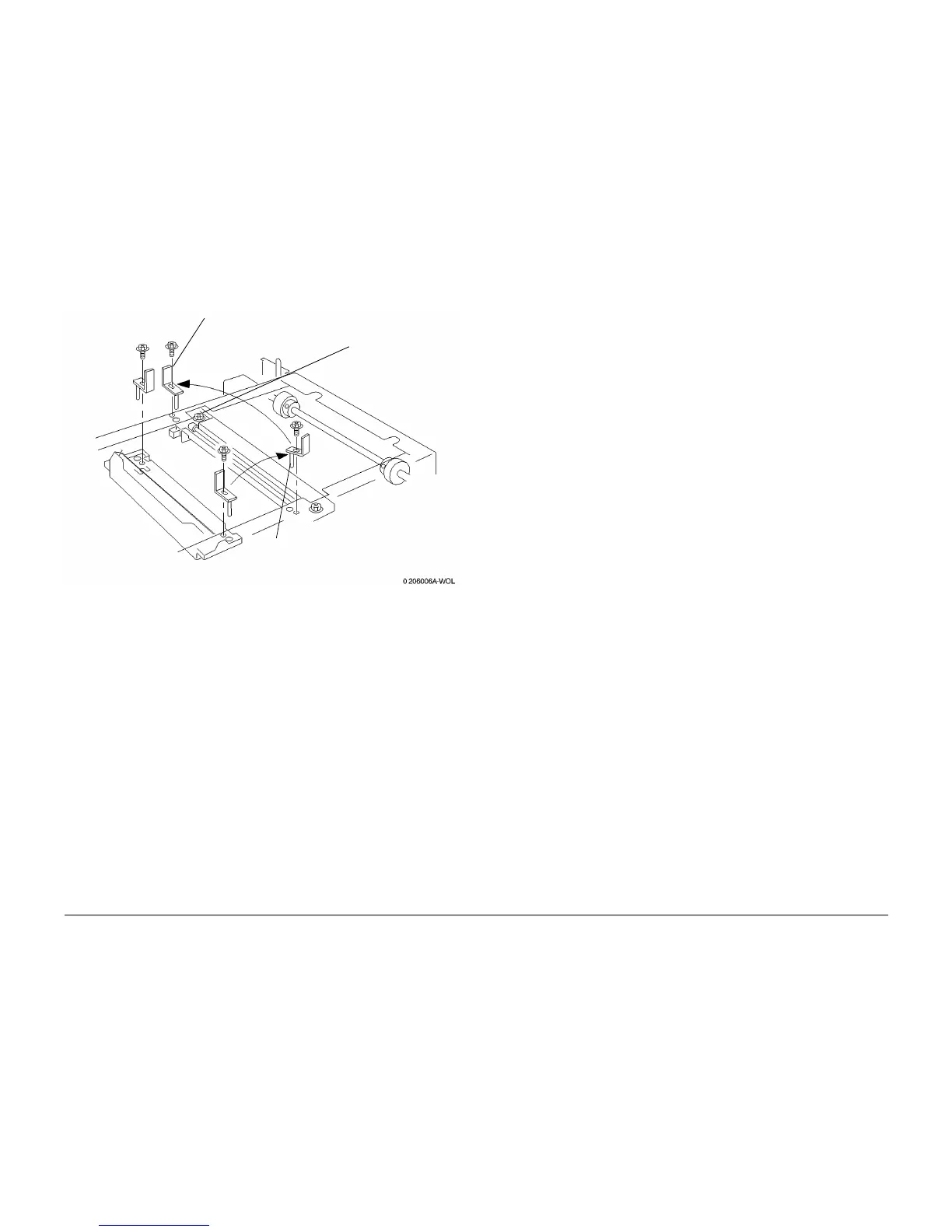10/00
4-156
Phaser 790/DocuColor 2006
ADJ 6.2
Initial Issue
Repairs and Adjustments
14. Use the tools to adjust the rear side of the Full-Rate Carriage Assembly. (Figure 7)
Figure 7 Adjusting the Rear Side of the Full-Rate Carriage Assembly
15. Remove the positioning tools from the assembly and install them to their mounting posi-
tion inside the Control Panel housing.
16. Tighten the remaining set screws on the front and rear Capstan Pulleys.
17. Reinstall the Control Panel Assembly (REP 6.23).
18. Reinstall the Rear Cover (REP 6.4).
19. Reinstall the Left Cover (REP 6.3).
20. Reinstall the Right Cover. (REP 6.2).
21. Reinstall the Platen Glass (REP 6.1).
22. Reinstall the ADF (REP 5.1) or Platen Cover.
2
Install it at the rear of the
Full-Rate Carriage Assembly
3
Tighten the screw (1) at
the rear of the Full-Rate
Carriage Assembly
1
Remove the positioning tool
at the front of the Full-Rate
Carriage Assembly