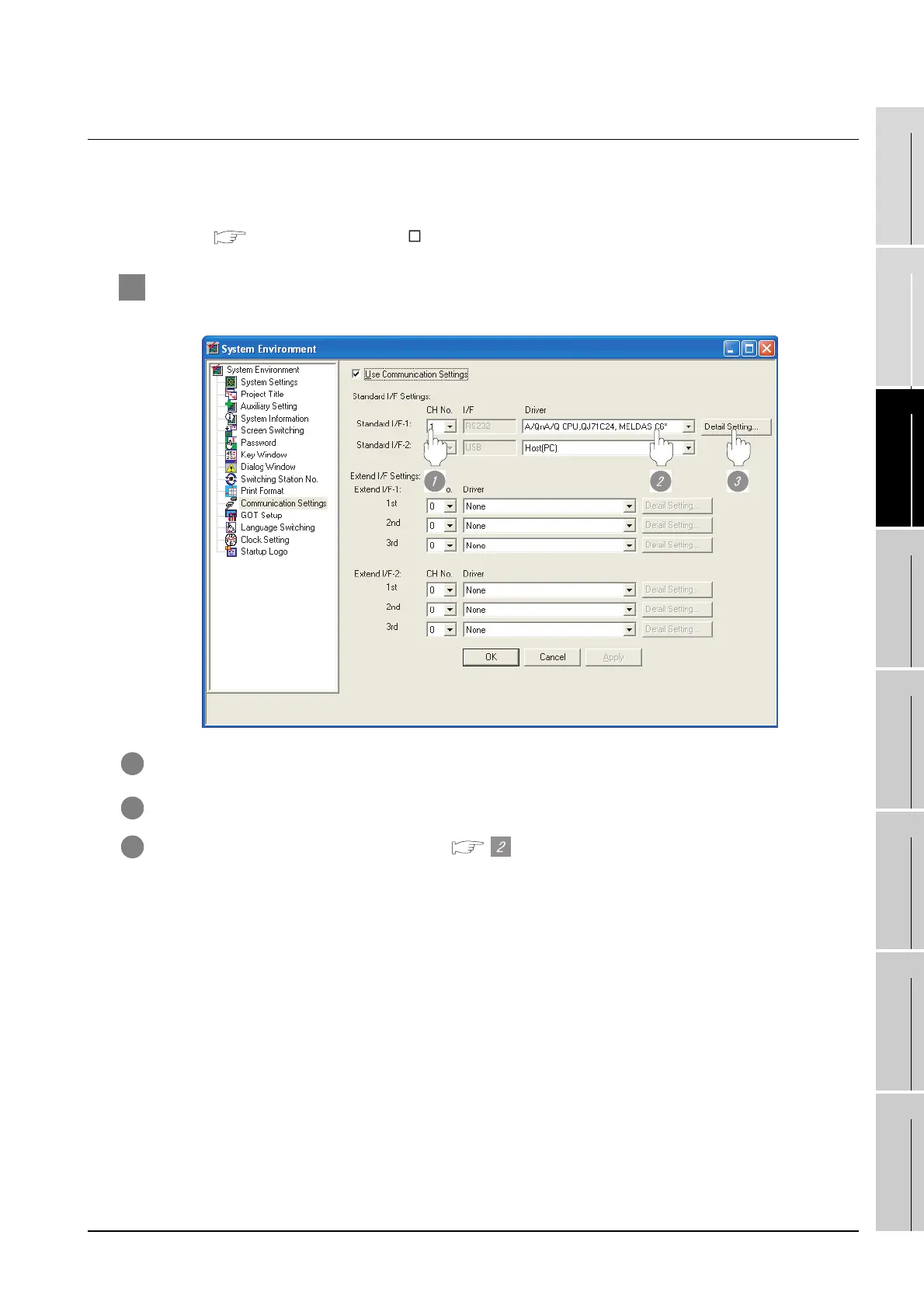27.1 Direct Connection To CPU
27.1.6 Setting communication interface (Communication settings)
27 - 9
25
BAR CODE READER
CONNECTION
26
PRINTER CONNECTION
27
CNC CONNECTION
28
MULTI-CHANNEL
FUNCTION
29
FA TRANSPARENT
FUNCTION
30
MULTIPLE-GT11
CONNECTION FUNCTION
31
GATEWAY FUNCTION INDEX
27.1.6 Setting communication interface (Communication settings)
Make the GOT communication interface settings on [Communication setting] of GT Designer2.
Select the same communication driver as the one installed on the GOT for each communication interface.
For details on [Communication setting] of GT Designer2, refer to the following manual.
GT Designer2 Version Screen Design Manual
1 Communication settings
1 Set "1" to the channel No. used.
2 Set the driver to “A/QnA/QCPU, QJ71C24, MELDAS C6*”
3 Perform the detailed settings for the driver. ( Communication detail settings)
4
