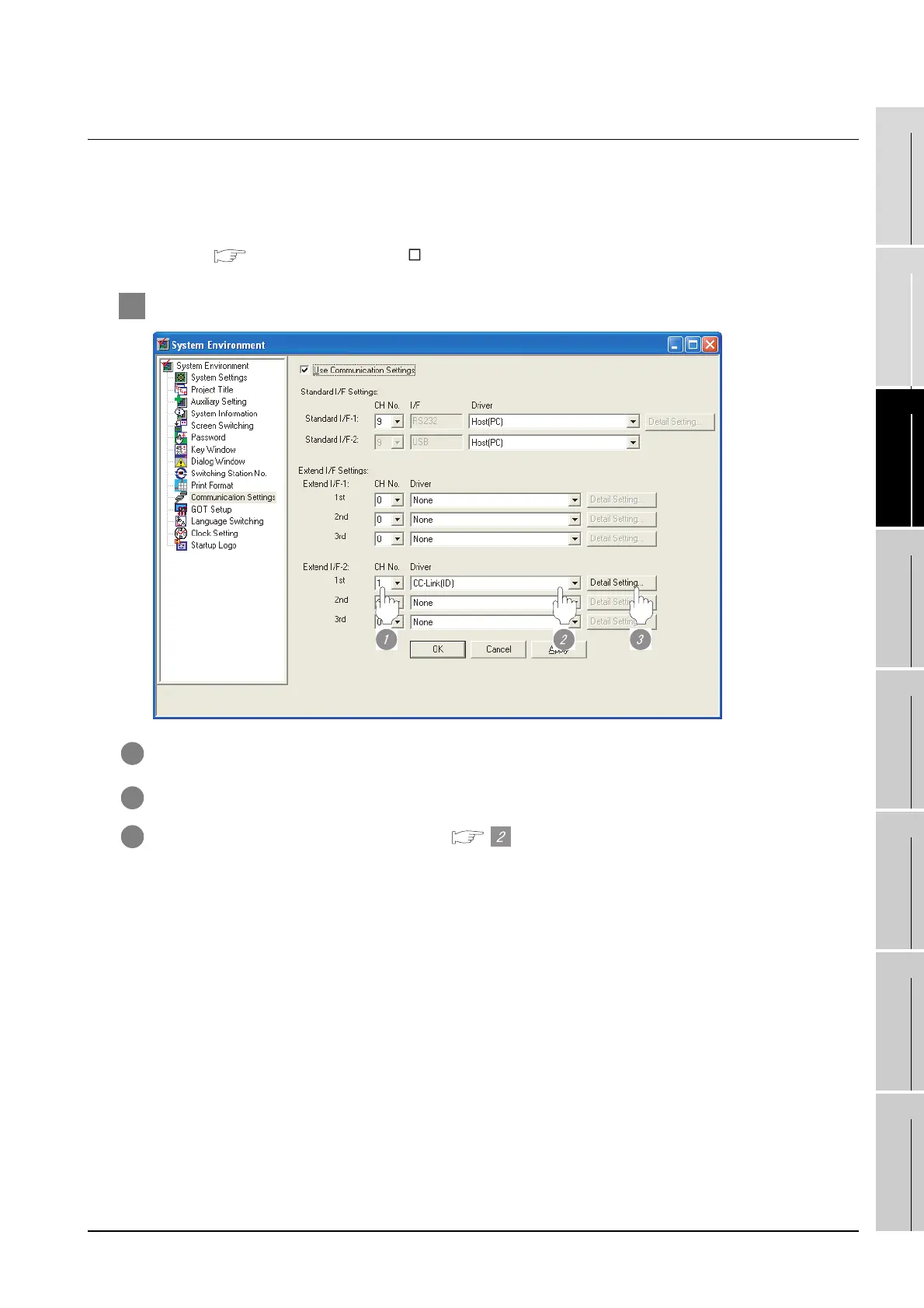27.3 CC-Link Connection (Intelligent Device Station)
27.3.5 Setting communication interface (Communication settings)
27 - 47
25
BAR CODE READER
CONNECTION
26
PRINTER CONNECTION
27
CNC CONNECTION
28
MULTI-CHANNEL
FUNCTION
29
FA TRANSPARENT
FUNCTION
30
MULTIPLE-GT11
CONNECTION FUNCTION
31
GATEWAY FUNCTION INDEX
27.3.5 Setting communication interface (Communication settings)
To set the communication interface of the GOT, use the [Communication settings] of GT Designer2 and the
switches of the communication unit.
Select the same communication driver as the one installed on the GOT for each communication interface.
For details on [Communication Settings] of GT Designer2, refer to the following manual.
GT Designer2 Version Screen Design Manual
1 Communication Settings
1 Set "1" to the channel No. used.
2 Set the driver to "CC-Link (ID)".
3 Perform the detailed settings for the driver. ( Communication detail settings)
