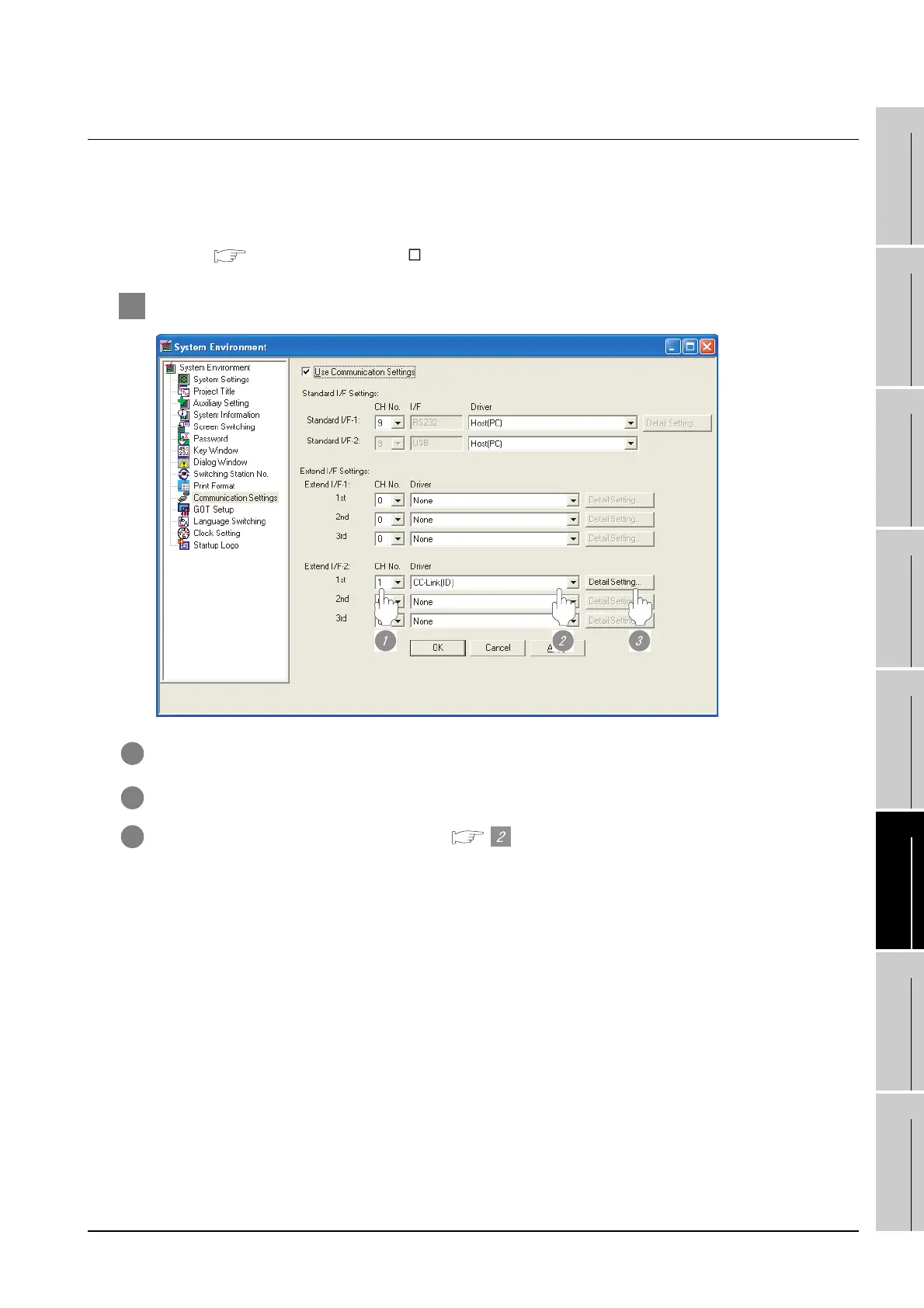6.2 Preparatory Procedures for Monitoring
6.2.3 Setting communication interface (Communication settings)
6 - 7
1
OVERVIEW
2
BUS CONNECTION
3
DIRECT CONNECTION
TO CPU
4
COMPUTER LINK
CONNECTION
5
MELSECNET/10
CONNECTION (PLC TO
PLC NETWORK)
6
CC-Link CONNECTION
(INTELLIGENT DEVICE
STATION)
7
CC-Link CONNECTION
(Via G4)
8
ETHERNET
CONNECTION
6.2.3 Setting communication interface (Communication settings)
To set the communication interface of the GOT, use the [Communication settings] of GT Designer2 and the
switches of the communication unit.
Select the same communication driver as the one installed on the GOT for each communication interface.
For details on [Communication Settings] of GT Designer2, refer to the following manual.
GT Designer2 Version Screen Design Manual
1 Communication Settings
1 Set "1" to the channel No. used.
2 Set the driver to "CC-Link (ID)".
3 Perform the detailed settings for the driver. ( Communication detail settings)
