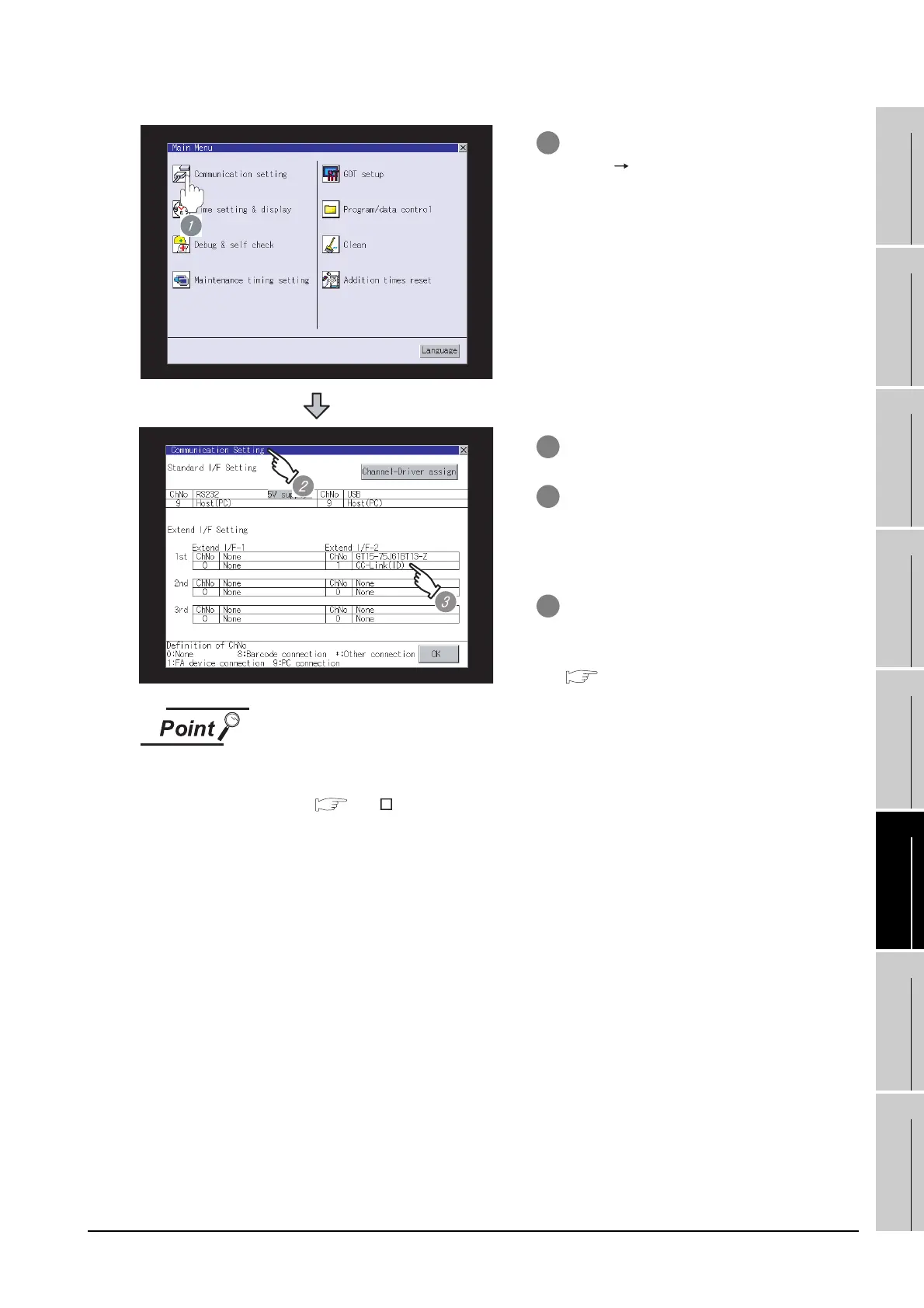6.2 Preparatory Procedures for Monitoring
6.2.6 Verifying GOT recognizes connected equipment
6 - 15
1
OVERVIEW
2
BUS CONNECTION
3
DIRECT CONNECTION
TO CPU
4
COMPUTER LINK
CONNECTION
5
MELSECNET/10
CONNECTION (PLC TO
PLC NETWORK)
6
CC-Link CONNECTION
(INTELLIGENT DEVICE
STATION)
7
CC-Link CONNECTION
(Via G4)
8
ETHERNET
CONNECTION
When changing communication interface setting by Utility
The communication interface setting can be changed by the Utility.
For details on the Utility, refer to the following manual.
GT User's Manual
1 After powering up the GOT, touch [Main
Menu] [Communication setting] from
the Utility.
2 The [Communication setting] appears.
3 Verify that the following communication
driver name is displayed in the box for the
communication interface to be used.
• Communication driver: CC-Link (ID)
4 When the communication driver name is
not displayed normally, carry out the
following procedure again.
Section 6.3 PLC Side Setting
