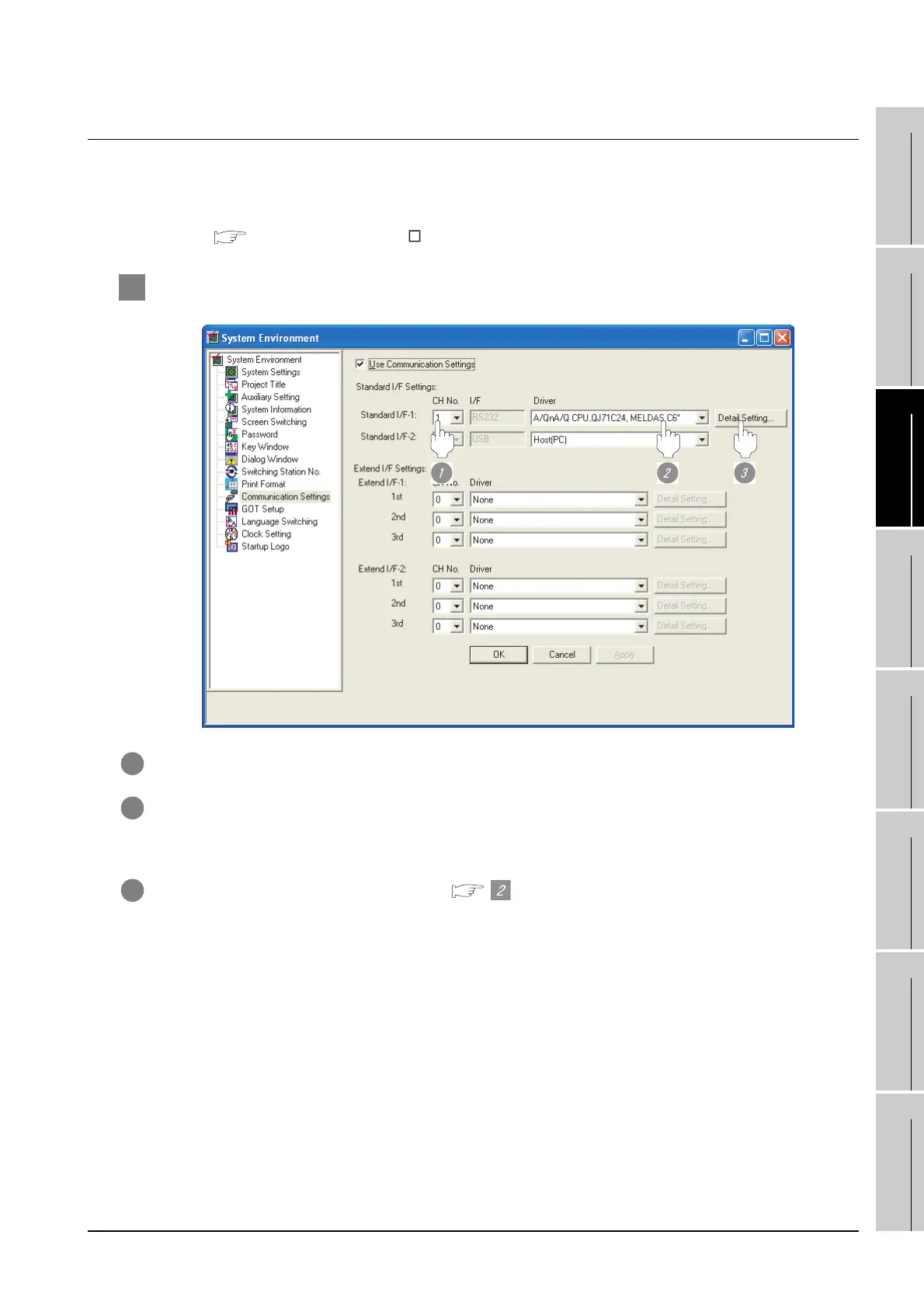3.3 Preparatory Procedure for Monitoring
3.3.3 Setting communication interface (Communication settings)
3 - 23
1
OVERVIEW
2
BUS CONNECTION
3
DIRECT CONNECTION
TO CPU
4
COMPUTER LINK
CONNECTION
5
MELSECNET/10
CONNECTION (PLC TO
PLC NETWORK)
6
CC-Link CONNECTION
(INTELLIGENT DEVICE
STATION)
7
CC-Link CONNECTION
(Via G4)
8
ETHERNET
CONNECTION
3.3.3 Setting communication interface (Communication settings)
Make the GOT communication interface settings on [Communication setting] of GT Designer2.
Select the same communication driver as the one installed on the GOT for each communication interface.
For details on [Communication setting] of GT Designer2, refer to the following manual.
GT Designer2 Version Screen Design Manual
1 Communication settings
1 Set "1" to the channel No. used.
2 Set the following to the driver.
• When connecting to an A/QnA/QCPU or a motion controller: A/QnA/QCPU, QJ71C24, MELDAS C6*
• When connecting to a FXCPU: MELSEC-FX
3 Perform the detailed settings for the driver. ( Communication detail settings)
4
