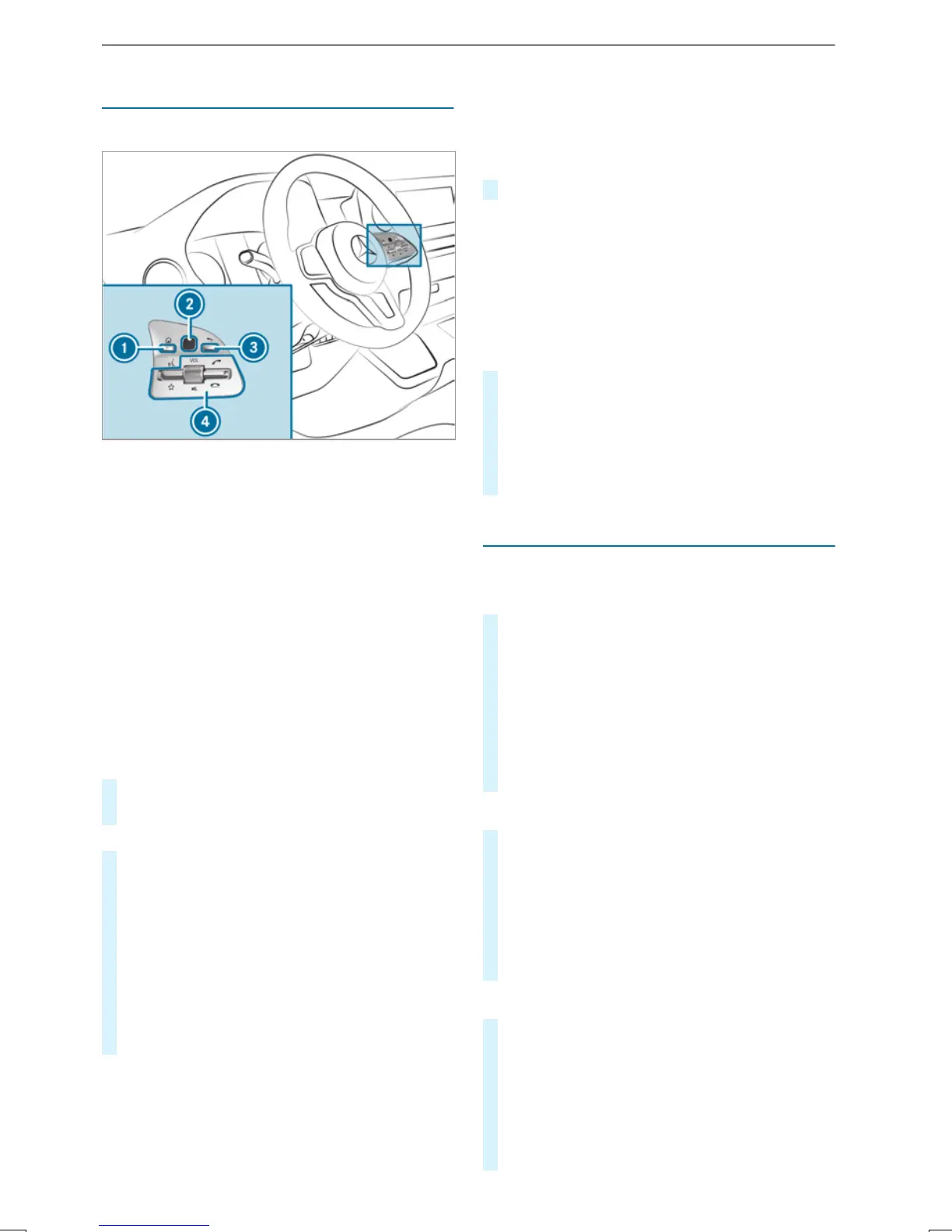TouchControl
Operating TouchControl (multimediasystem)
1
© button
Calls up thehome screen
2
TouchControl
3
Backbutton
Returns to thepreviousdisplay
4
Controlpanel formultimedia system
Press the f rocker switchdown: shows
favorites
Turn thecontrolknob: sets thevolume
Press thecontrolknob: switches sound off
Press the 6 rocker switchup: makes or
accepts acall
Press the ~ rocker switchdown: ends or
declines acall
#
To call up thehomescreen: press button
1.
or
#
Press and hold button 3.
#
To open amenu or list: press TouchControl
2.
#
To close amenuorlist: press button 3.
#
To select amenu item: swipe up, down, left
or right on TouchControl 2.
#
Press TouchControl 2.
#
To move thedigitalmap: swipe in anydirec‐
tion.
Setting thesensitivityfor theTouchControl
Multimediasystem:
4
©
5
Settings
5
System
5
Controls
5
Touch Control Sensitivity
#
Select Fast, Medium or Slow.
Switching acoustic operating feedback for
theTouchControl on/off
Multimediasystem:
4
©
5
Settings
5
System
5
Controls
The function is supportedbythe selection in a
list.
#
Select Acoustic Operating Feedback.
#
Set Normal, Loud or Off.
If thefunction is activated youwill hear a
clickingsoundwhen scrolling in alist. When
thebeginningorend of thelistisreached you
will hear another clicking sound.
Touchscreen
Operating thetouchscreen
Tapping
#
To select amenu item or entry: tapona
symbol or an entry.
#
To increase themap scale: taptwice
quicklywithone finger.
#
To reduce the map scale: tapwithtwo fin‐
gers.
#
To enter characterswith thekeyboard: tap
on abutton.
Single-finger swipe
#
To navigateinmenus: swipe up, down, left
or right.
#
To move thedigitalmap: swipe in anydirec‐
tion.
#
To use handwriting to enter characters:
writethe character withone finger on the
touchscreen.
Two-finger swipe
#
To zoominand out of the map: move two
fingerstogether or apart.
#
To enlarge or reduce the size of asection
of awebsite: move twofingerstogether or
apart.
#
To turnthe map: turncounter-clockwise or
clockwiseusing twofingers.
MBUX multimedia system
189
