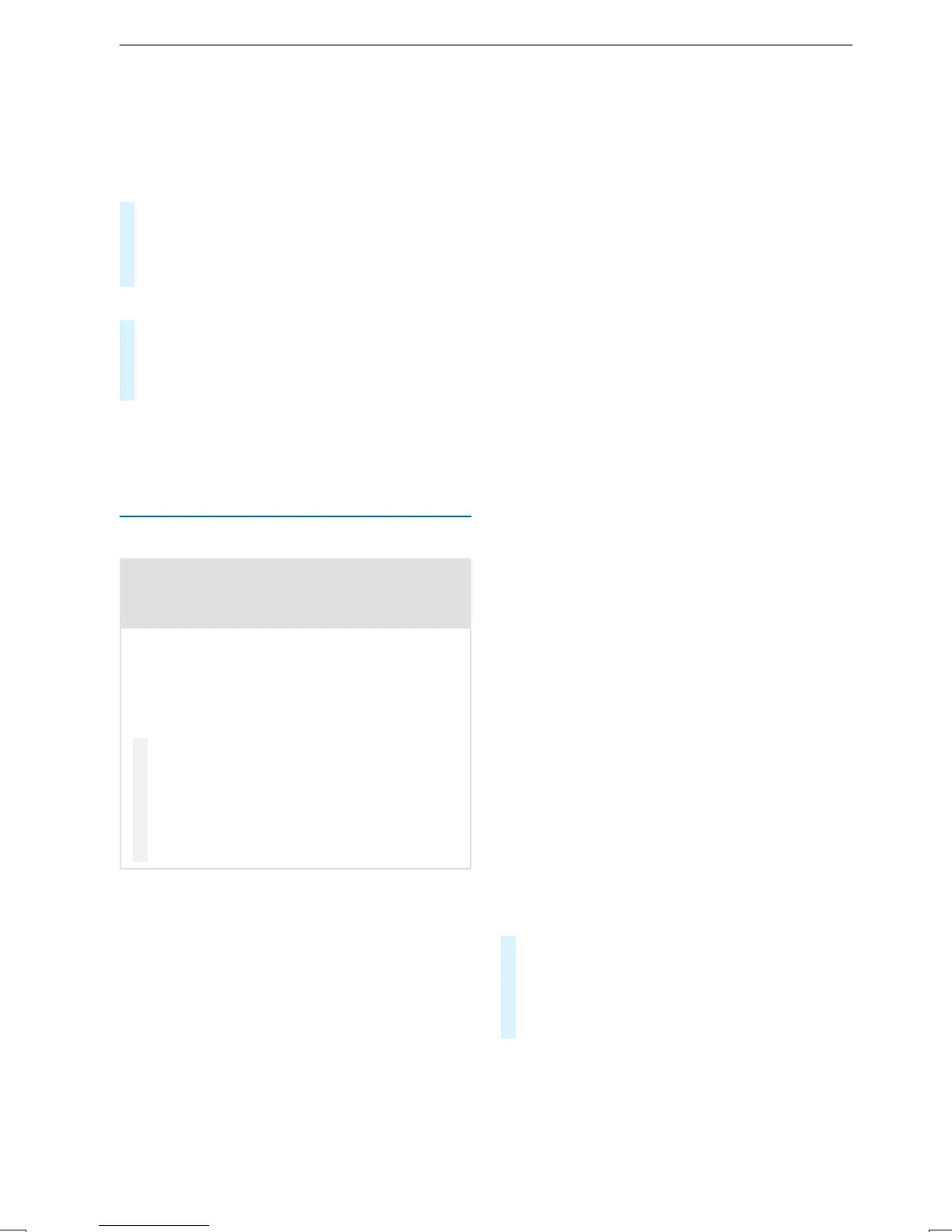Setting control of theapplication buttons
Multimedia system:
4
©
5
Mercedes PRO &Apps
5
Smartphone
5
Apple CarPlay
5
Z
5
General
#
To switch Control via Application Buttons on:
activatethe LED symbol.
#
To deactivate Control via Application Buttons:
deactivatethe LED symbol.
Ending Apple CarPlay™
#
To end theconnection of Apple Carplay™
(cable): disconnect theconnection via the
connecting cable between theiPhone
®
and
multimedia system.
%
Mercedes-Benz recommends disconnecting
theconnectingcable onlywhen thevehicle is
stationary.
Android Auto
Android Auto overview
&
WARNING Risk of distraction from infor‐
mation systems and communications
equipment
If youoperateinformation and communica‐
tionequipment integratedinthe vehicle when
driving, youwill be distracted from thetraffic
situation. This could also cause youtolose
control of thevehicle.
#
Onlyoperatethis equipment when the
trafficsituation permits.
#
If youcannotbesureofthis, stop the
vehicle whilstpaying attention to road
and trafficconditions and operate the
equipment withthe vehicle stationary.
Youmustobservethe legal requirements forthe
countryinwhich youare currentlydriving when
operating themultimedia system.
Mobile phone functions can be used withAndroid
Auto usingthe Android operating system on the
multimedia system. It is operated using the
touchscreen or thevoice-operated control sys‐
tem. Youcan activatethe voice-operatedcontrol
system by pressing and holding the £ button
on themultifunction steering wheel.
When using Android Auto via thevoice-operated
control system, themultimedia system can still
be operatedvia theVoice Control System
(/ page174).
Onlyone mobile phone at atime can be connec‐
tedvia Android Auto to themultimedia system.
This also applies to twophone mode.
The availabilityofAndroid Auto and Android Auto
apps mayvaryaccording to thecountry.
The service provider is responsible forthis appli‐
cation and theservices and content connected to
it.
Information on Android Auto
While using Android Auto,various functions of
themultimedia system, forexample themedia
source Bluetooth
®
audio, arenot available.
Only one routeguidance can be activeatatime.
If routeguidance is activeonthe multimedia sys‐
tem, it is closed when routeguidance is started
on themobile phone.
Connecting amobile phone via Android Auto
Requirements:
R
The mobile phone supports Android Auto
from Android 5.0.
R
The Android Auto app is installed on the
mobilephone.
R
In order to use thetelephone functions, the
mobilephone mustbeconnected to themul‐
timedia system via Bluetooth
®
(/ page231).
If therewas no prior Internetconnection, this
is established withthe use of themobile
phone withAndroid Auto.
R
The mobile phone is connected to themulti‐
media system via theUSB port ç using a
suitable cable (/ page249).
R
There is an Internet connection forthe full
rangeoffunctions forAndroid Auto.
Multimedia system:
4
©
5
Mercedes PRO &Apps
5
Smartphone
5
Android Auto
5
StartAndroid Auto
#
Alternative: If Android Auto is active(e.g.
when music is being playedorthe navigation
system is being used), youcan call up the
applicationusingthe |, z or %
buttons (/ page190).
%
The firstactivationofAndroidAutoonthe
multimedia system mustbecarried out when
thevehicle is stationaryfor safetyreasons.
240
MBUX multimedia system
