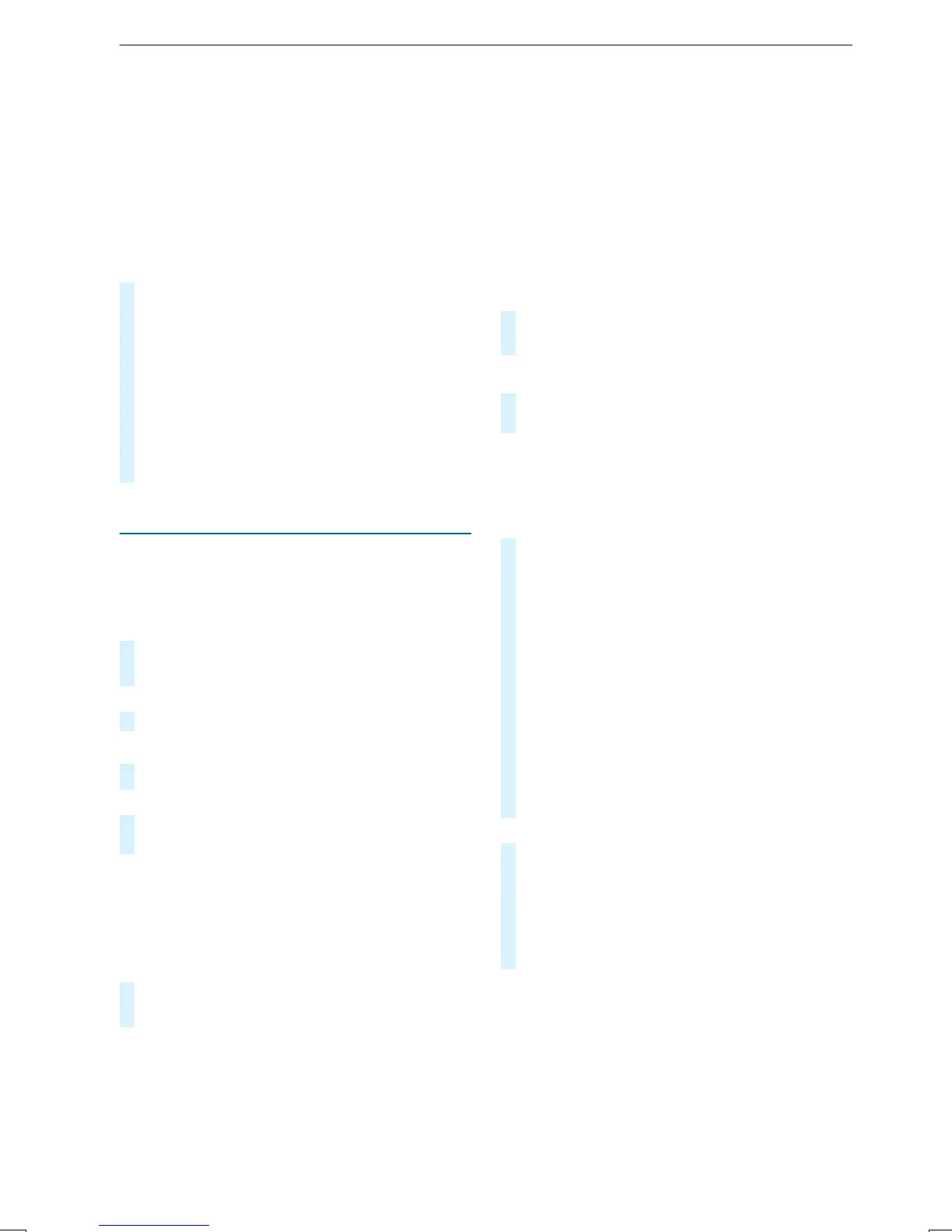%
If thevehicle is approaching ahazardspot
withavehicle speed of at least37mph
(60 km/h), thevoice output "Traffic incident
ahead" is issued.
The voice output is notissued forhazardous
weather.
Sending hazard warnings
Automatically detected hazard warnings aresent
by thevehicle.
#
To send ahazard warning yourself: tapon
themedia displaywhen themap is shown.
The navigation menu is shown.
#
Select ¡.
#
Select Report Traffic Incident.
Apromptisshown.
#
Select Yes.
The Thank You for SupportingAccidentPre-
vention messageappears.
Map and compass
Setting themap scale
Multimedia system:
4
©
5
Navigation
Zooming in
#
When themap is shown, taptwice quickly
withone finger on themedia display.
or
#
Move twofingersapart on themedia display.
Zooming out
#
Tapwithtwo fingersonthe media display.
or
#
Move twofingerstogether on themedia dis‐
play.
%
Youcan setthe unit of measurement of the
map scale (/ page202).
Moving themap
Multimedia system:
4
©
5
Navigation
#
Move thefinger in anydirection on the
touchscreen when themap is shown.
When themap has been movedthe following
informationappearsinthe status line,for exam‐
ple:
R
The distance from thevehicle's current posi‐
tion is shown.
R
Information aboutthe current map position is
shown, e.g. thename of theroad.
The following functionsare available:
R
Select adestinationonthe map
(/ page210).
R
SelectaPOI (/ page 209).
R
Showtraffic incidents on themap
(/ page222).
This function is notavailable in all countries.
#
To resetthe map to thecurrent position
of thevehicle: taponsymbol \.
Rotating themap
#
With twofingers, rotatecounter-clockwise or
clockwise on themedia system display.
Selecting themap orientation
Multimedia system:
4
©
5
Navigation
5
Z
5
Advanced
#
Select View.
#
Select Map Orientation.
#
Select an option.
The # dotindicates thecurrent setting.
The following optionsare available:
R
2D Heading Up option: the2Dmap view
is aligned to thedirection of travel.
R
2D NorthUpoption:the 2D map viewis
displayedsothat north is alwaysatthe
top.
R
3D option:the 3D map viewisaligned to
thedirection of travel.
or
#
Using quick-access: repeatedlytap or press
on the Ä compass symbol on themap.
The viewchanges in thesequence 3D, 2D
Heading Up to 2D North Up.
If themap is moved, it can switchbetween
3D and 2D NorthUp.
Selecting POI symbols forthe map display
Multimedia system:
4
©
5
Navigation
5
Z
POIs include gasstations and hotels, forexample.
Thesecan be displayedassymbols on themap.
Notall POIs areavailable everywhere.
Personal POIs aredestinationswhichyou have
savedonaUSB device, forexample.
224
MBUXmultimediasystem
