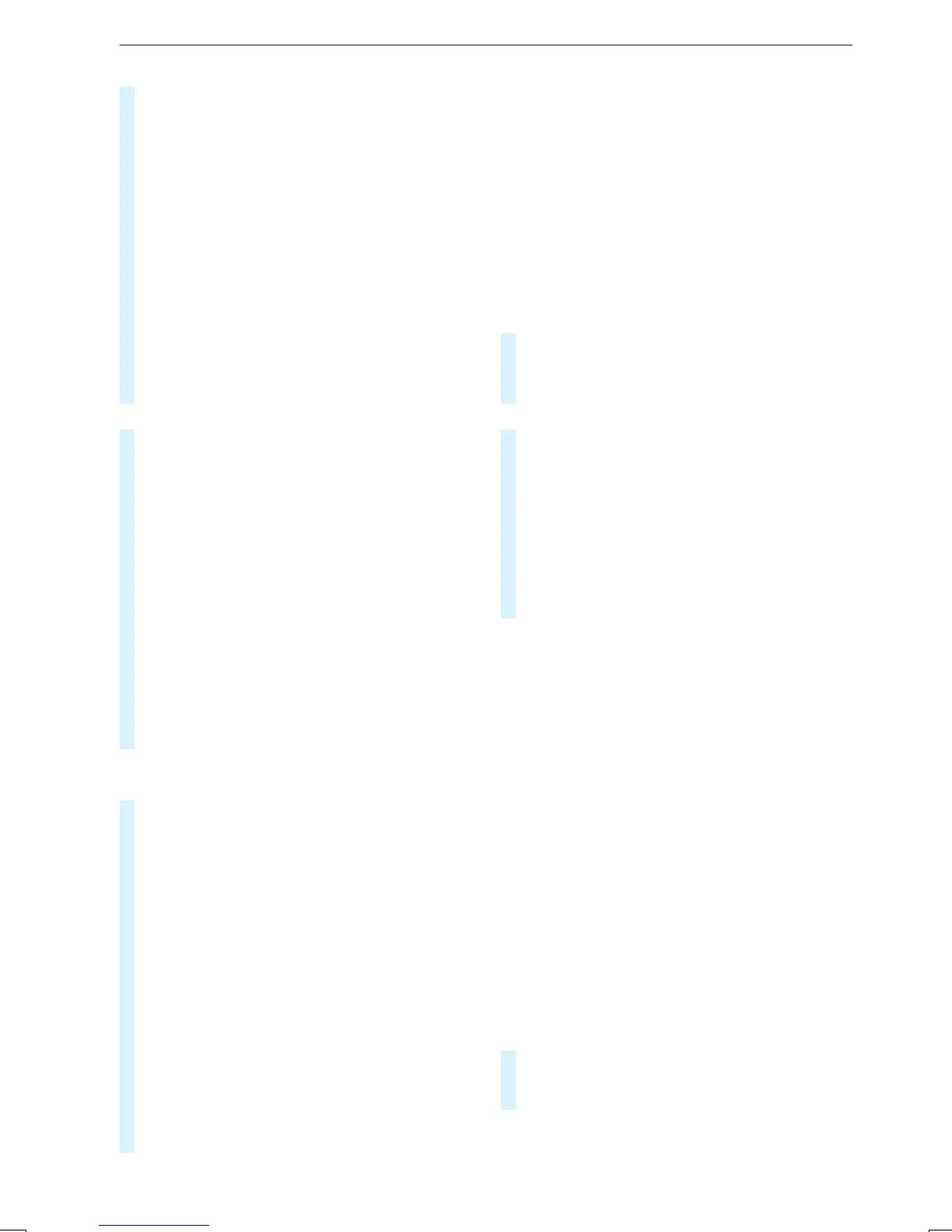R
Telephonenumber, if this is available for
thePOI
R
Contact name
#
As an alternative, voice input 8 can also be
used.
#
To switchtohandwriting recognition:
select 6.
#
Writethe character on thetouchscreen. The
letterscan be written next to eachother or
above eachother (/ page197).
#
To returntoentryusing thekeyboard:
select _.
#
To deleteanentry: select 4.
The charactersare deletedindividually.
or
#
If charactershave been entered in 2,select
£ next to theinput line.
The complete entry is deleted.
#
To switchtoupper-case or lower-case let‐
ters: select B.
#
To switchtodigits, special characters
and symbols: select A.
123 changes to ABC.
Display B changes to #+=.
#
Select B and switchtoadditional special
characters.
#
To enter aspace: select 7.
#
To setthe language: select 9.
#
Select thelanguage.
%
This function is useful forcountries in which
severalcharacter sets aresupported.
#
To changethe state: select indicator forfed‐
eral stateorprovince 1.
#
Select thestate in 1.
#
Enterthe countryindicator,e.g. CA forCan‐
ada.
The listisfiltered.
#
Selectthe countryonlist 3.
The destination can be entered.
#
To changethe stateorprovince: select the
stateorthe provinceinlist 3.
#
To acceptadestination: select thedestina‐
tion in list 3.
#
If thedestination is ambiguous, select the
destination in thelist.
The destination address is shown. The route
can be calculated.
Using online search
%
Requirements: themedia displayshows an
Internet connection with adouble-arrow sym‐
bol in thestatus line.
Online search is notavailable in all countries.
Destinationentry uses online map services. If the
on-boardsearch finds no suitable destinations or
if youchangecountries, theonline search is avail‐
able.
Forthe destination youcan enter an address, a
POI or athree-wordaddress.
#
Select country indicator 1.
#
Selectthe provider forthe online service from
thecountries list.
or
#
If theon-boardsearch deliversnosearch
results, select Online Search.
#
Enter thedestination in theinput line. The
entry order is notrelevant, e.g. street and
city. Use thefunctions described forthe on-
boardsearch.
The search results aredisplayed.
#
Select thedestination in thelist.
The detailed viewfor therouteisdisplayed.
Selecting previous destinations
Requirements:
R
Previous destinationsare stored.
R
Fordestinationsuggestions: youhave cre‐
ated aprofile (/ page 192).
R
The Allow destinationsuggestions optionis
switched on (/ page 193).
R
The multimediasystem has already gathered
sufficient data in order to showdestination
suggestions.
Multimedia system:
4
©
5
Navigation
5
ª Where to?
5
PREV. DESTINATIONS
The following destinationscan be selected:
R
Destination suggestions(/page221)
R
Destinations
R
Routes
#
Select thedestination or route.
The destinationaddress is shown. The route
can be calculated.
208
MBUXmultimedia system
