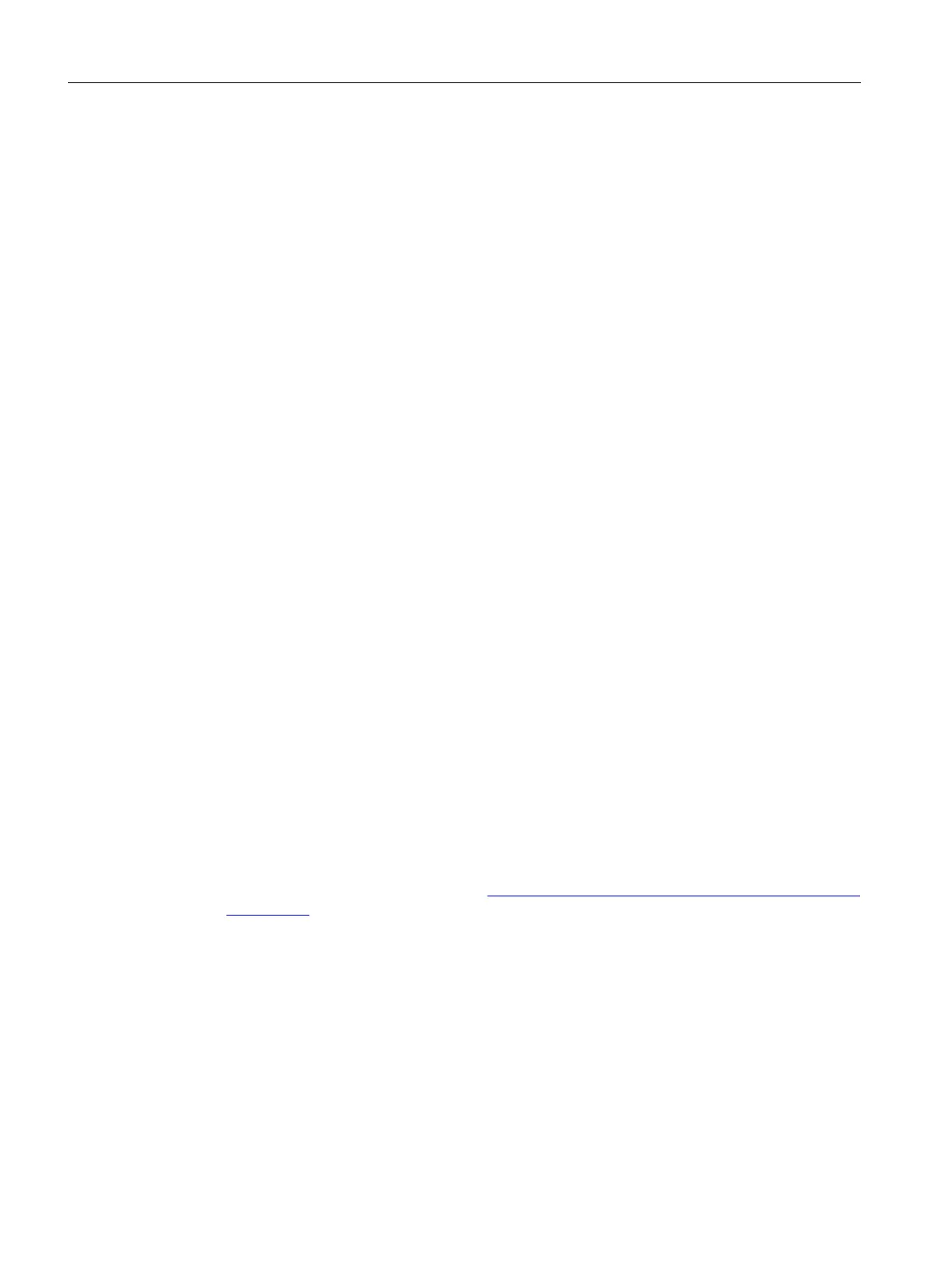4. Expand the entry (e.g. 1AC 200‑240 V, 0.2 kW) for the relevant converter.
The selected conv
erter is displayed with the corresponding article number.
5. Click on the desired converter.
When a converter is created, the latest rmware version is always suggested in "④".
6. If the rmware version on the converter SD card deviates from the displayed rmware
version, then change the rmware version via "④". You can also install the corresponding
rmware version on your converter.
It will not be possible to go online later if the rmware versions do not match.
7. Assign a dierent device name in "①" if required.
8. Click "OK".
If "③" is enabled, the converter is automatically created in the project and displayed in the
device view.
Result
The inserted converter is displayed in the device view and can be congured.
8.5.1.2 Optional: Replacing a converter
Overview
In the device conguration and the project tree of a drive, at any time, you can replace the
current device by a device with another power rating. When replacing the drive, previous
congurations of the motor and/or the encoder are kept if both devices are compatible with one
another.
Requirement
• A project has been created.
• A converter has been inserted in the device conguration.
• For activated user management (UMAC):
The function rights for editing drive data are activated for your user account.
Details on this topic are provided in Chapter "Security settings in Startdrive" of Industrial
Cybersecurity Conguration Manual (
https://support.industry.siemens.com/cs/ww/en/view/
109810578).
Commissioning (Startdrive)
8.5Combining and conguring devices in the pr
oject
SINAMICS S200 PROFINET servo drive system with SIMOTICS S-1FL2
236 Operating Instructions, 11/2023, FW V6.3, A5E51646752B AB
