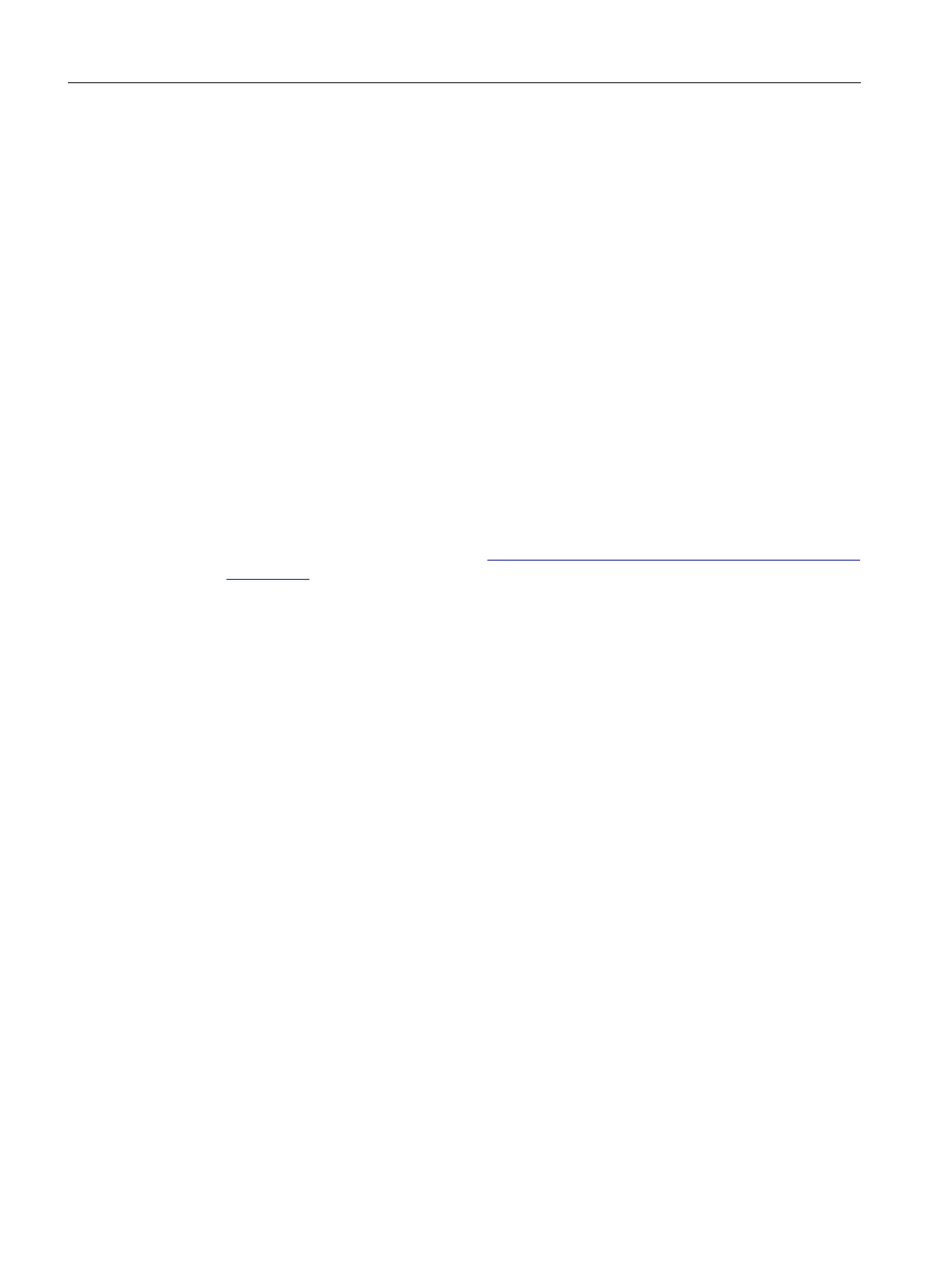Procedure
Proceed as follows to restart the converter:
1. In the secondary navigation, click menu "Backup/Restore".
The corresponding function view opens.
2. In the "Restart the drive" eld, click on "Restart".
8.9.7.2 Retentively saving the drive data
Requirement
• There is an online connection between the project and the drive (see Chapter "Establishing
an online connection to the converter (Page288)").
• Optional SD card is inserted (for a parameter backup).
• For activated user management (UMAC):
The function rights required to edit and save the drive data are activated for your user
account.
Details on this topic are provided in Chapter "Security settings in Startdrive" of Industrial
Cybersecurity Conguration Manual (https://support.industry.siemens.com/cs/ww/en/view/
109810578).
Procedure
Pr
oceed as follows to save the drive data retentively:
1. In the secondary navigation, click on menu "Backup/Restore".
The corresponding function view opens.
2. Click the "Save" button in the "Save RAM data retentively" eld.
Result
Drive data are retentively saved in the drive.
If you have inserted a SD card in the converter, the drive data are stored on the SD card in
addition.
8.9.7.3 Restore factory settings
Overview
With this function, you restore the user-specic parameterization of the converter to factory
settings.
The following data are retained when the factory settings are restored:
• Communication interface settings
• Security settings
Commissioning (Startdrive)
8.9Using online diagnostic functions
SINAMICS S200 PROFINET servo drive system with SIMOTICS S-1FL2
306 Operating Instructions, 11/2023, FW V6.3, A5E51646752B AB
