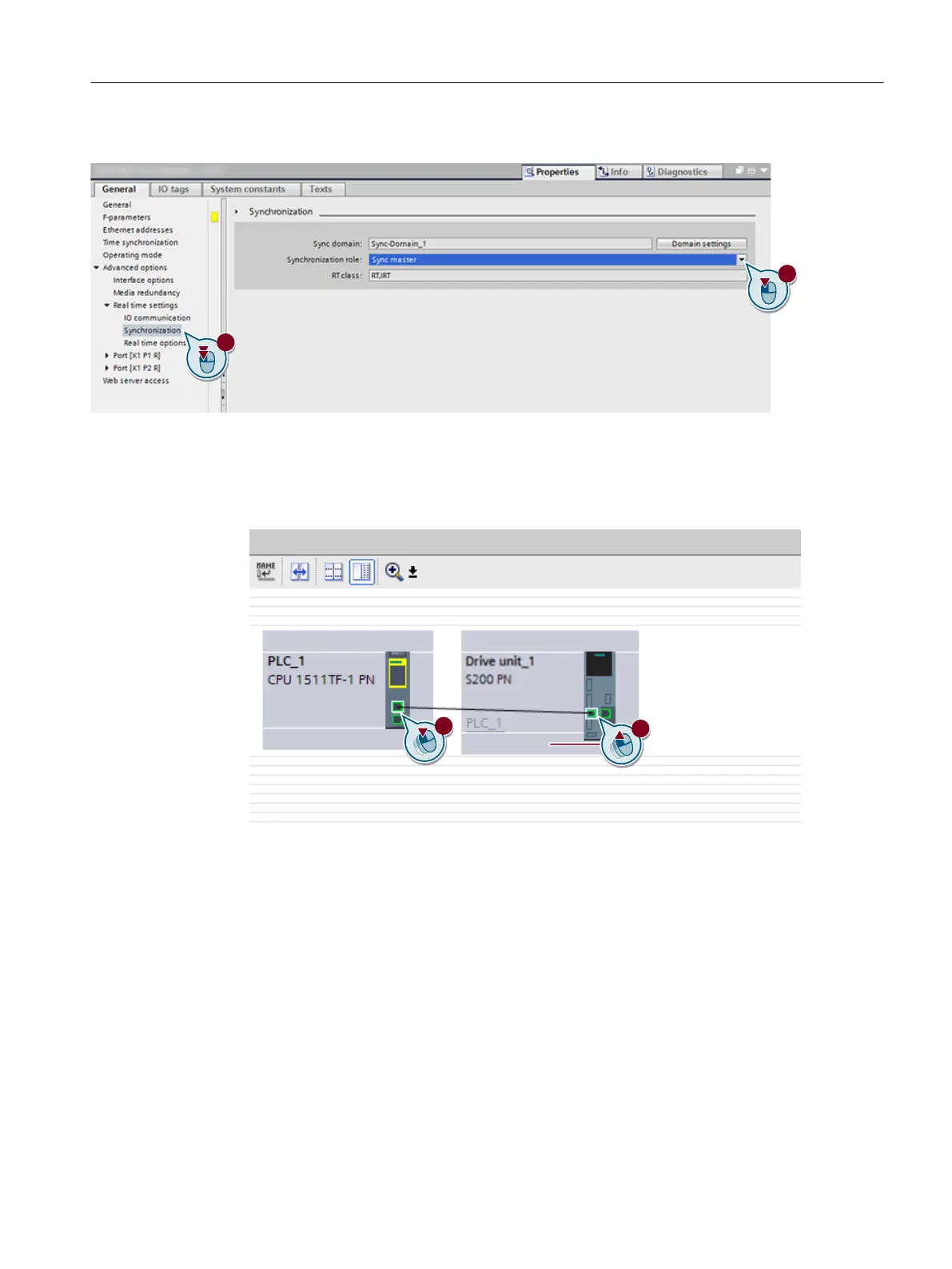6. Open the "Synchronization" menu with a double-click.
7. Select the "Sync master" setting from the "Synchronization role" drop-down list.
8. Switc
h to the topology view.
9. Draw a connection between Port_1[X1.P1] of the controller and Port_1[X150.P1] of the
converter.
Result
The SIMATIC
S7 controller and the converter are networked with one another in the network and
topology view.
8.5.2.3 Inserting a technology object into the SIMATIC S7 controller
Overview
Through the technology object, Motion Control functions such as positioning and synchronous
axes are available to you. For this reason, insert a new technology object (TO) in the SIMATIC S7
controller. In the "Conguration" function view, you can directly assign the inserted SINAMICS
drive and go to the drive conguration.
Commissioning (Startdrive)
8.5Combining and conguring devices in t
he project
SINAMICS S200 PROFINET servo drive system with SIMOTICS S-1FL2
Operating Instructions, 11/2023, FW V6.3, A5E51646752B AB 247
