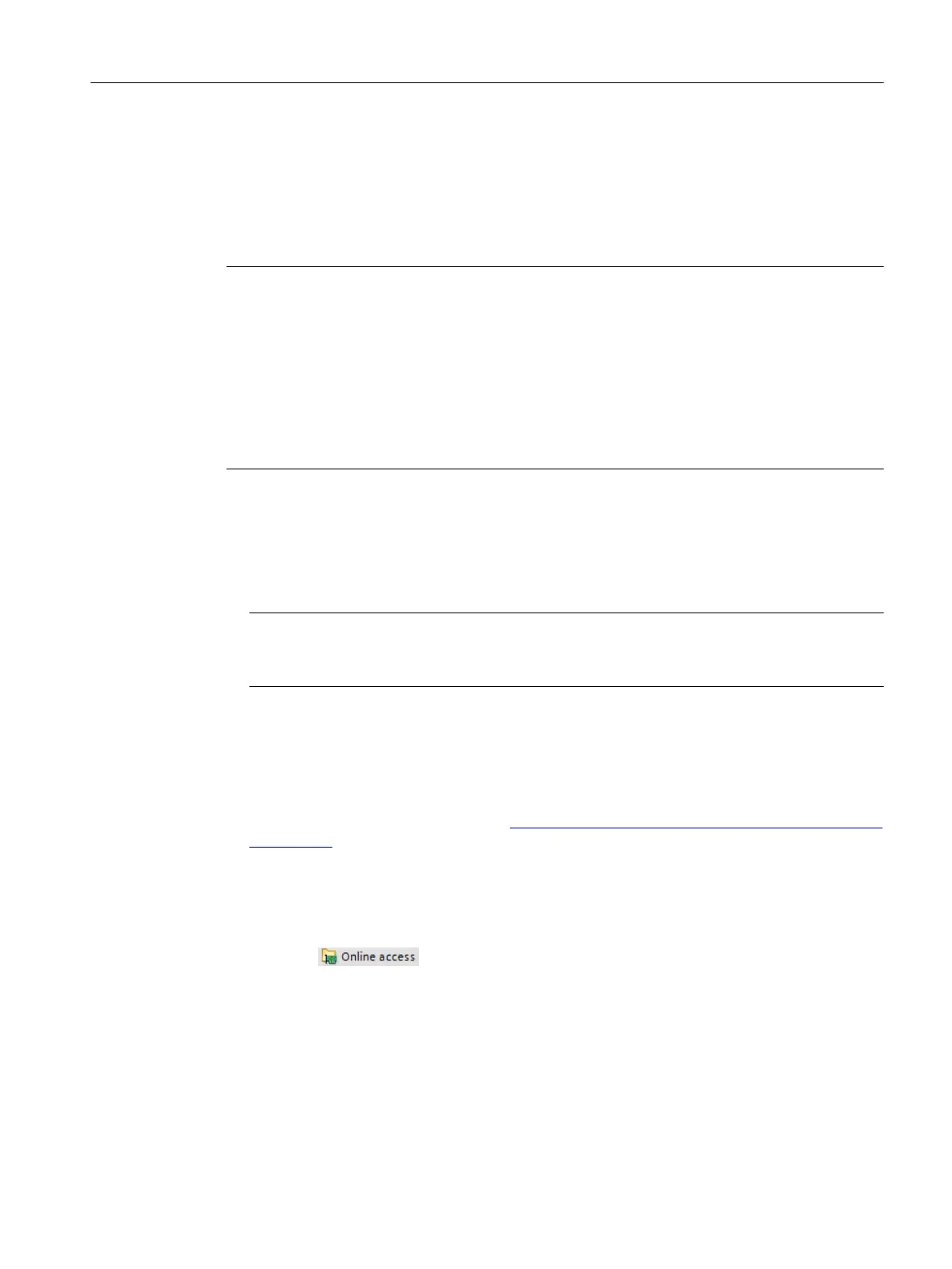8.9.9 Updating the rmwar
e in the Startdrive project
Overview
You upgrade the converter rmware directly in the Startdrive project.
Note
F
irmw
are version in Startdrive project and converter
Online connections between the Startdrive project and converter are only possible if the
rmware versions in the project and the converter are the same.
• Create a new project if your current project works with a rmware version that is older than
the rmware version of the converter. Set the rmware version of the project to the currently
upgraded version of the converter. Apply all of the other settings from the old project.
• If you are using an old Startdrive version, it may be necessary to install a new Startdrive
version that supports the rmware version.
Requirement
• A back
up is made before updating the rmware.
• The ZIP le with the desired rmware is saved in the le directory of your operating unit.
Note
An emp
ty SD card must be inserted into the converter during update progress for storing the
user data temporarily.
• A physical connection between the Ethernet interface of your operating unit and the
Ethernet or PR
OFINET interface of your converter.
• For activated user management (UMAC):
The function rights required for the rmware update are activated for your user account.
Details on this topic are provided in Chapter "Security settings in Startdrive" of Industrial
Cybersecurity Conguration Manual (
https://support.industry.siemens.com/cs/ww/en/view/
109810578).
Procedure
Pr
oceed as follows to perform a rmware update directly from your project:
1. Open the
entry in the project tree.
2. Select t
he network interface of your operating unit.
3. Double-click "Update accessible devices".
The accessible device is displayed with the IP address.
4. Call the "Online & diagnostics" function for the displayed device.
An online connection to the selected participant is established and the "Online access"
function view opens.
5. Expand the "Functions" entry in the secondary navigation.
Commissioning (Startdrive)
8.9Using online diagnostic functions
SINAMICS S200 PROFINET servo drive system with SIMOTICS S-1FL2
Operating Instructions, 11/2023, FW V6.3, A5E51646752B AB 309
