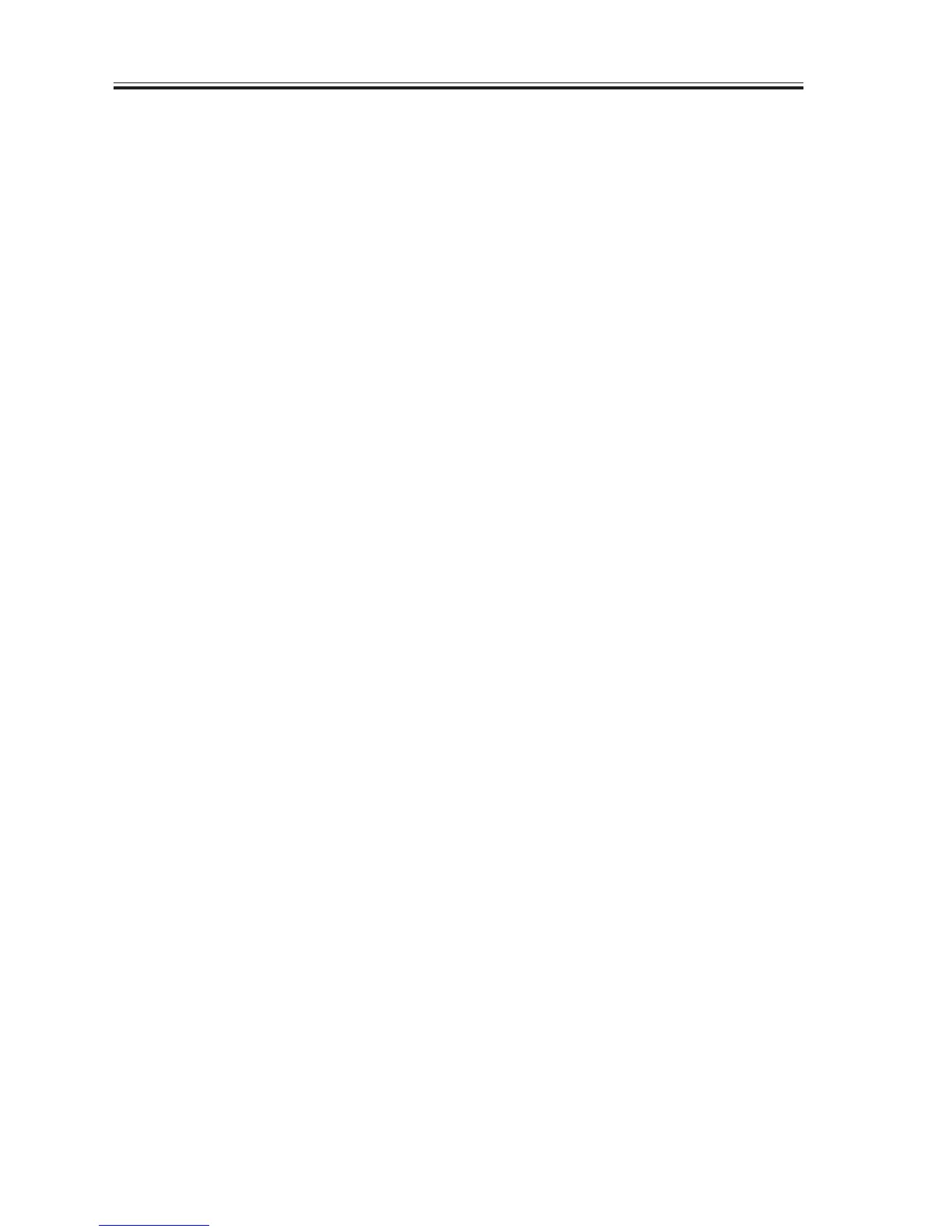CHAPTER 13 TROUBLESHOOTING
COPYRIGHT
©
2002 CANON INC. 2000 CANON iR1600/iR2000 REV.1 JAN. 2002
13-12
b. After Replacement
1) Mount the counter PCB with a screw.
2) Mount the ROM DIMM.
3) Mount the expansion memory.
4) Connect the jumper plug (JP201) disconnected from the PCB before replacement.
5) Turn on the power switch; when ‘DATA ERROR’ is indicated, press the OK key in the
control panel.
6) When ‘SYSTEM ERROR E000’ is indicated, turn off and then on the machine’s power
switch.
7) If you have replaced the image processor PCB of a machine equipped with an original
sensor, make the following selections in service mode, and press the OK key to turn on
the original detection function: #6 SCANNER>10. MODEL>‘TYPE B’.
If the machine is not equipped with an original detection function, select ‘TYPE A’, and
press the OK key to turn off the original detection function.
8) Select the following in service mode, and press the OK key: #12 CLEAR>COUNTER.
9) Enter the user data and service mode data.
2.3.5 When Replacing the DC Controller PCB
1) After replacing the PCB, adjust the leading edge margin for the printer unit. (See 2.1.3
in Chapter 13.)
2.3.6 When Replacing the Analog Processor PCB
1) After replacing the PCB, execute gain auto adjustment by making the following selec-
tions in service mode: TEST MODE>2 CCD TEST>8.
