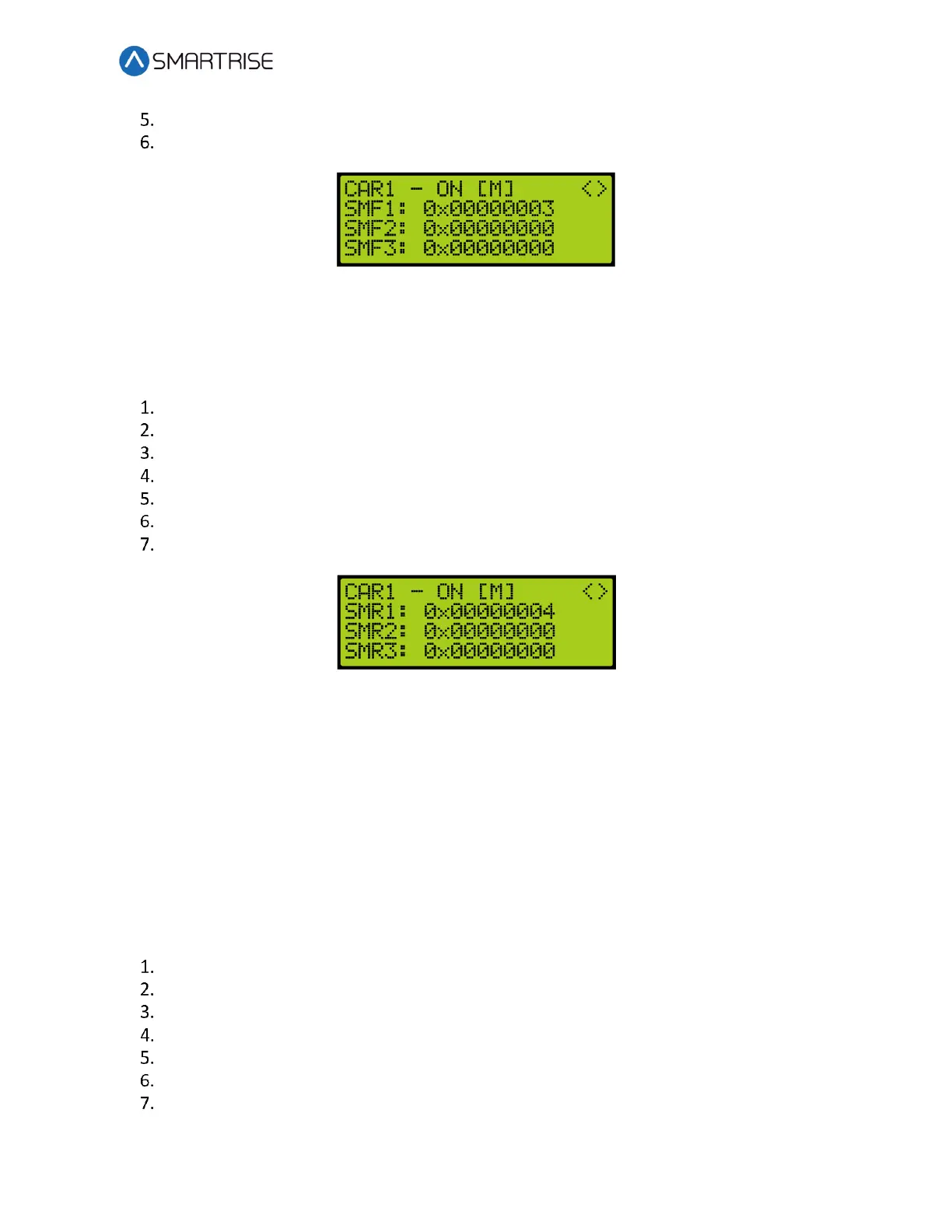Hydro:Evolved User Manual
October 2022 © 2022 Smartrise Engineering, Inc. All Rights Reserved Page 145
From the Rear Opening Map Status (see Figure 245), press the right button.
View the Front Security Map Status.
Figure 246: Front Security Map Status
15.4.2 Rear Security Map Status
To following procedure describes how to view the rear security map status.
Navigate to MAIN MENU | DEBUG | CAR DATA. See Figure 65.
From the Car Data Overview (see Figure 242), press the right button.
From the Hall Mask Status (see Figure 243), press the right button.
From the Front Opening Map Status (see Figure 244), press the right button.
From the Rear Opening Map Status (see Figure 245), press the right button.
From the Front Security Map Status (see Figure 246), press the right button.
View the Rear Security Map Status.
Figure 247: Rear Security Map Status
15.5 Linked Hall Mask Status
The linked hall call masks are used to tie together the lamps of separate hall buttons. Each
paired mask must be set to the sum of the hall call masks for each of the paired boards. The
paired hall call parameters addresses are located at 08-0178 – 08-0181. For the list of
parameters, see the Hydro:Evolved Parameter List.
The linked hall mask status displays which Hall board outputs are tied together.
The following procedure describes how to view the linked hall mask status.
Navigate to MAIN MENU | DEBUG | CAR DATA. See Figure 65.
From the Car Data Overview (see Figure 242), press the right button.
From the Hall Mask Status (see Figure 243), press the right button.
From the Front Opening Map Status (see Figure 244), press the right button.
From the Rear Opening Map Status (see Figure 245), press the right button.
From the Front Security Map Status (see Figure 246), press the right button.
From the Rear Security Map Status (seeFigure 247), press the right button.